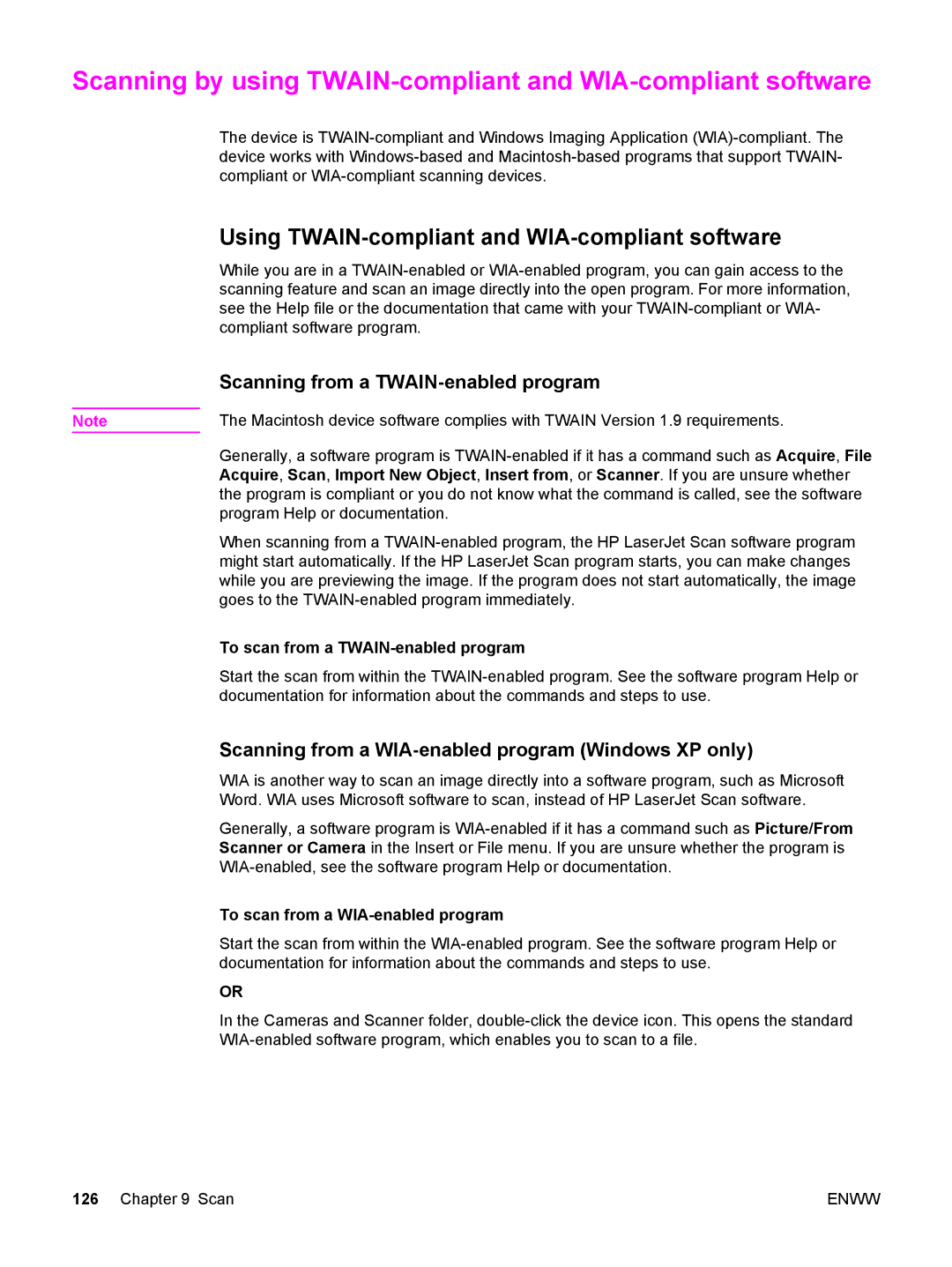Scanning by using
The device is
| Using |
| While you are in a |
| scanning feature and scan an image directly into the open program. For more information, |
| see the Help file or the documentation that came with your |
| compliant software program. |
| Scanning from a |
| The Macintosh device software complies with TWAIN Version 1.9 requirements. |
Note | |
| Generally, a software program is |
| Acquire, Scan, Import New Object, Insert from, or Scanner. If you are unsure whether |
| the program is compliant or you do not know what the command is called, see the software |
| program Help or documentation. |
| When scanning from a |
| might start automatically. If the HP LaserJet Scan program starts, you can make changes |
| while you are previewing the image. If the program does not start automatically, the image |
| goes to the |
| To scan from a |
| Start the scan from within the |
| documentation for information about the commands and steps to use. |
| Scanning from a |
| WIA is another way to scan an image directly into a software program, such as Microsoft |
| Word. WIA uses Microsoft software to scan, instead of HP LaserJet Scan software. |
| Generally, a software program is |
| Scanner or Camera in the Insert or File menu. If you are unsure whether the program is |
| |
| To scan from a |
| Start the scan from within the |
| documentation for information about the commands and steps to use. |
| OR |
| In the Cameras and Scanner folder, |
|
126 Chapter 9 Scan | ENWW |