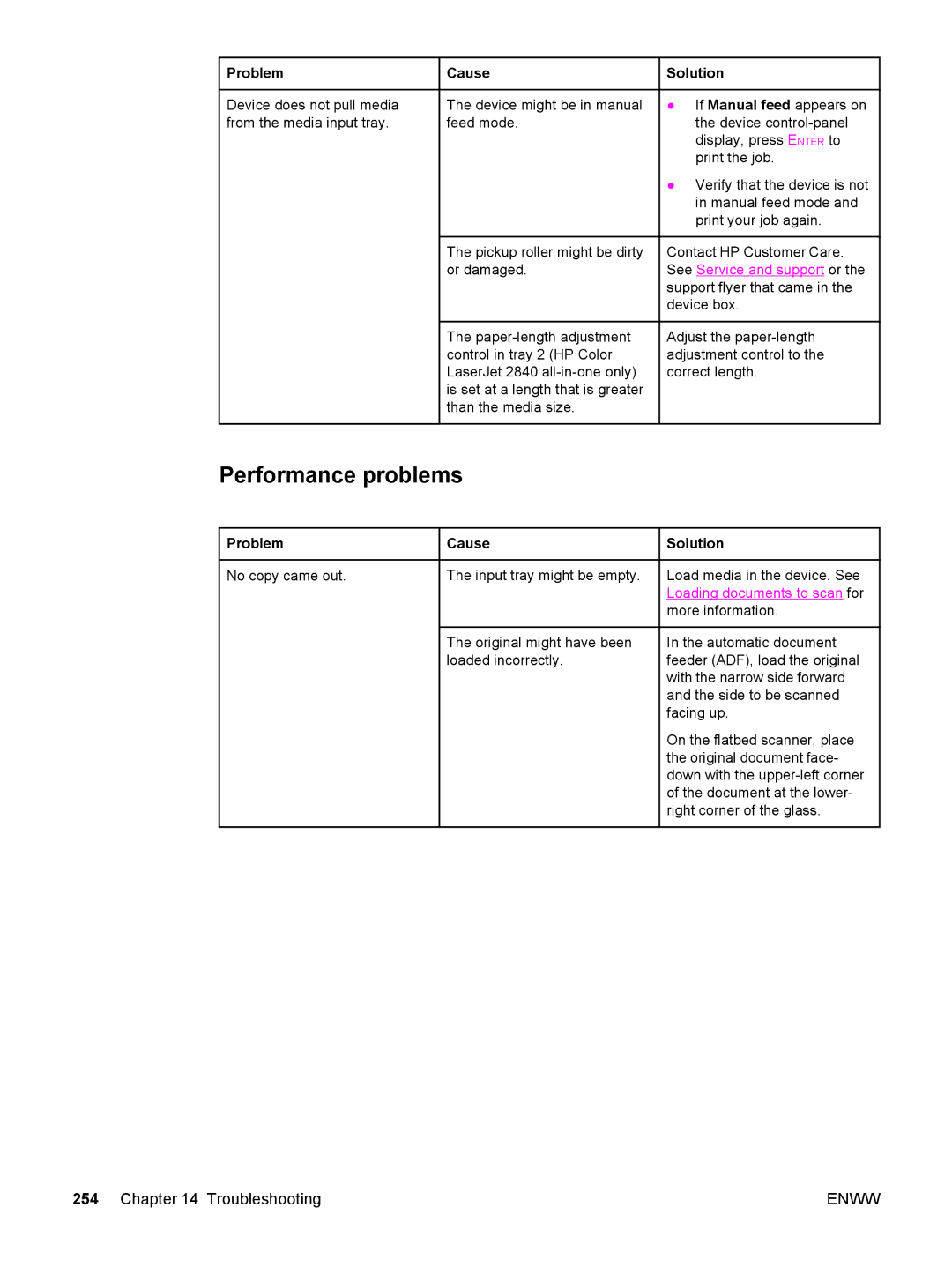Problem
Problem
Device does not pull media from the media input tray.
![]() Cause
Cause
The device might be in manual feed mode.
The pickup roller might be dirty or damaged.
The
 Solution
Solution
●If Manual feed appears on the device
●Verify that the device is not in manual feed mode and print your job again.
Contact HP Customer Care. See Service and support or the support flyer that came in the device box.
Adjust the
Performance problems
Problem | Cause | Solution |
No copy came out. | The input tray might be empty. | Load media in the device. See |
|
| Loading documents to scan for |
|
| more information. |
The original might have been loaded incorrectly.
In the automatic document feeder (ADF), load the original with the narrow side forward and the side to be scanned facing up.
On the flatbed scanner, place the original document face- down with the
254 Chapter 14 Troubleshooting | ENWW |