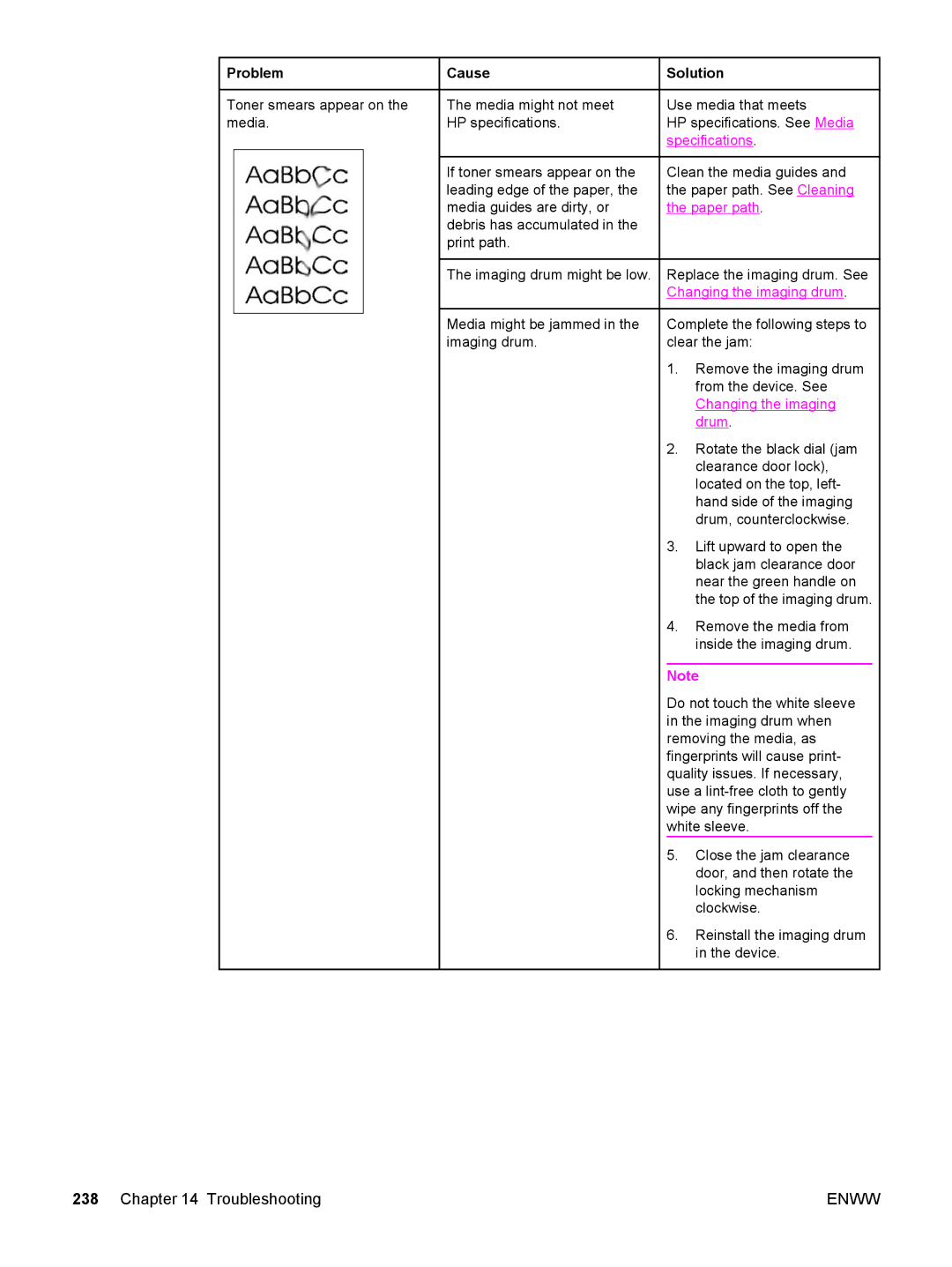Problem
Problem
Toner smears appear on the media.
![]() Cause
Cause
The media might not meet HP specifications.
If toner smears appear on the leading edge of the paper, the media guides are dirty, or debris has accumulated in the print path.
 Solution
Solution
Use media that meets
HP specifications. See Media specifications.
Clean the media guides and the paper path. See Cleaning the paper path.
The imaging drum might be low.
Media might be jammed in the imaging drum.
Replace the imaging drum. See Changing the imaging drum.
Complete the following steps to clear the jam:
1.Remove the imaging drum from the device. See Changing the imaging drum.
2.Rotate the black dial (jam clearance door lock), located on the top, left- hand side of the imaging drum, counterclockwise.
3.Lift upward to open the black jam clearance door near the green handle on the top of the imaging drum.
4.Remove the media from inside the imaging drum.
Note
Do not touch the white sleeve in the imaging drum when removing the media, as fingerprints will cause print- quality issues. If necessary, use a
5.Close the jam clearance door, and then rotate the locking mechanism clockwise.
6.Reinstall the imaging drum in the device.
238 Chapter 14 Troubleshooting | ENWW |