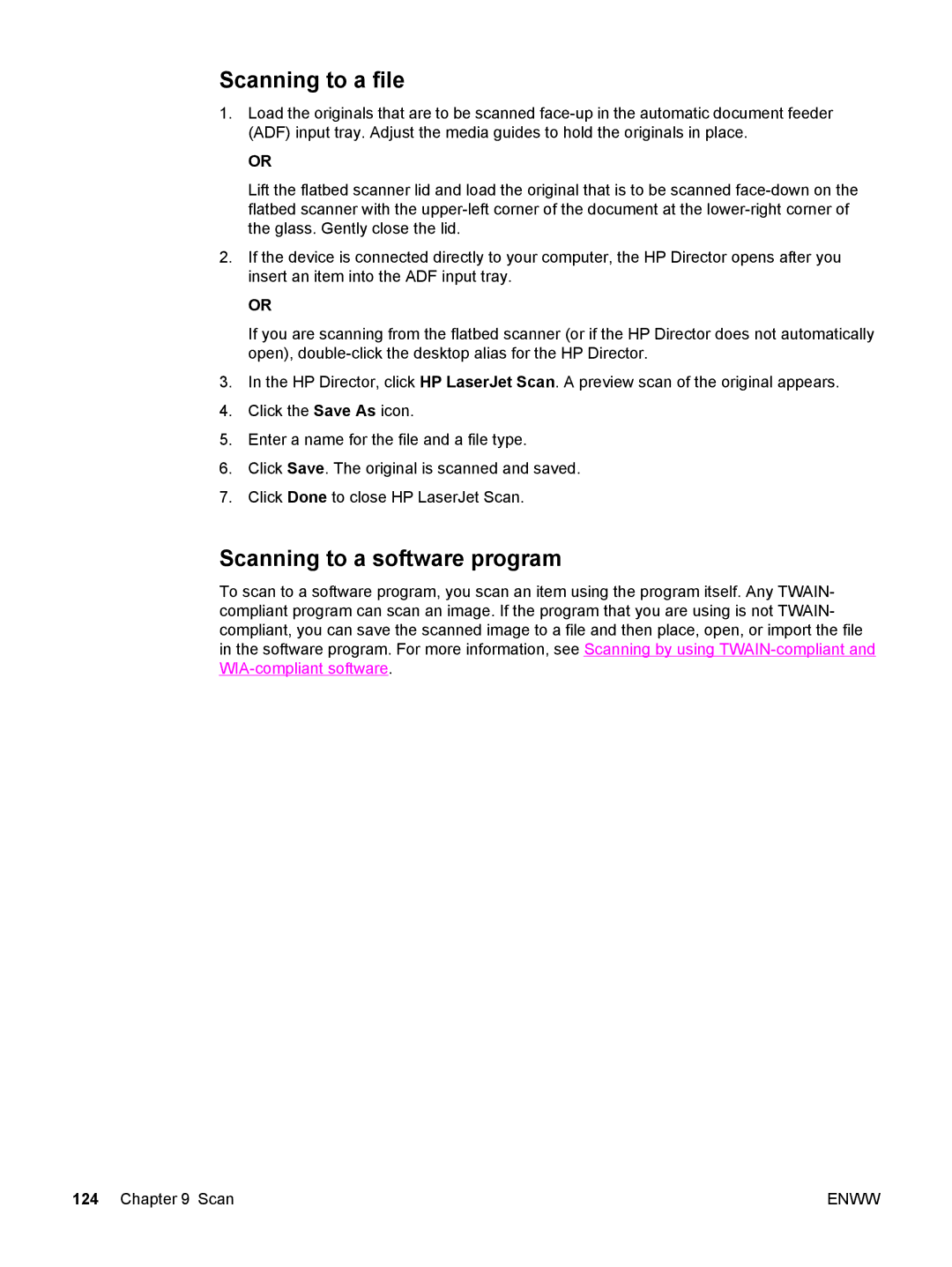Scanning to a file
1.Load the originals that are to be scanned
OR
Lift the flatbed scanner lid and load the original that is to be scanned
2.If the device is connected directly to your computer, the HP Director opens after you insert an item into the ADF input tray.
OR
If you are scanning from the flatbed scanner (or if the HP Director does not automatically open),
3.In the HP Director, click HP LaserJet Scan. A preview scan of the original appears.
4.Click the Save As icon.
5.Enter a name for the file and a file type.
6.Click Save. The original is scanned and saved.
7.Click Done to close HP LaserJet Scan.
Scanning to a software program
To scan to a software program, you scan an item using the program itself. Any TWAIN- compliant program can scan an image. If the program that you are using is not TWAIN- compliant, you can save the scanned image to a file and then place, open, or import the file in the software program. For more information, see Scanning by using
124 Chapter 9 Scan | ENWW |