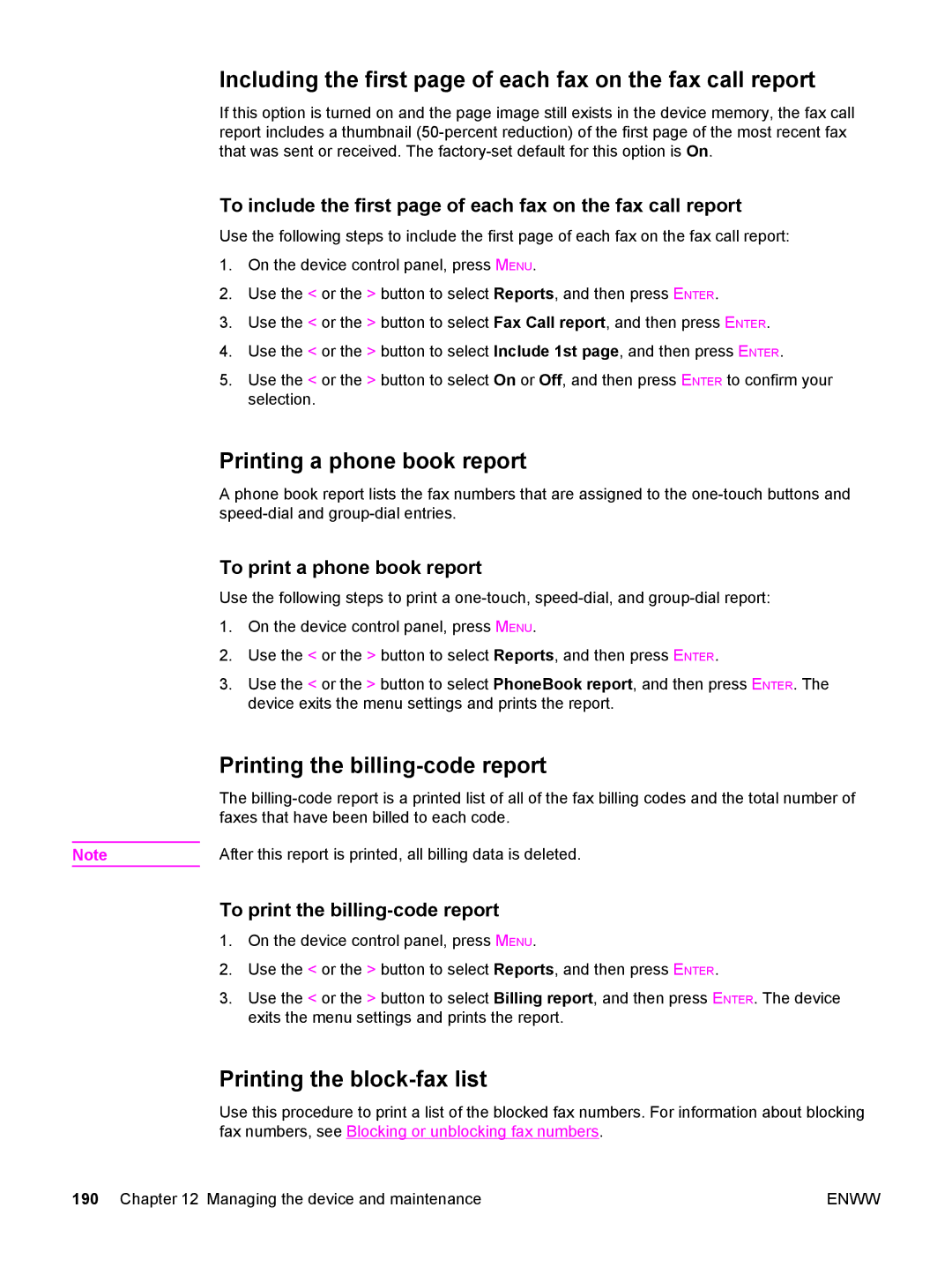Including the first page of each fax on the fax call report
If this option is turned on and the page image still exists in the device memory, the fax call report includes a thumbnail
To include the first page of each fax on the fax call report
Use the following steps to include the first page of each fax on the fax call report:
1.On the device control panel, press MENU.
2.Use the < or the > button to select Reports, and then press ENTER.
3.Use the < or the > button to select Fax Call report, and then press ENTER.
4.Use the < or the > button to select Include 1st page, and then press ENTER.
5.Use the < or the > button to select On or Off, and then press ENTER to confirm your selection.
Printing a phone book report
A phone book report lists the fax numbers that are assigned to the
To print a phone book report
Use the following steps to print a
1.On the device control panel, press MENU.
2.Use the < or the > button to select Reports, and then press ENTER.
3.Use the < or the > button to select PhoneBook report, and then press ENTER. The device exits the menu settings and prints the report.
Printing the billing-code report
The
Note | After this report is printed, all billing data is deleted. |
To print the billing-code report
1.On the device control panel, press MENU.
2.Use the < or the > button to select Reports, and then press ENTER.
3.Use the < or the > button to select Billing report, and then press ENTER. The device exits the menu settings and prints the report.
Printing the block-fax list
Use this procedure to print a list of the blocked fax numbers. For information about blocking fax numbers, see Blocking or unblocking fax numbers.
190 Chapter 12 Managing the device and maintenance | ENWW |