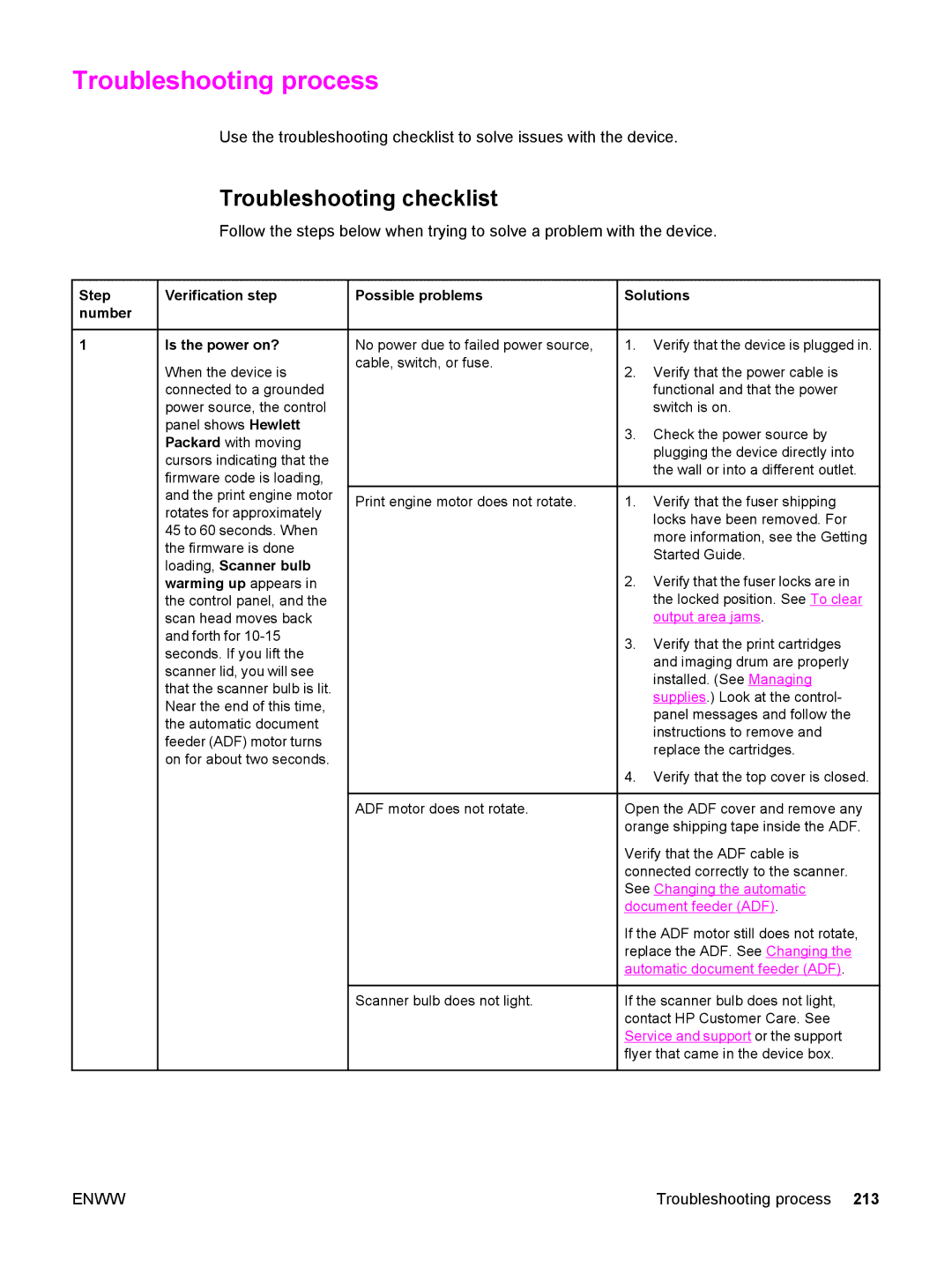Troubleshooting process
Use the troubleshooting checklist to solve issues with the device.
Troubleshooting checklist
Follow the steps below when trying to solve a problem with the device.
Step | Verification step |
number |
|
1Is the power on?
When the device is connected to a grounded power source, the control panel shows Hewlett Packard with moving cursors indicating that the firmware code is loading, and the print engine motor rotates for approximately 45 to 60 seconds. When the firmware is done loading, Scanner bulb warming up appears in the control panel, and the scan head moves back and forth for
Possible problems
No power due to failed power source, cable, switch, or fuse.
Print engine motor does not rotate.
ADF motor does not rotate.
Scanner bulb does not light.
Solutions
1.Verify that the device is plugged in.
2.Verify that the power cable is functional and that the power switch is on.
3.Check the power source by plugging the device directly into the wall or into a different outlet.
1.Verify that the fuser shipping locks have been removed. For more information, see the Getting Started Guide.
2.Verify that the fuser locks are in the locked position. See To clear output area jams.
3.Verify that the print cartridges and imaging drum are properly installed. (See Managing supplies.) Look at the control- panel messages and follow the instructions to remove and replace the cartridges.
4.Verify that the top cover is closed.
Open the ADF cover and remove any orange shipping tape inside the ADF.
Verify that the ADF cable is connected correctly to the scanner. See Changing the automatic document feeder (ADF).
If the ADF motor still does not rotate, replace the ADF. See Changing the automatic document feeder (ADF).
If the scanner bulb does not light, contact HP Customer Care. See Service and support or the support flyer that came in the device box.
ENWW | Troubleshooting process 213 |