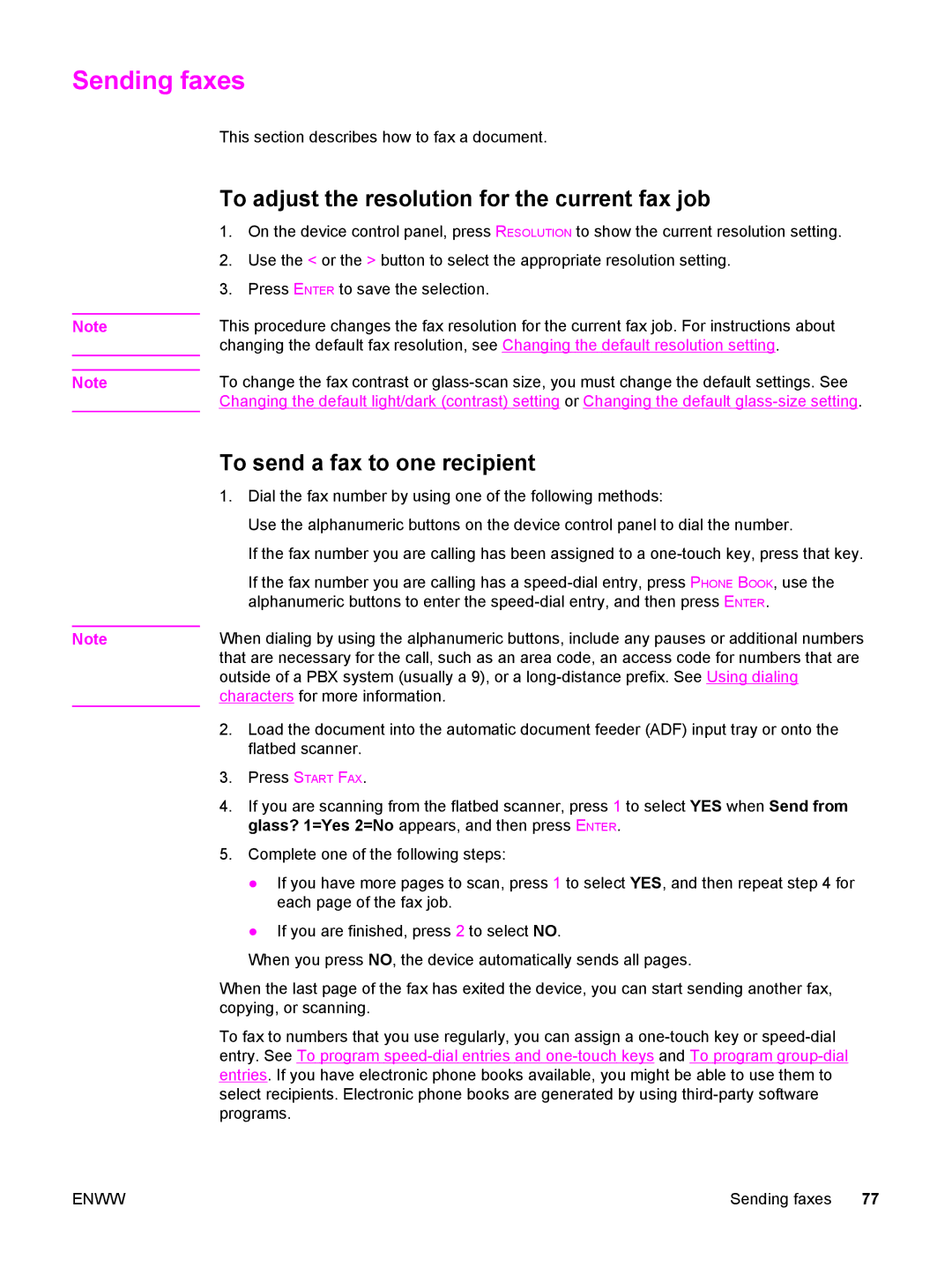Sending faxes
This section describes how to fax a document.
To adjust the resolution for the current fax job
Note
Note
1.On the device control panel, press RESOLUTION to show the current resolution setting.
2.Use the < or the > button to select the appropriate resolution setting.
3.Press ENTER to save the selection.
This procedure changes the fax resolution for the current fax job. For instructions about changing the default fax resolution, see Changing the default resolution setting.
To change the fax contrast or
Note
To send a fax to one recipient
1.Dial the fax number by using one of the following methods:
Use the alphanumeric buttons on the device control panel to dial the number.
If the fax number you are calling has been assigned to a
If the fax number you are calling has a
When dialing by using the alphanumeric buttons, include any pauses or additional numbers that are necessary for the call, such as an area code, an access code for numbers that are outside of a PBX system (usually a 9), or a
2.Load the document into the automatic document feeder (ADF) input tray or onto the flatbed scanner.
3.Press START FAX.
4.If you are scanning from the flatbed scanner, press 1 to select YES when Send from glass? 1=Yes 2=No appears, and then press ENTER.
5.Complete one of the following steps:
●If you have more pages to scan, press 1 to select YES, and then repeat step 4 for each page of the fax job.
●If you are finished, press 2 to select NO.
When you press NO, the device automatically sends all pages.
When the last page of the fax has exited the device, you can start sending another fax, copying, or scanning.
To fax to numbers that you use regularly, you can assign a
ENWW | Sending faxes 77 |