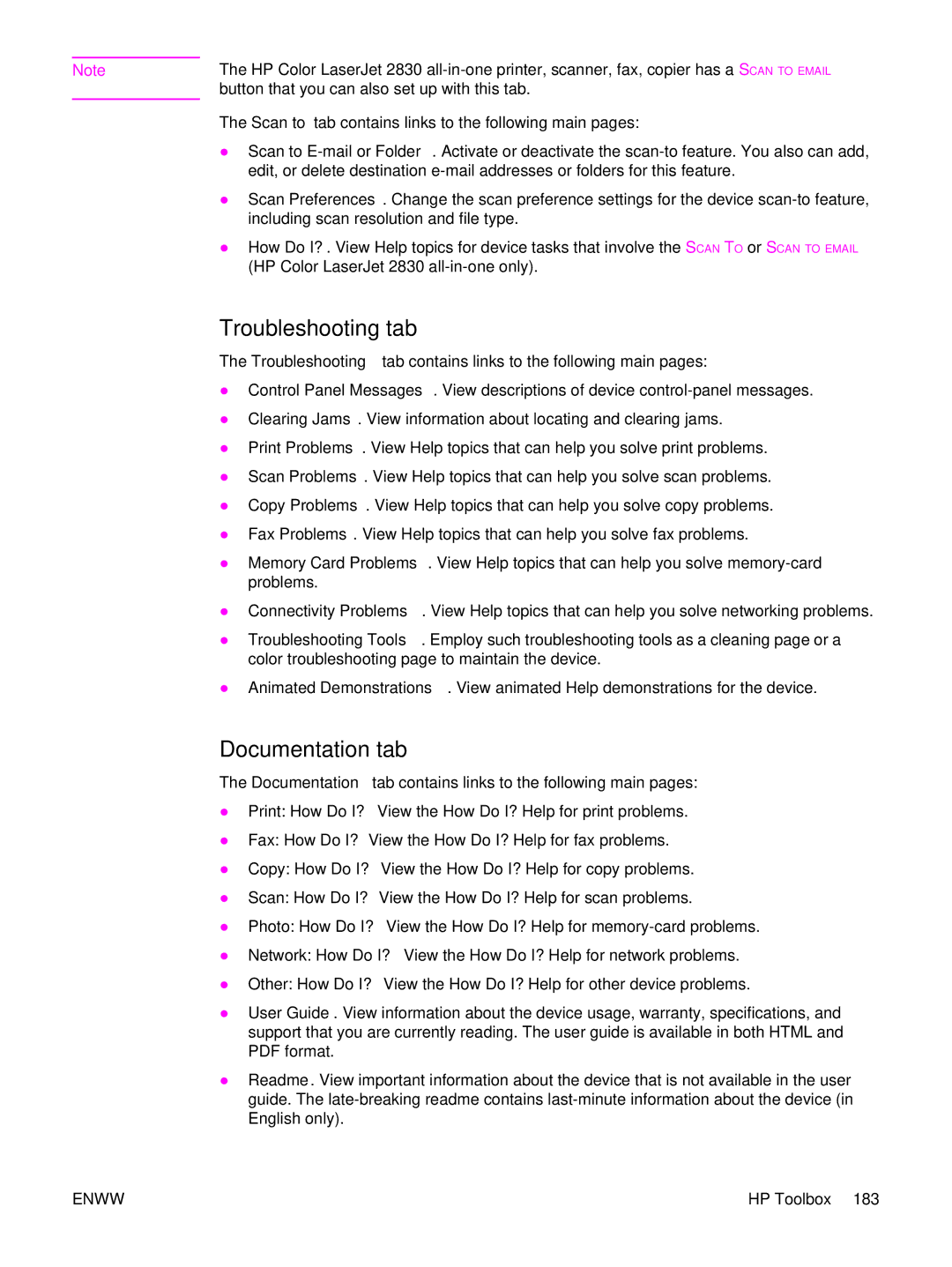Note | The HP Color LaserJet 2830 |
| button that you can also set up with this tab. |
The Scan to tab contains links to the following main pages:
●Scan to
●Scan Preferences. Change the scan preference settings for the device
●How Do I?. View Help topics for device tasks that involve the SCAN TO or SCAN TO EMAIL (HP Color LaserJet 2830
Troubleshooting tab
The Troubleshooting tab contains links to the following main pages:
●Control Panel Messages. View descriptions of device
●Clearing Jams. View information about locating and clearing jams.
●Print Problems. View Help topics that can help you solve print problems.
●Scan Problems. View Help topics that can help you solve scan problems.
●Copy Problems. View Help topics that can help you solve copy problems.
●Fax Problems. View Help topics that can help you solve fax problems.
●Memory Card Problems. View Help topics that can help you solve
●Connectivity Problems. View Help topics that can help you solve networking problems.
●Troubleshooting Tools. Employ such troubleshooting tools as a cleaning page or a color troubleshooting page to maintain the device.
●Animated Demonstrations. View animated Help demonstrations for the device.
Documentation tab
The Documentation tab contains links to the following main pages:
●Print: How Do I? View the How Do I? Help for print problems.
●Fax: How Do I? View the How Do I? Help for fax problems.
●Copy: How Do I? View the How Do I? Help for copy problems.
●Scan: How Do I? View the How Do I? Help for scan problems.
●Photo: How Do I? View the How Do I? Help for
●Network: How Do I? View the How Do I? Help for network problems.
●Other: How Do I? View the How Do I? Help for other device problems.
●User Guide. View information about the device usage, warranty, specifications, and support that you are currently reading. The user guide is available in both HTML and PDF format.
●Readme. View important information about the device that is not available in the user guide. The
ENWW | HP Toolbox 183 |