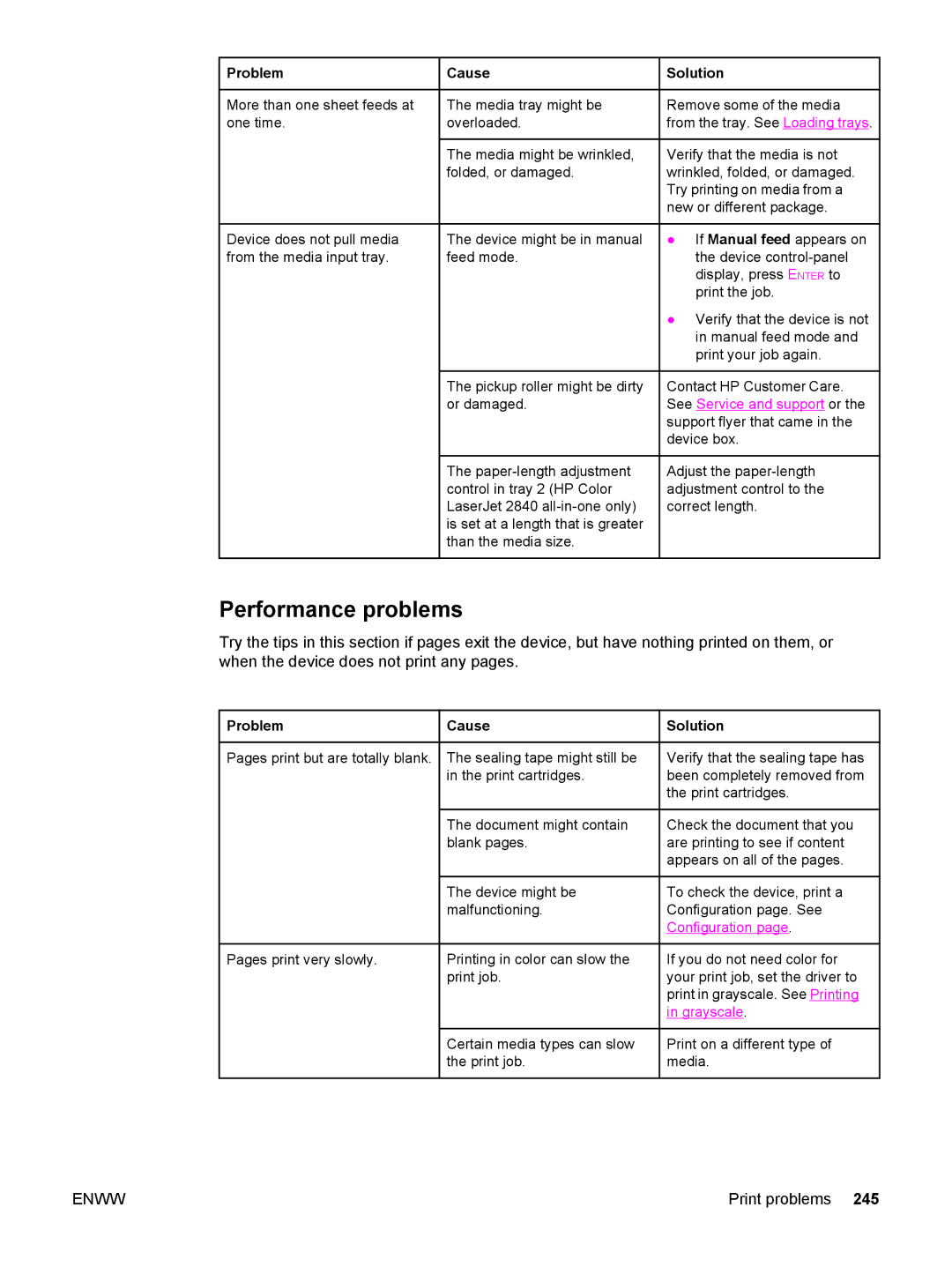Problem
Problem
More than one sheet feeds at one time.
Device does not pull media from the media input tray.
![]() Cause
Cause
The media tray might be overloaded.
The media might be wrinkled, folded, or damaged.
The device might be in manual feed mode.
The pickup roller might be dirty or damaged.
The
 Solution
Solution
Remove some of the media from the tray. See Loading trays.
Verify that the media is not wrinkled, folded, or damaged. Try printing on media from a new or different package.
●If Manual feed appears on the device
●Verify that the device is not in manual feed mode and print your job again.
Contact HP Customer Care. See Service and support or the support flyer that came in the device box.
Adjust the
Performance problems
Try the tips in this section if pages exit the device, but have nothing printed on them, or when the device does not print any pages.
Problem | Cause | Solution |
Pages print but are totally blank. | The sealing tape might still be | Verify that the sealing tape has |
| in the print cartridges. | been completely removed from |
|
| the print cartridges. |
| The document might contain | Check the document that you |
| blank pages. | are printing to see if content |
|
| appears on all of the pages. |
| The device might be | To check the device, print a |
| malfunctioning. | Configuration page. See |
|
| Configuration page. |
Pages print very slowly. | Printing in color can slow the | If you do not need color for |
| print job. | your print job, set the driver to |
|
| print in grayscale. See Printing |
|
| in grayscale. |
Certain media types can slow the print job.
Print on a different type of media.
ENWW | Print problems 245 |