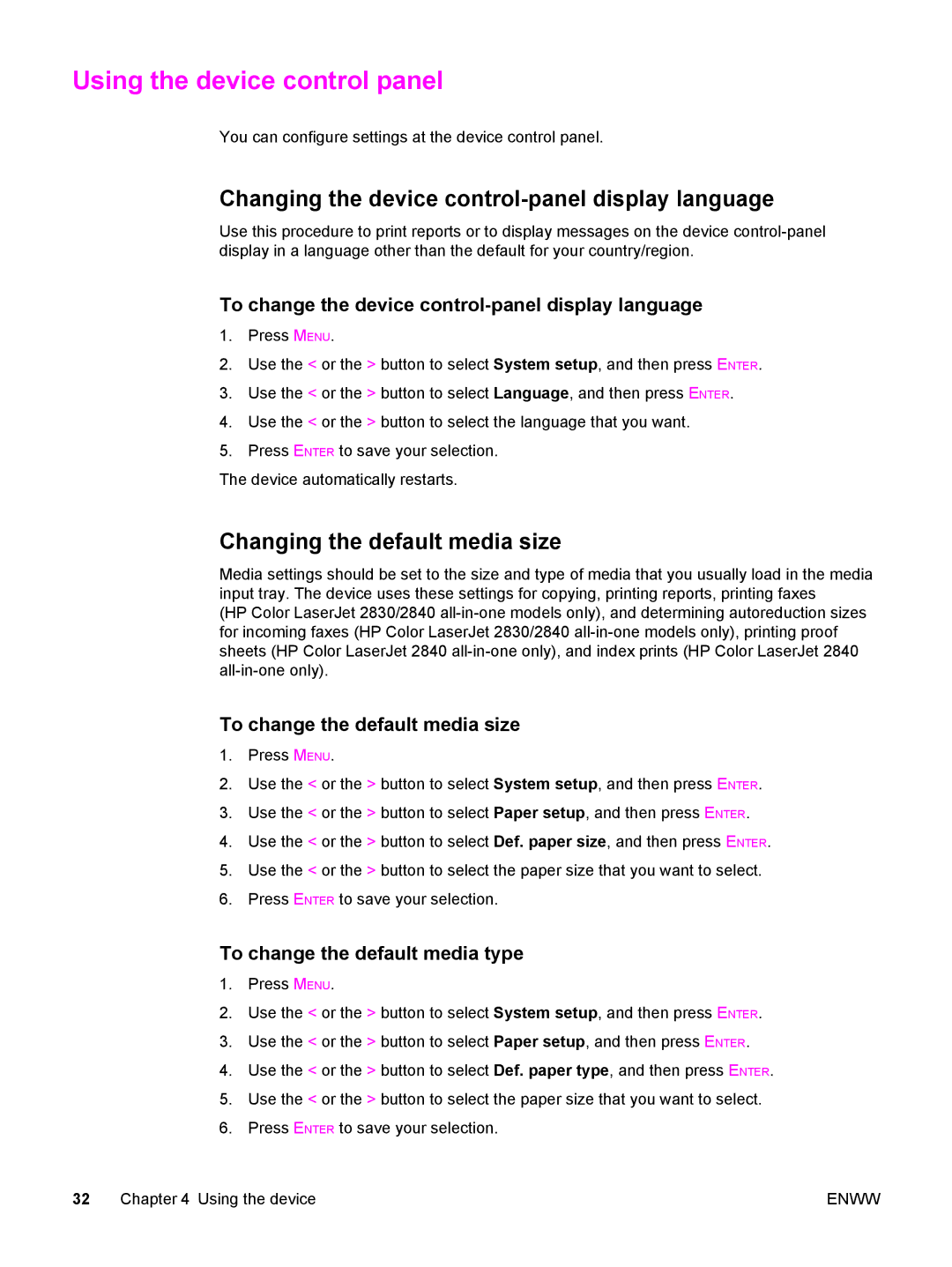Using the device control panel
You can configure settings at the device control panel.
Changing the device control-panel display language
Use this procedure to print reports or to display messages on the device
To change the device control-panel display language
1.Press MENU.
2.Use the < or the > button to select System setup, and then press ENTER.
3.Use the < or the > button to select Language, and then press ENTER.
4.Use the < or the > button to select the language that you want.
5.Press ENTER to save your selection.
The device automatically restarts.
Changing the default media size
Media settings should be set to the size and type of media that you usually load in the media input tray. The device uses these settings for copying, printing reports, printing faxes
(HP Color LaserJet 2830/2840
To change the default media size
1.Press MENU.
2.Use the < or the > button to select System setup, and then press ENTER.
3.Use the < or the > button to select Paper setup, and then press ENTER.
4.Use the < or the > button to select Def. paper size, and then press ENTER.
5.Use the < or the > button to select the paper size that you want to select.
6.Press ENTER to save your selection.
To change the default media type
1.Press MENU.
2.Use the < or the > button to select System setup, and then press ENTER.
3.Use the < or the > button to select Paper setup, and then press ENTER.
4.Use the < or the > button to select Def. paper type, and then press ENTER.
5.Use the < or the > button to select the paper size that you want to select.
6.Press ENTER to save your selection.
32 Chapter 4 Using the device | ENWW |