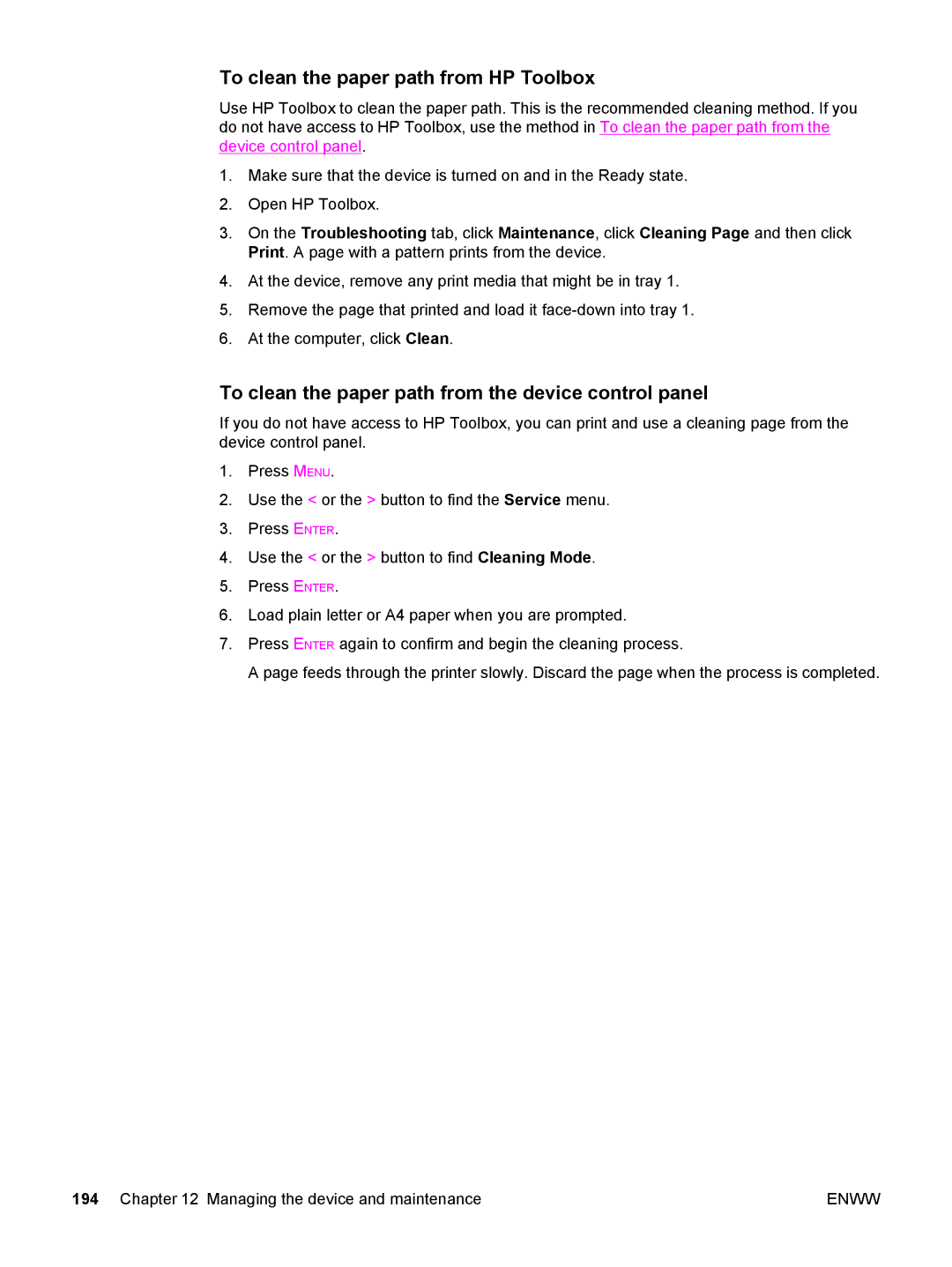To clean the paper path from HP Toolbox
Use HP Toolbox to clean the paper path. This is the recommended cleaning method. If you do not have access to HP Toolbox, use the method in To clean the paper path from the device control panel.
1.Make sure that the device is turned on and in the Ready state.
2.Open HP Toolbox.
3.On the Troubleshooting tab, click Maintenance, click Cleaning Page and then click Print. A page with a pattern prints from the device.
4.At the device, remove any print media that might be in tray 1.
5.Remove the page that printed and load it
6.At the computer, click Clean.
To clean the paper path from the device control panel
If you do not have access to HP Toolbox, you can print and use a cleaning page from the device control panel.
1.Press MENU.
2.Use the < or the > button to find the Service menu.
3.Press ENTER.
4.Use the < or the > button to find Cleaning Mode.
5.Press ENTER.
6.Load plain letter or A4 paper when you are prompted.
7.Press ENTER again to confirm and begin the cleaning process.
A page feeds through the printer slowly. Discard the page when the process is completed.
194 Chapter 12 Managing the device and maintenance | ENWW |