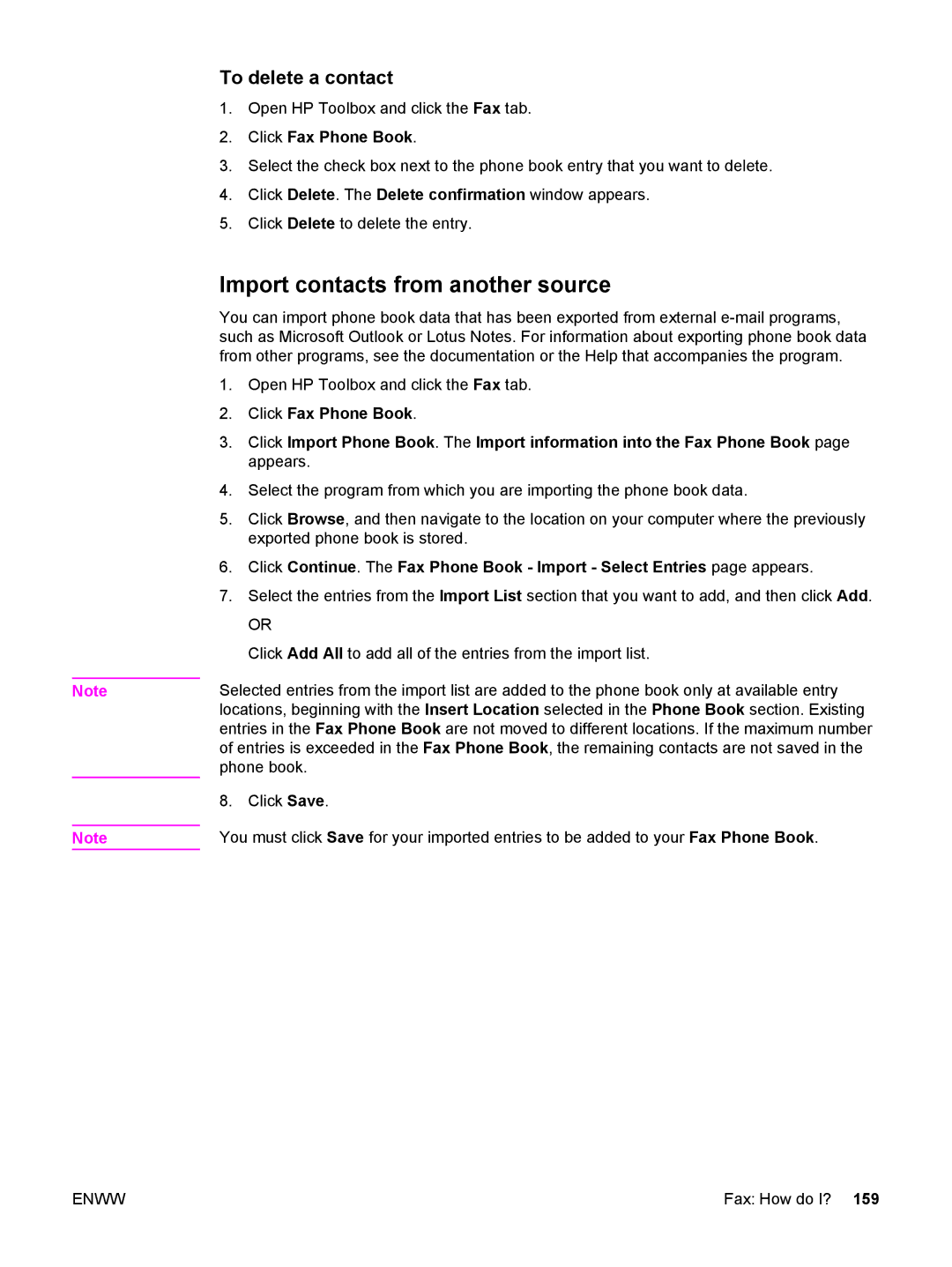Note
Note
To delete a contact
1.Open HP Toolbox and click the Fax tab.
2.Click Fax Phone Book.
3.Select the check box next to the phone book entry that you want to delete.
4.Click Delete. The Delete confirmation window appears.
5.Click Delete to delete the entry.
Import contacts from another source
You can import phone book data that has been exported from external
1.Open HP Toolbox and click the Fax tab.
2.Click Fax Phone Book.
3.Click Import Phone Book. The Import information into the Fax Phone Book page appears.
4.Select the program from which you are importing the phone book data.
5.Click Browse, and then navigate to the location on your computer where the previously exported phone book is stored.
6.Click Continue. The Fax Phone Book - Import - Select Entries page appears.
7.Select the entries from the Import List section that you want to add, and then click Add.
OR
Click Add All to add all of the entries from the import list.
Selected entries from the import list are added to the phone book only at available entry locations, beginning with the Insert Location selected in the Phone Book section. Existing entries in the Fax Phone Book are not moved to different locations. If the maximum number of entries is exceeded in the Fax Phone Book, the remaining contacts are not saved in the phone book.
8. Click Save.
You must click Save for your imported entries to be added to your Fax Phone Book.
ENWW | Fax: How do I? 159 |