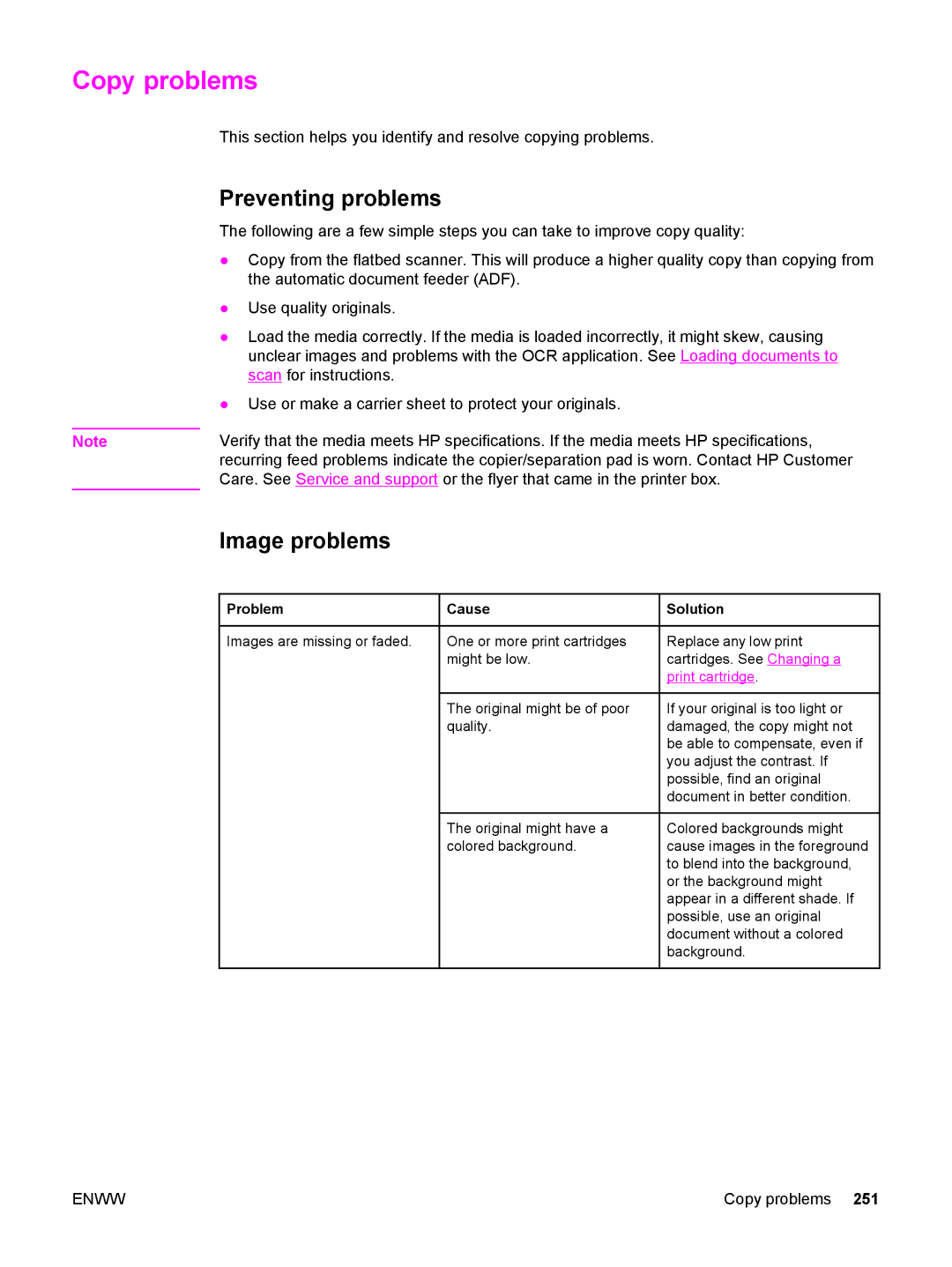Copy problems
This section helps you identify and resolve copying problems.
Preventing problems
The following are a few simple steps you can take to improve copy quality:
●Copy from the flatbed scanner. This will produce a higher quality copy than copying from the automatic document feeder (ADF).
●Use quality originals.
●Load the media correctly. If the media is loaded incorrectly, it might skew, causing unclear images and problems with the OCR application. See Loading documents to scan for instructions.
●Use or make a carrier sheet to protect your originals.
Note | Verify that the media meets HP specifications. If the media meets HP specifications, |
| recurring feed problems indicate the copier/separation pad is worn. Contact HP Customer |
| Care. See Service and support or the flyer that came in the printer box. |
Image problems
 Problem
Problem
Images are missing or faded.
![]() Cause
Cause
One or more print cartridges might be low.
The original might be of poor quality.
The original might have a colored background.
 Solution
Solution
Replace any low print cartridges. See Changing a print cartridge.
If your original is too light or damaged, the copy might not be able to compensate, even if you adjust the contrast. If possible, find an original document in better condition.
Colored backgrounds might cause images in the foreground to blend into the background, or the background might appear in a different shade. If possible, use an original document without a colored background.
ENWW | Copy problems 251 |