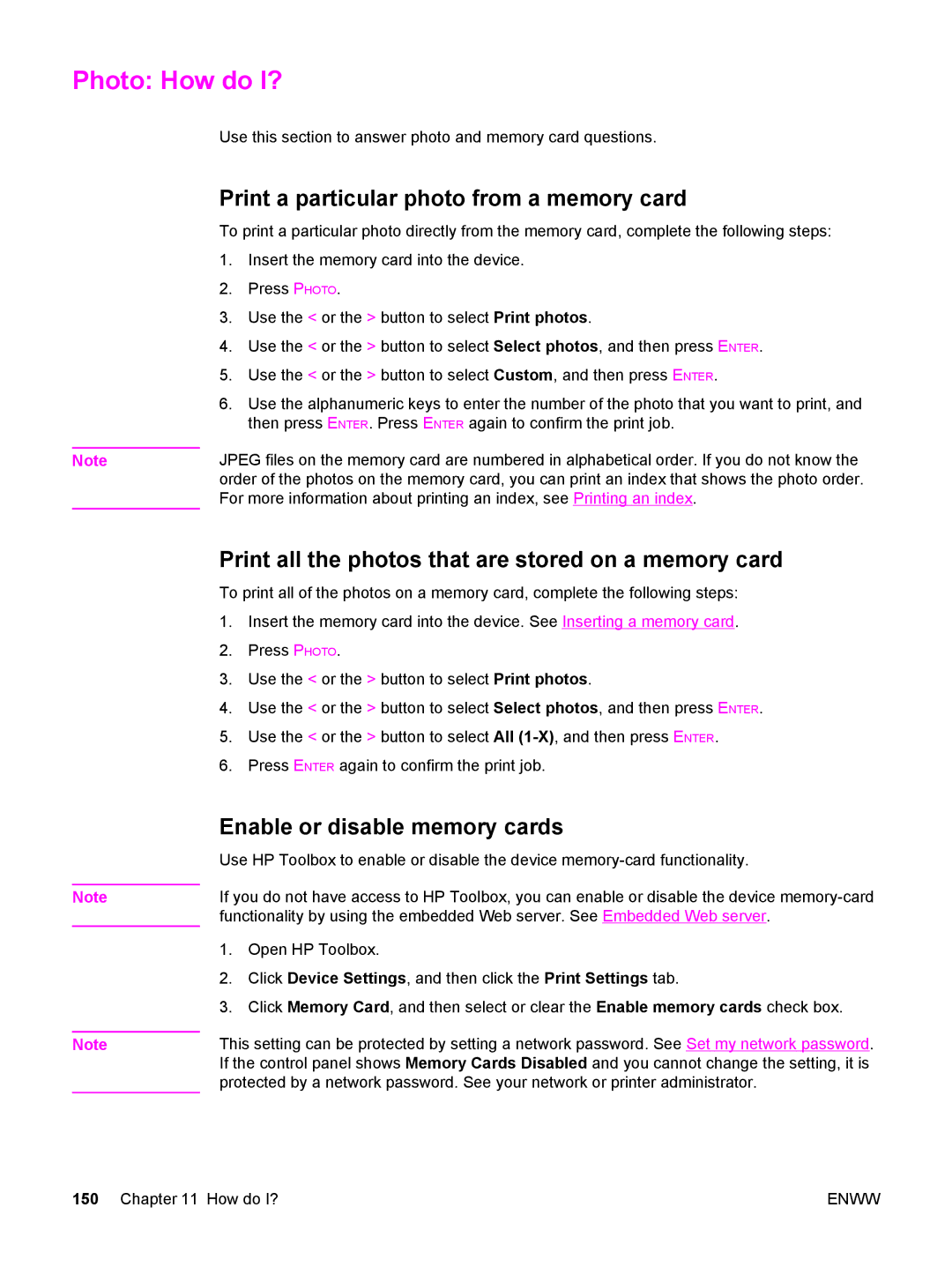Photo: How do I?
Use this section to answer photo and memory card questions.
Print a particular photo from a memory card
To print a particular photo directly from the memory card, complete the following steps:
1.Insert the memory card into the device.
2.Press PHOTO.
3.Use the < or the > button to select Print photos.
4.Use the < or the > button to select Select photos, and then press ENTER.
5.Use the < or the > button to select Custom, and then press ENTER.
6.Use the alphanumeric keys to enter the number of the photo that you want to print, and then press ENTER. Press ENTER again to confirm the print job.
Note | JPEG files on the memory card are numbered in alphabetical order. If you do not know the |
| order of the photos on the memory card, you can print an index that shows the photo order. |
| For more information about printing an index, see Printing an index. |
Note
Note
Print all the photos that are stored on a memory card
To print all of the photos on a memory card, complete the following steps:
1.Insert the memory card into the device. See Inserting a memory card.
2.Press PHOTO.
3.Use the < or the > button to select Print photos.
4.Use the < or the > button to select Select photos, and then press ENTER.
5.Use the < or the > button to select All
6.Press ENTER again to confirm the print job.
Enable or disable memory cards
Use HP Toolbox to enable or disable the device
If you do not have access to HP Toolbox, you can enable or disable the device
1.Open HP Toolbox.
2.Click Device Settings, and then click the Print Settings tab.
3.Click Memory Card, and then select or clear the Enable memory cards check box.
This setting can be protected by setting a network password. See Set my network password. If the control panel shows Memory Cards Disabled and you cannot change the setting, it is protected by a network password. See your network or printer administrator.
150 Chapter 11 How do I? | ENWW |