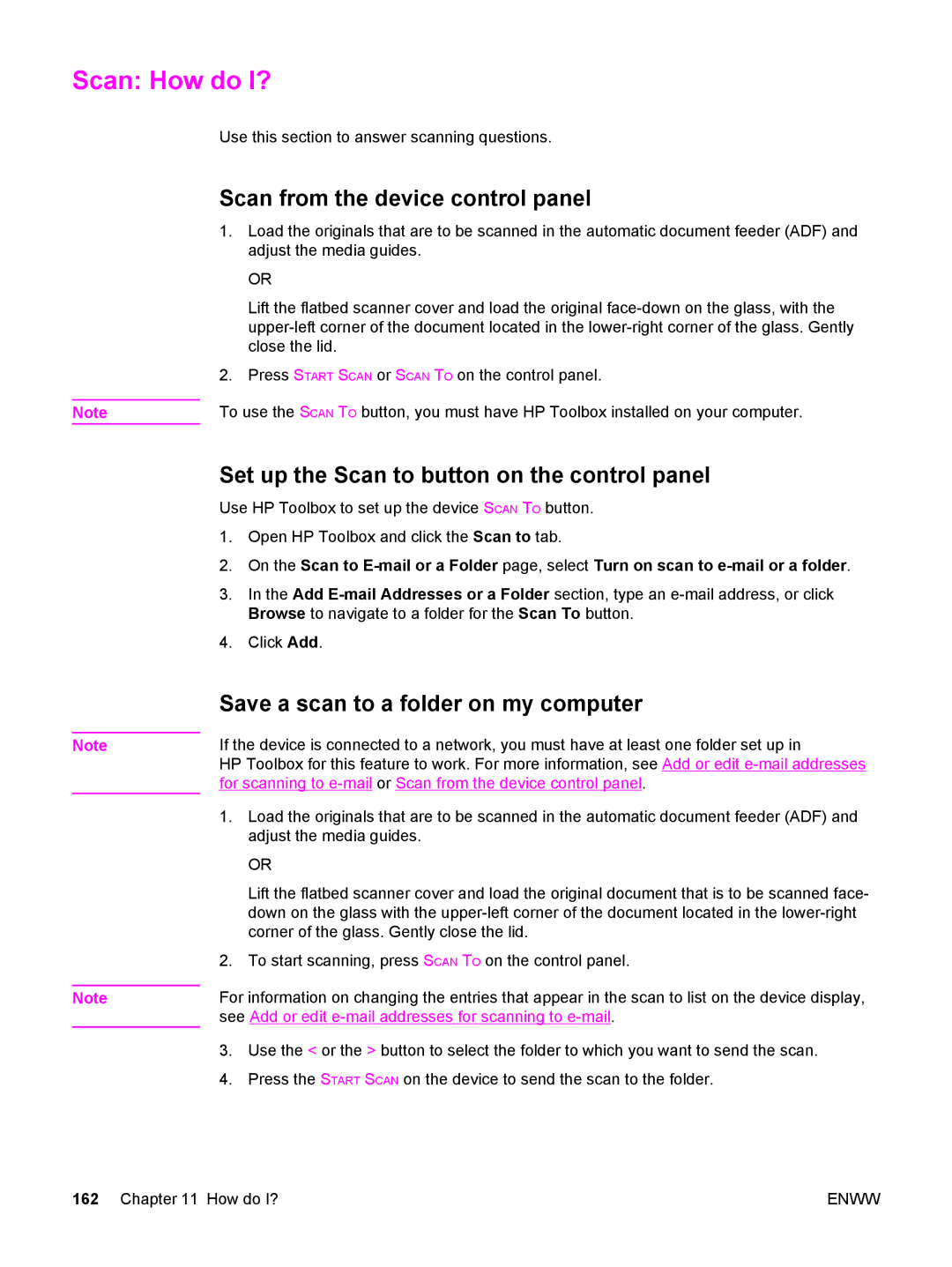Scan: How do I?
Use this section to answer scanning questions.
Scan from the device control panel
1.Load the originals that are to be scanned in the automatic document feeder (ADF) and adjust the media guides.
OR
Lift the flatbed scanner cover and load the original
2.Press START SCAN or SCAN TO on the control panel.
Note | To use the SCAN TO button, you must have HP Toolbox installed on your computer. |
Note
Note
Set up the Scan to button on the control panel
Use HP Toolbox to set up the device SCAN TO button.
1.Open HP Toolbox and click the Scan to tab.
2.On the Scan to
3.In the Add
4.Click Add.
Save a scan to a folder on my computer
If the device is connected to a network, you must have at least one folder set up in
HP Toolbox for this feature to work. For more information, see Add or edit
1.Load the originals that are to be scanned in the automatic document feeder (ADF) and adjust the media guides.
OR
Lift the flatbed scanner cover and load the original document that is to be scanned face- down on the glass with the
2.To start scanning, press SCAN TO on the control panel.
For information on changing the entries that appear in the scan to list on the device display, see Add or edit
3.Use the < or the > button to select the folder to which you want to send the scan.
4.Press the START SCAN on the device to send the scan to the folder.
162 Chapter 11 How do I? | ENWW |