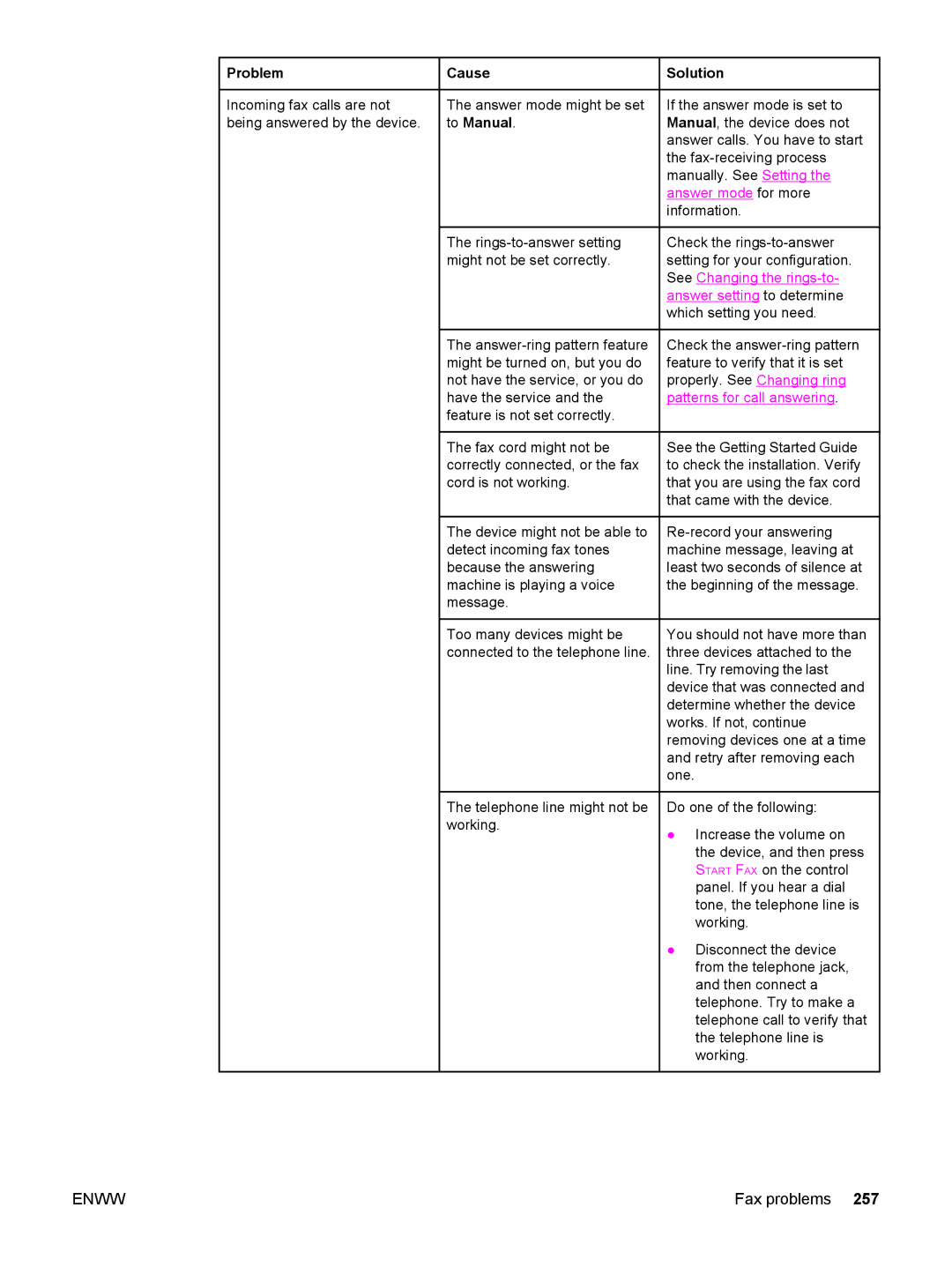Problem
Problem
Cause | Solution |
Incoming fax calls are not being answered by the device.
The answer mode might be set to Manual.
The
If the answer mode is set to Manual, the device does not answer calls. You have to start the
Check the
The
The fax cord might not be correctly connected, or the fax cord is not working.
The device might not be able to detect incoming fax tones because the answering machine is playing a voice message.
Too many devices might be connected to the telephone line.
Check the
See the Getting Started Guide to check the installation. Verify that you are using the fax cord that came with the device.
You should not have more than three devices attached to the line. Try removing the last device that was connected and determine whether the device works. If not, continue removing devices one at a time and retry after removing each one.
The telephone line might not be working.
Do one of the following:
●Increase the volume on the device, and then press START FAX on the control panel. If you hear a dial tone, the telephone line is working.
●Disconnect the device from the telephone jack, and then connect a telephone. Try to make a telephone call to verify that the telephone line is working.
ENWW | Fax problems 257 |