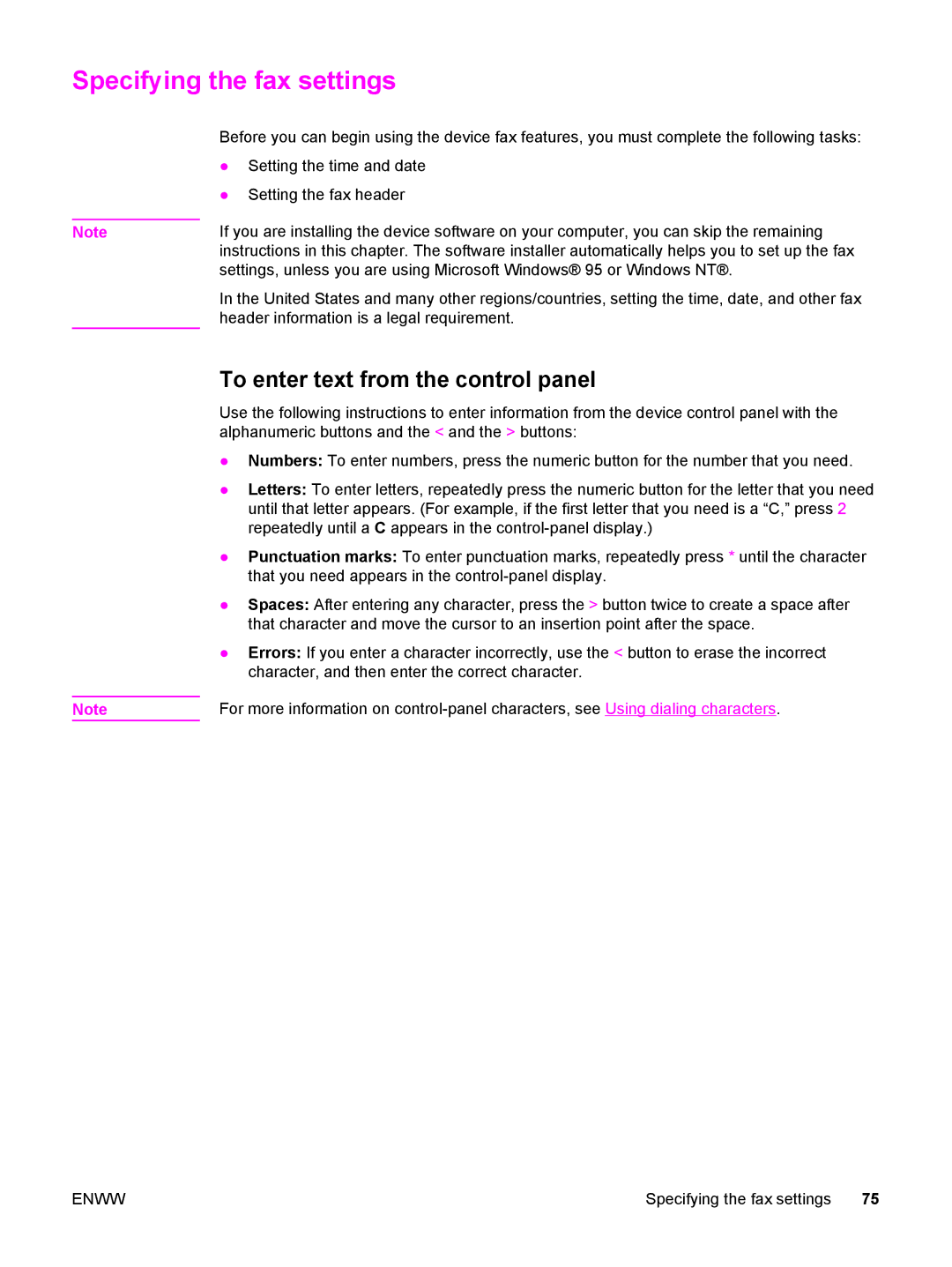Specifying the fax settings
Note
Note
Before you can begin using the device fax features, you must complete the following tasks:
●Setting the time and date
●Setting the fax header
If you are installing the device software on your computer, you can skip the remaining instructions in this chapter. The software installer automatically helps you to set up the fax settings, unless you are using Microsoft Windows® 95 or Windows NT®.
In the United States and many other regions/countries, setting the time, date, and other fax header information is a legal requirement.
To enter text from the control panel
Use the following instructions to enter information from the device control panel with the alphanumeric buttons and the < and the > buttons:
●Numbers: To enter numbers, press the numeric button for the number that you need.
●Letters: To enter letters, repeatedly press the numeric button for the letter that you need until that letter appears. (For example, if the first letter that you need is a “C,” press 2 repeatedly until a C appears in the
●Punctuation marks: To enter punctuation marks, repeatedly press * until the character that you need appears in the
●Spaces: After entering any character, press the > button twice to create a space after that character and move the cursor to an insertion point after the space.
●Errors: If you enter a character incorrectly, use the < button to erase the incorrect character, and then enter the correct character.
For more information on
ENWW | Specifying the fax settings 75 |