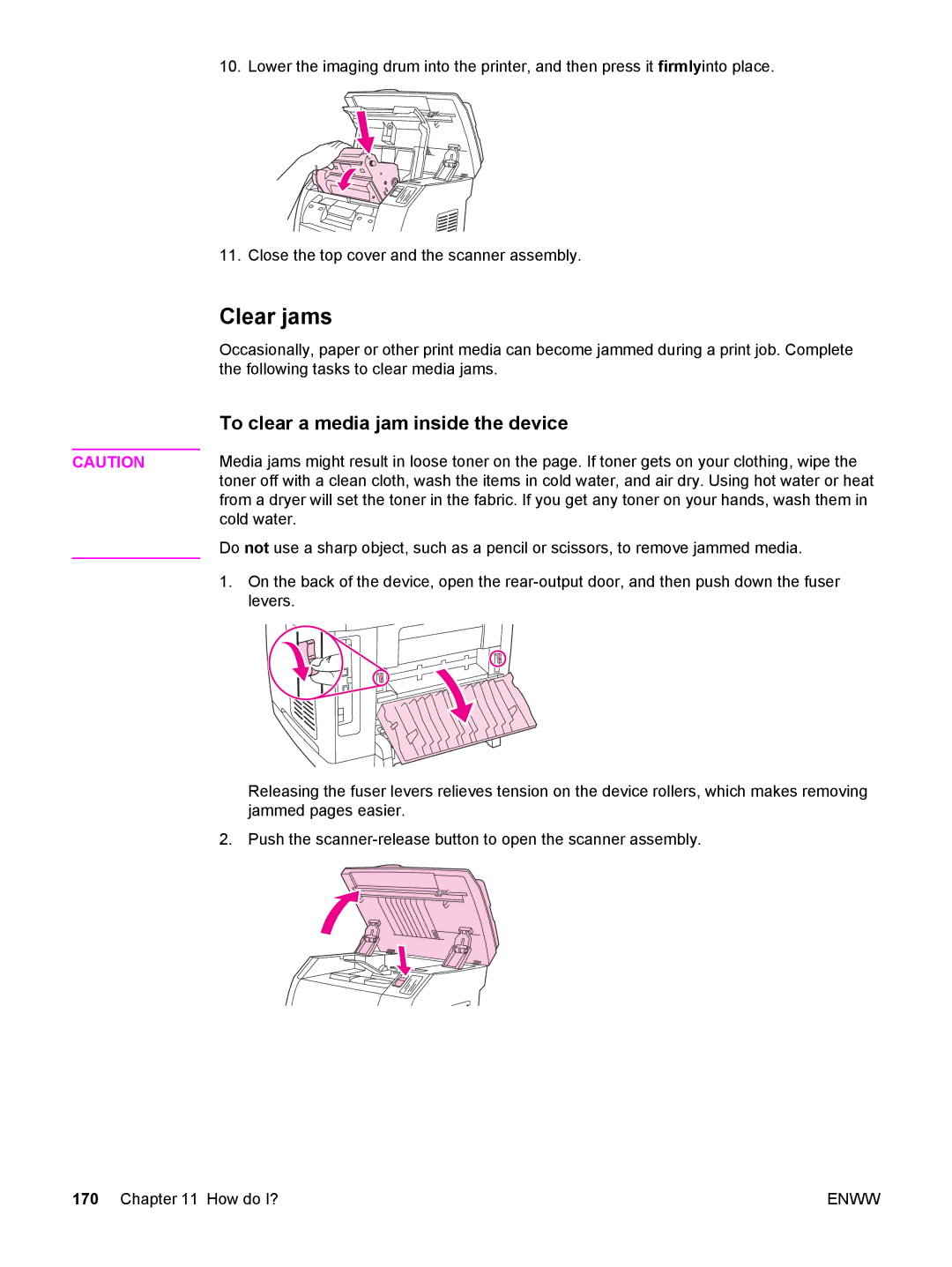10. Lower the imaging drum into the printer, and then press it firmlyinto place.
| 11. Close the top cover and the scanner assembly. |
| Clear jams |
| Occasionally, paper or other print media can become jammed during a print job. Complete |
| the following tasks to clear media jams. |
| To clear a media jam inside the device |
| Media jams might result in loose toner on the page. If toner gets on your clothing, wipe the |
CAUTION | |
| toner off with a clean cloth, wash the items in cold water, and air dry. Using hot water or heat |
| from a dryer will set the toner in the fabric. If you get any toner on your hands, wash them in |
| cold water. |
| Do not use a sharp object, such as a pencil or scissors, to remove jammed media. |
| 1. On the back of the device, open the |
| levers. |
Releasing the fuser levers relieves tension on the device rollers, which makes removing jammed pages easier.
2. Push the
170 Chapter 11 How do I? | ENWW |