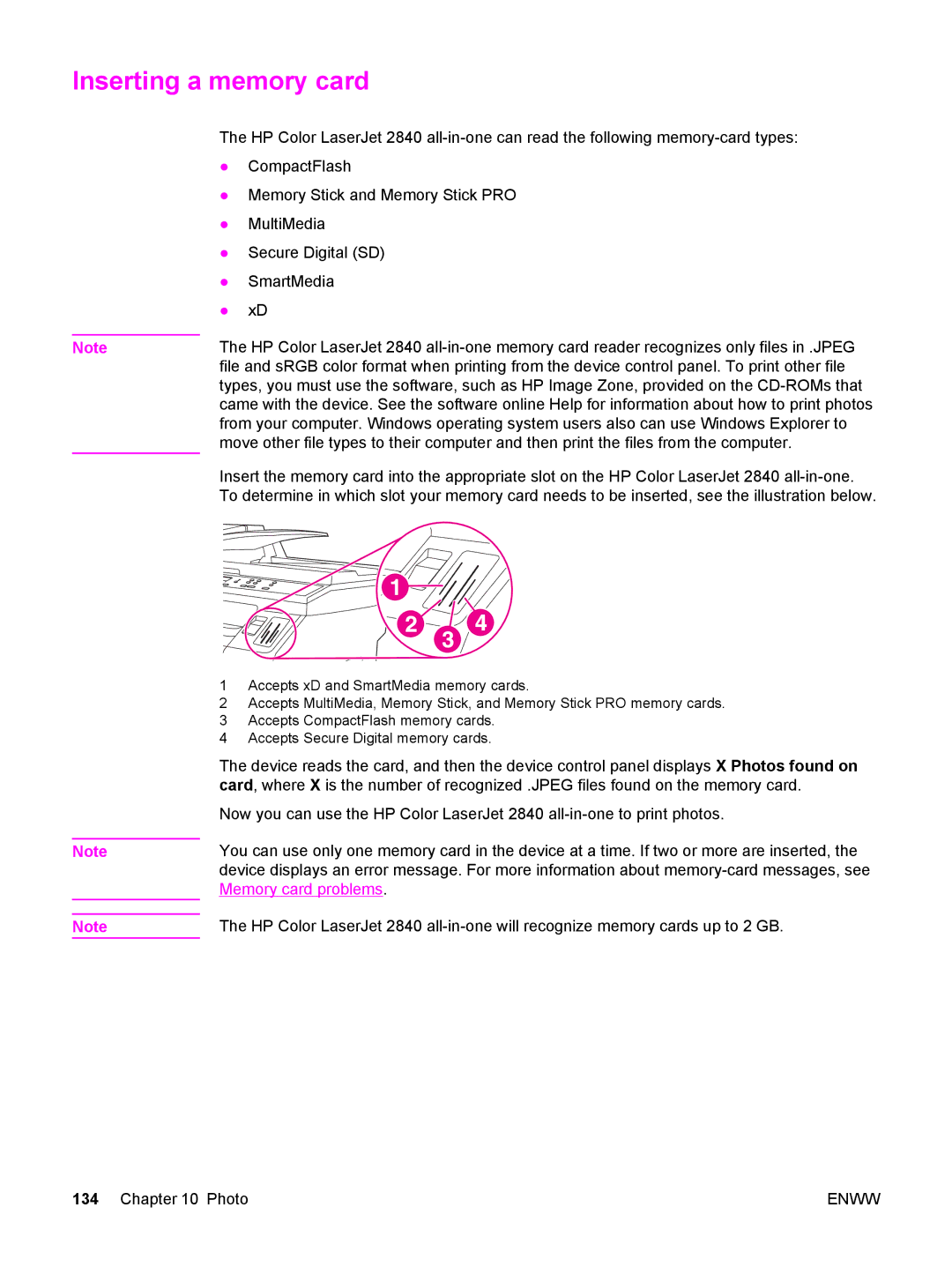Inserting a memory card
| The HP Color LaserJet 2840 | |
| ● | CompactFlash |
| ● Memory Stick and Memory Stick PRO | |
| ● | MultiMedia |
| ● | Secure Digital (SD) |
| ● | SmartMedia |
| ● | xD |
| The HP Color LaserJet 2840 | |
Note | ||
| file and sRGB color format when printing from the device control panel. To print other file | |
types, you must use the software, such as HP Image Zone, provided on the
Insert the memory card into the appropriate slot on the HP Color LaserJet 2840
Note
Note
1Accepts xD and SmartMedia memory cards.
2Accepts MultiMedia, Memory Stick, and Memory Stick PRO memory cards.
3Accepts CompactFlash memory cards.
4Accepts Secure Digital memory cards.
The device reads the card, and then the device control panel displays X Photos found on card, where X is the number of recognized .JPEG files found on the memory card.
Now you can use the HP Color LaserJet 2840
You can use only one memory card in the device at a time. If two or more are inserted, the device displays an error message. For more information about
The HP Color LaserJet 2840
134 Chapter 10 Photo | ENWW |