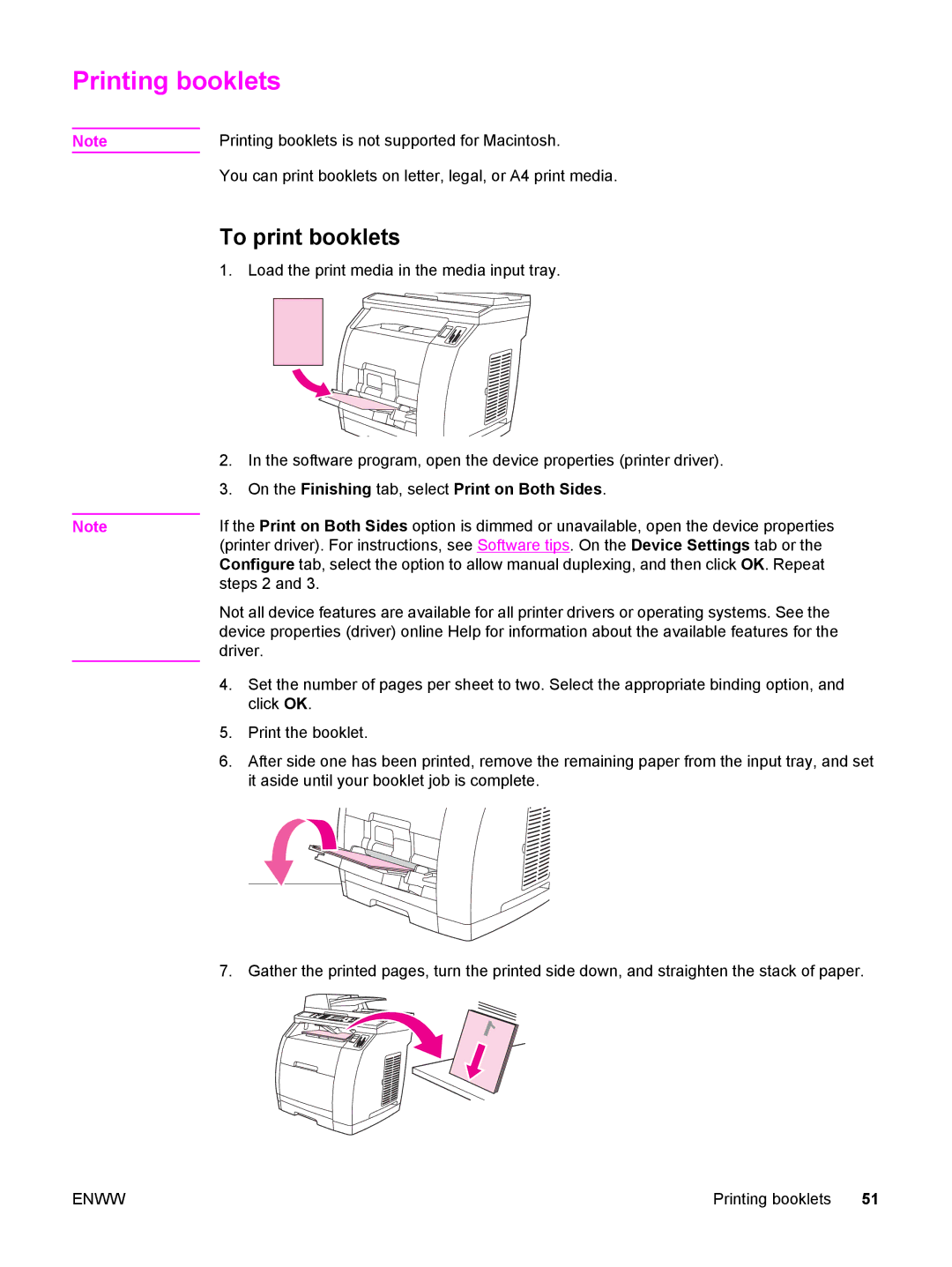Printing booklets
Note | Printing booklets is not supported for Macintosh. |
| You can print booklets on letter, legal, or A4 print media. |
To print booklets
1. Load the print media in the media input tray.
| 2. | In the software program, open the device properties (printer driver). |
| 3. | On the Finishing tab, select Print on Both Sides. |
| If the Print on Both Sides option is dimmed or unavailable, open the device properties | |
Note | ||
| (printer driver). For instructions, see Software tips. On the Device Settings tab or the | |
| Configure tab, select the option to allow manual duplexing, and then click OK. Repeat | |
| steps 2 and 3. | |
| Not all device features are available for all printer drivers or operating systems. See the | |
| device properties (driver) online Help for information about the available features for the | |
| driver. | |
| 4. | Set the number of pages per sheet to two. Select the appropriate binding option, and |
|
| click OK. |
| 5. | Print the booklet. |
| 6. | After side one has been printed, remove the remaining paper from the input tray, and set |
|
| it aside until your booklet job is complete. |
7. Gather the printed pages, turn the printed side down, and straighten the stack of paper.
ENWW | Printing booklets 51 |