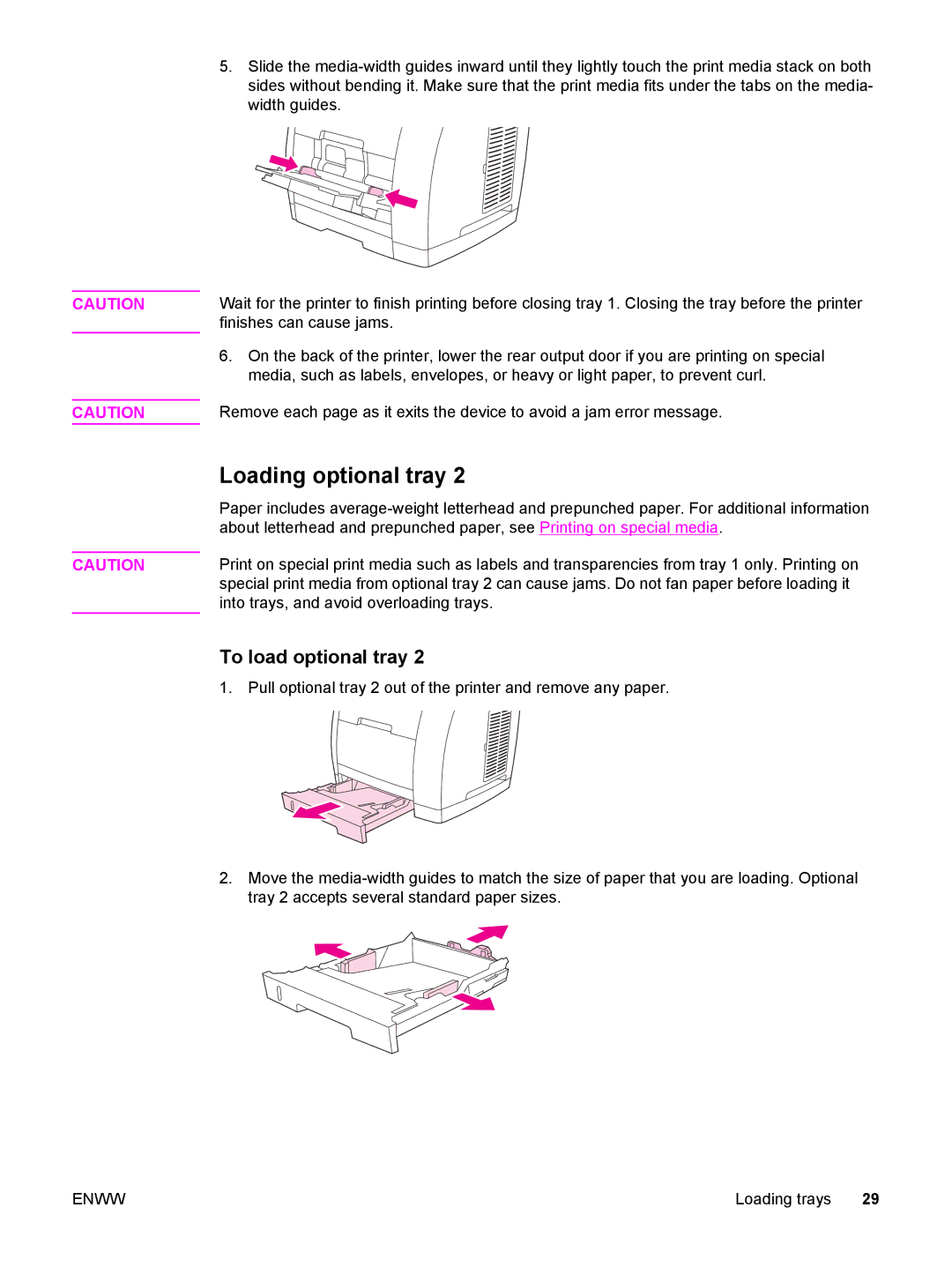CAUTION
CAUTION
CAUTION
5.Slide the
Wait for the printer to finish printing before closing tray 1. Closing the tray before the printer finishes can cause jams.
6.On the back of the printer, lower the rear output door if you are printing on special media, such as labels, envelopes, or heavy or light paper, to prevent curl.
Remove each page as it exits the device to avoid a jam error message.
Loading optional tray 2
Paper includes
Print on special print media such as labels and transparencies from tray 1 only. Printing on special print media from optional tray 2 can cause jams. Do not fan paper before loading it into trays, and avoid overloading trays.
To load optional tray 2
1. Pull optional tray 2 out of the printer and remove any paper.
2.Move the
ENWW | Loading trays 29 |