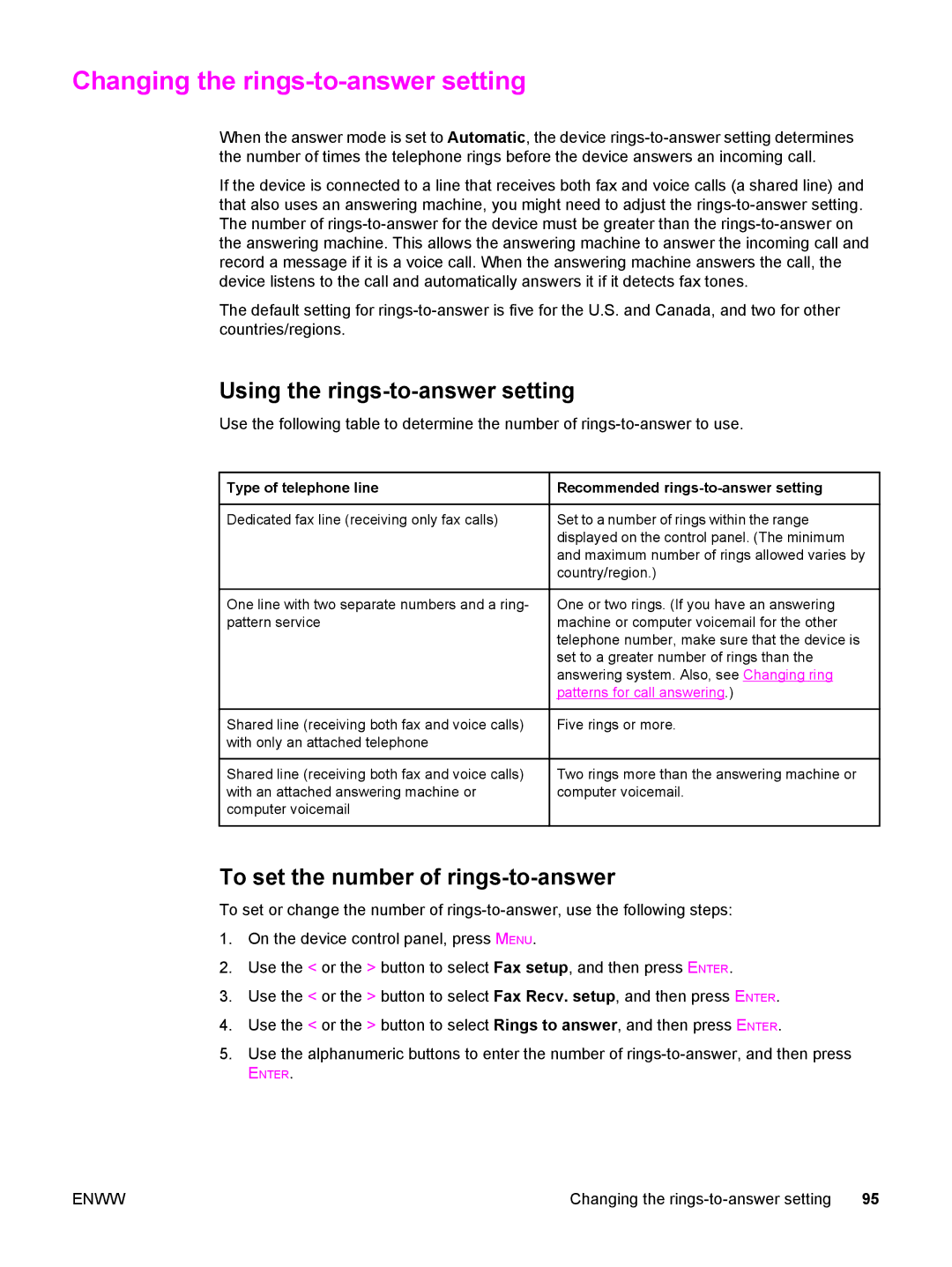Changing the rings-to-answer setting
When the answer mode is set to Automatic, the device
If the device is connected to a line that receives both fax and voice calls (a shared line) and that also uses an answering machine, you might need to adjust the
The default setting for
Using the rings-to-answer setting
Use the following table to determine the number of
 Type of telephone line
Type of telephone line
Dedicated fax line (receiving only fax calls)
One line with two separate numbers and a ring- pattern service
Shared line (receiving both fax and voice calls) with only an attached telephone
Shared line (receiving both fax and voice calls) with an attached answering machine or computer voicemail
 Recommended
Recommended rings-to-answer setting
Set to a number of rings within the range displayed on the control panel. (The minimum and maximum number of rings allowed varies by country/region.)
One or two rings. (If you have an answering machine or computer voicemail for the other telephone number, make sure that the device is set to a greater number of rings than the answering system. Also, see Changing ring patterns for call answering.)
Five rings or more.
Two rings more than the answering machine or computer voicemail.
To set the number of rings-to-answer
To set or change the number of
1.On the device control panel, press MENU.
2.Use the < or the > button to select Fax setup, and then press ENTER.
3.Use the < or the > button to select Fax Recv. setup, and then press ENTER.
4.Use the < or the > button to select Rings to answer, and then press ENTER.
5.Use the alphanumeric buttons to enter the number of
ENTER.
ENWW | Changing the |