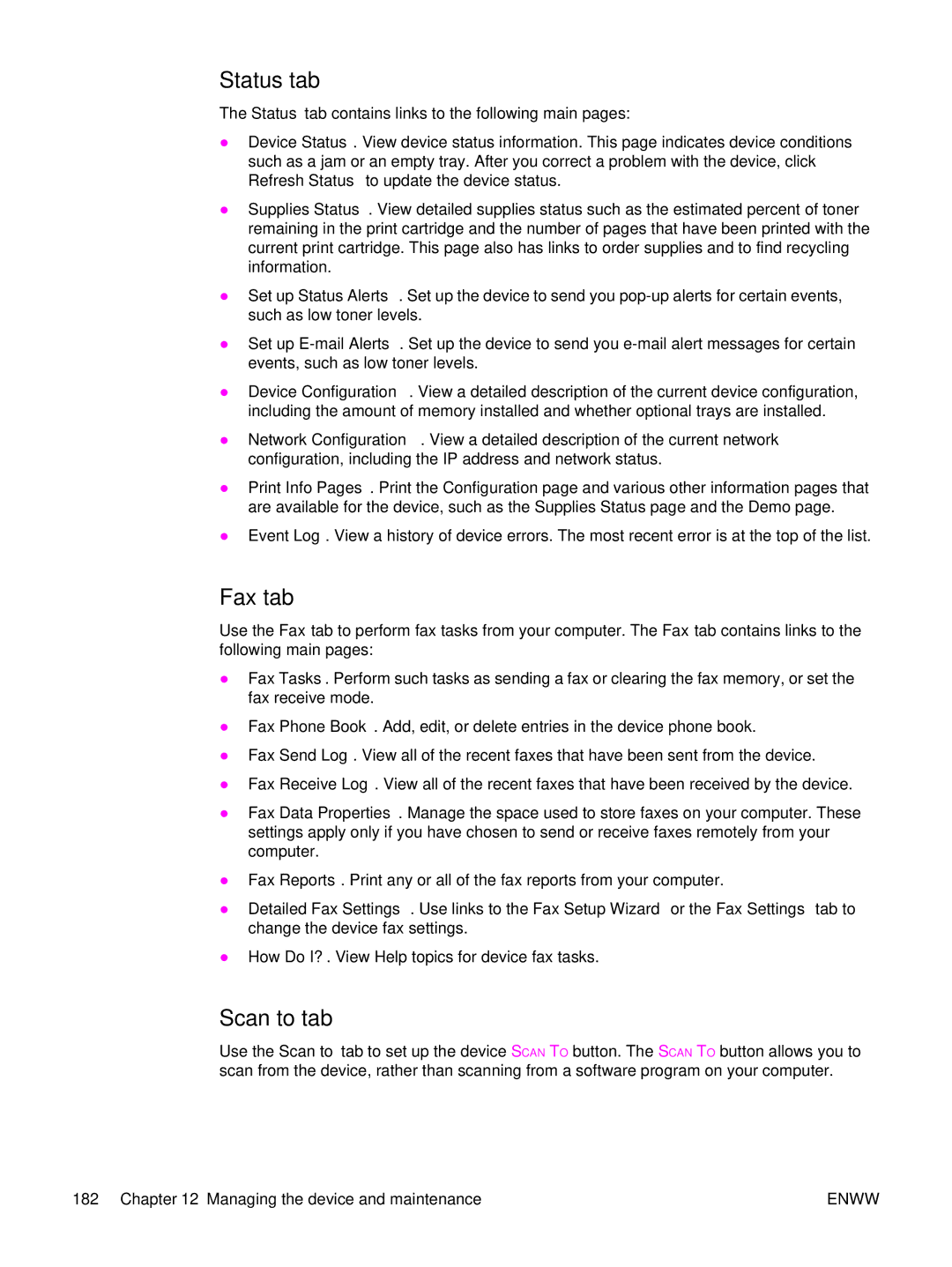Status tab
The Status tab contains links to the following main pages:
●Device Status. View device status information. This page indicates device conditions such as a jam or an empty tray. After you correct a problem with the device, click Refresh Status to update the device status.
●Supplies Status. View detailed supplies status such as the estimated percent of toner remaining in the print cartridge and the number of pages that have been printed with the current print cartridge. This page also has links to order supplies and to find recycling information.
●Set up Status Alerts. Set up the device to send you
●Set up
●Device Configuration. View a detailed description of the current device configuration, including the amount of memory installed and whether optional trays are installed.
●Network Configuration. View a detailed description of the current network configuration, including the IP address and network status.
●Print Info Pages. Print the Configuration page and various other information pages that are available for the device, such as the Supplies Status page and the Demo page.
●Event Log. View a history of device errors. The most recent error is at the top of the list.
Fax tab
Use the Fax tab to perform fax tasks from your computer. The Fax tab contains links to the following main pages:
●Fax Tasks. Perform such tasks as sending a fax or clearing the fax memory, or set the fax receive mode.
●Fax Phone Book. Add, edit, or delete entries in the device phone book.
●Fax Send Log. View all of the recent faxes that have been sent from the device.
●Fax Receive Log. View all of the recent faxes that have been received by the device.
●Fax Data Properties. Manage the space used to store faxes on your computer. These settings apply only if you have chosen to send or receive faxes remotely from your computer.
●Fax Reports. Print any or all of the fax reports from your computer.
●Detailed Fax Settings. Use links to the Fax Setup Wizard or the Fax Settings tab to change the device fax settings.
●How Do I?. View Help topics for device fax tasks.
Scan to tab
Use the Scan to tab to set up the device SCAN TO button. The SCAN TO button allows you to scan from the device, rather than scanning from a software program on your computer.
182 Chapter 12 Managing the device and maintenance | ENWW |