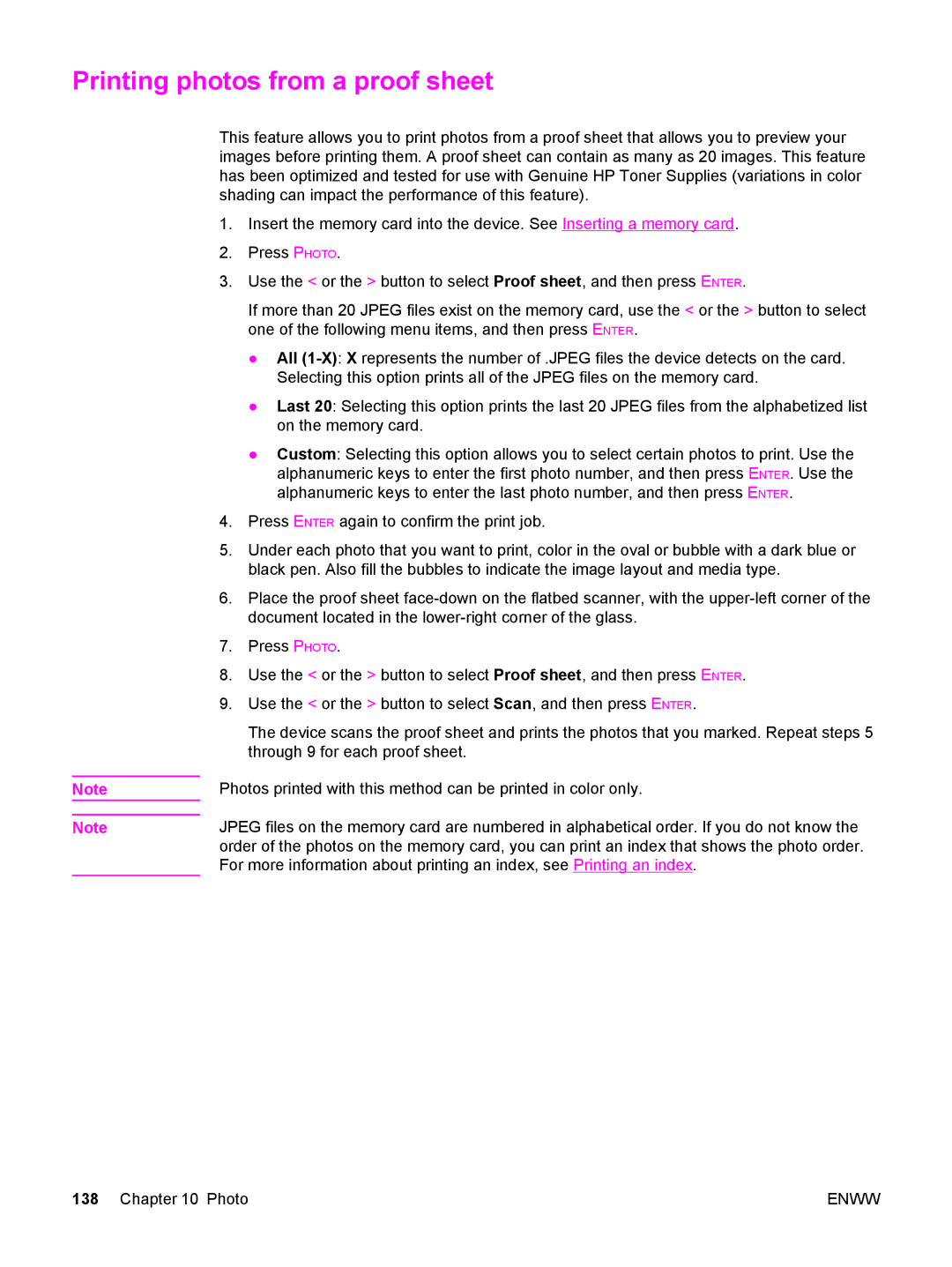Printing photos from a proof sheet
Note
Note
This feature allows you to print photos from a proof sheet that allows you to preview your images before printing them. A proof sheet can contain as many as 20 images. This feature has been optimized and tested for use with Genuine HP Toner Supplies (variations in color shading can impact the performance of this feature).
1.Insert the memory card into the device. See Inserting a memory card.
2.Press PHOTO.
3.Use the < or the > button to select Proof sheet, and then press ENTER.
If more than 20 JPEG files exist on the memory card, use the < or the > button to select one of the following menu items, and then press ENTER.
●All
●Last 20: Selecting this option prints the last 20 JPEG files from the alphabetized list on the memory card.
●Custom: Selecting this option allows you to select certain photos to print. Use the alphanumeric keys to enter the first photo number, and then press ENTER. Use the alphanumeric keys to enter the last photo number, and then press ENTER.
4.Press ENTER again to confirm the print job.
5.Under each photo that you want to print, color in the oval or bubble with a dark blue or black pen. Also fill the bubbles to indicate the image layout and media type.
6.Place the proof sheet
7.Press PHOTO.
8.Use the < or the > button to select Proof sheet, and then press ENTER.
9.Use the < or the > button to select Scan, and then press ENTER.
The device scans the proof sheet and prints the photos that you marked. Repeat steps 5 through 9 for each proof sheet.
Photos printed with this method can be printed in color only.
JPEG files on the memory card are numbered in alphabetical order. If you do not know the order of the photos on the memory card, you can print an index that shows the photo order. For more information about printing an index, see Printing an index.
138 Chapter 10 Photo | ENWW |