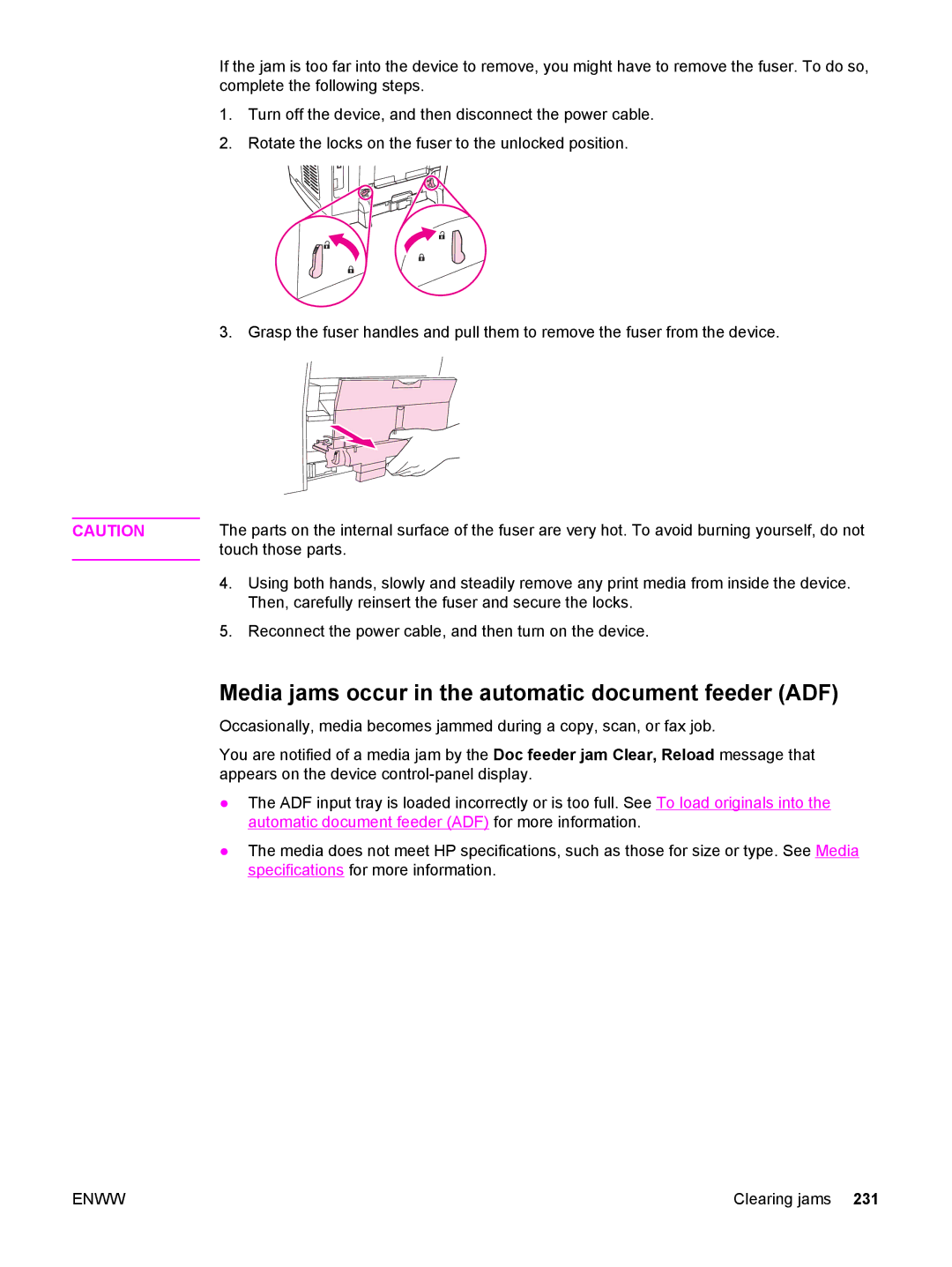If the jam is too far into the device to remove, you might have to remove the fuser. To do so, complete the following steps.
1.Turn off the device, and then disconnect the power cable.
2.Rotate the locks on the fuser to the unlocked position.
3. Grasp the fuser handles and pull them to remove the fuser from the device.
CAUTION | The parts on the internal surface of the fuser are very hot. To avoid burning yourself, do not | |
| touch those parts. | |
| 4. | Using both hands, slowly and steadily remove any print media from inside the device. |
|
| Then, carefully reinsert the fuser and secure the locks. |
| 5. | Reconnect the power cable, and then turn on the device. |
Media jams occur in the automatic document feeder (ADF)
Occasionally, media becomes jammed during a copy, scan, or fax job.
You are notified of a media jam by the Doc feeder jam Clear, Reload message that appears on the device
●The ADF input tray is loaded incorrectly or is too full. See To load originals into the automatic document feeder (ADF) for more information.
●The media does not meet HP specifications, such as those for size or type. See Media specifications for more information.
ENWW | Clearing jams 231 |