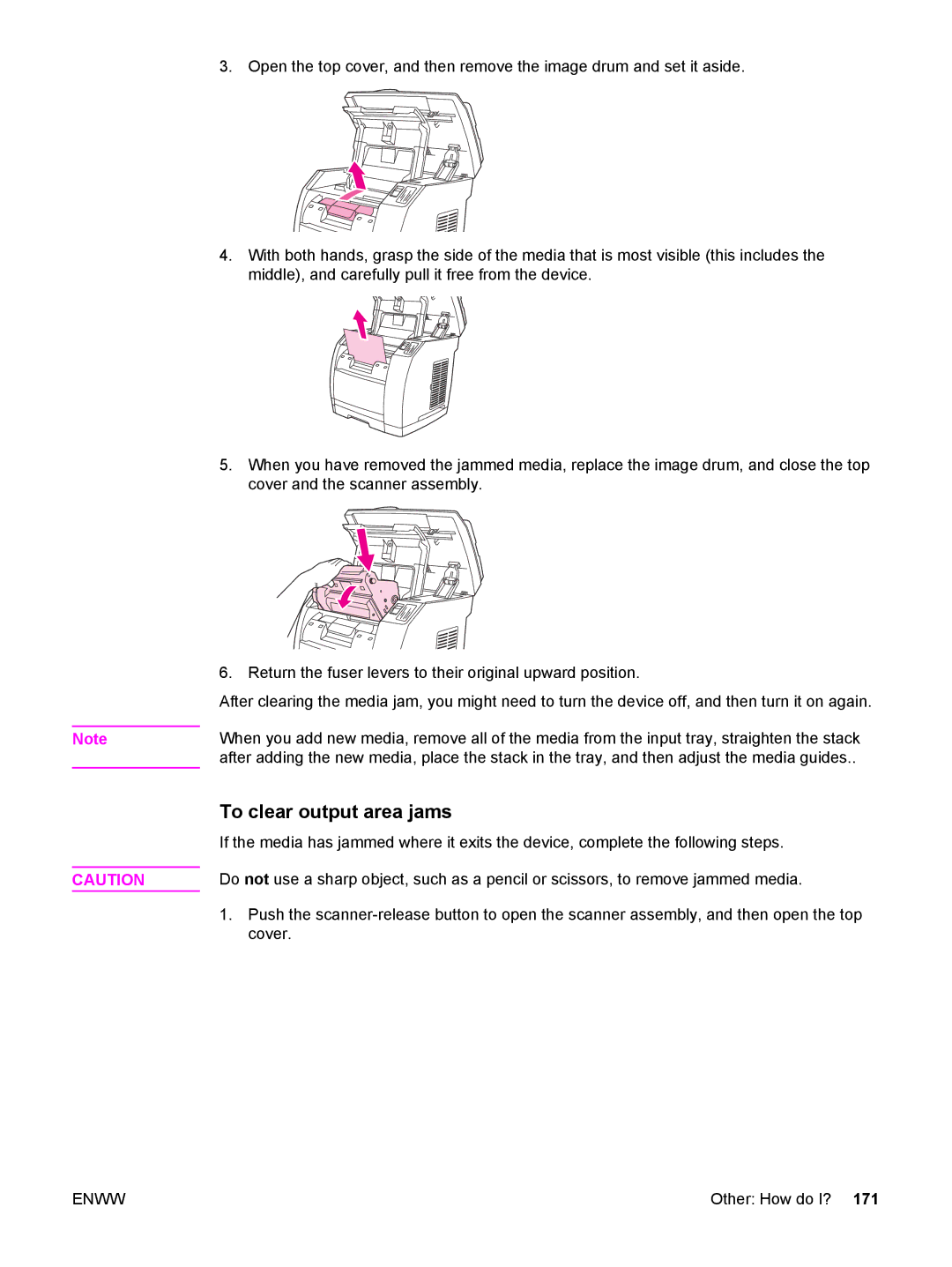Note
CAUTION
3. Open the top cover, and then remove the image drum and set it aside.
4.With both hands, grasp the side of the media that is most visible (this includes the middle), and carefully pull it free from the device.
5.When you have removed the jammed media, replace the image drum, and close the top cover and the scanner assembly.
6. Return the fuser levers to their original upward position.
After clearing the media jam, you might need to turn the device off, and then turn it on again.
When you add new media, remove all of the media from the input tray, straighten the stack after adding the new media, place the stack in the tray, and then adjust the media guides..
To clear output area jams
If the media has jammed where it exits the device, complete the following steps.
Do not use a sharp object, such as a pencil or scissors, to remove jammed media.
1.Push the
ENWW | Other: How do I? 171 |