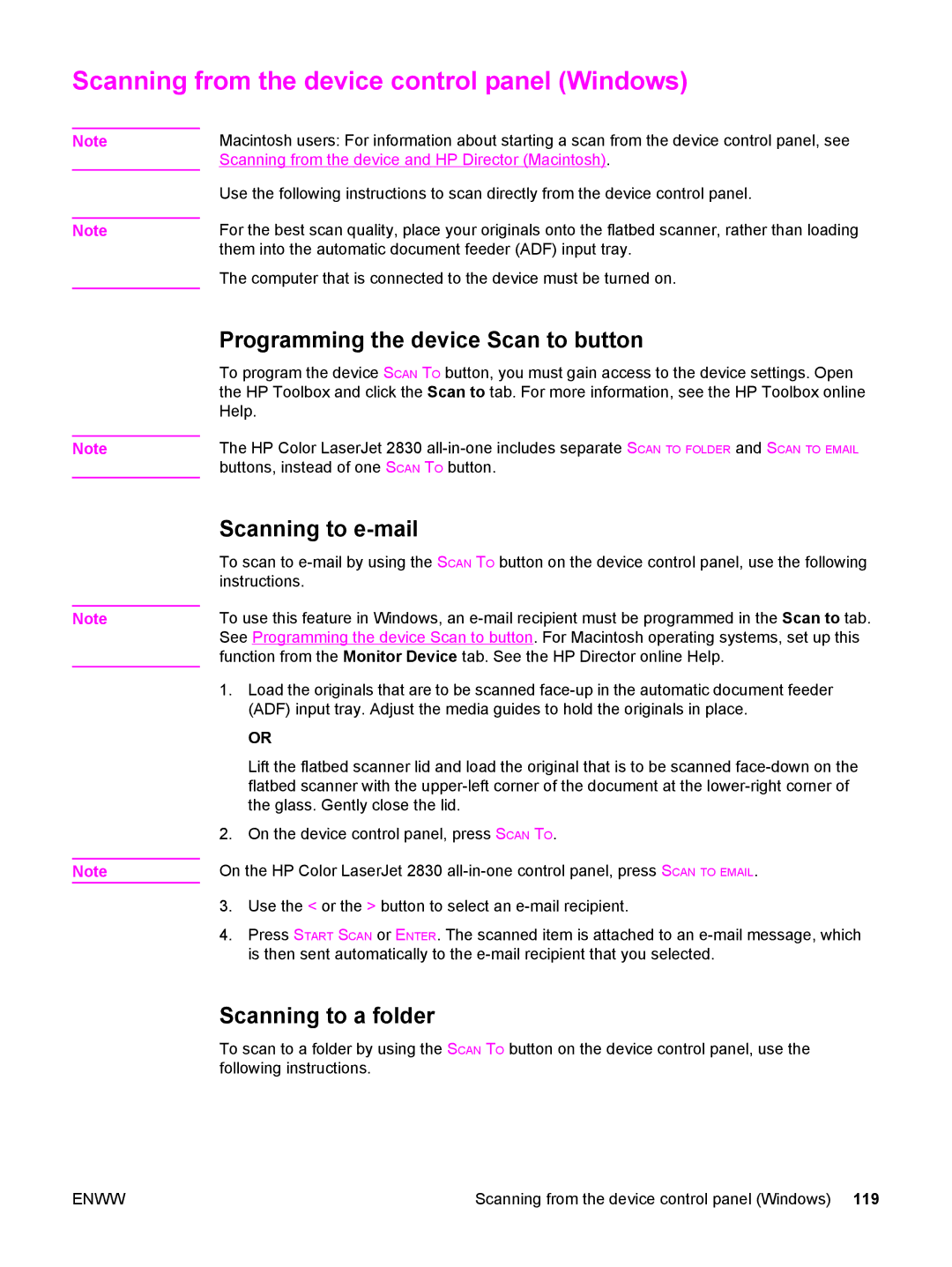Scanning from the device control panel (Windows)
Note
Note
Macintosh users: For information about starting a scan from the device control panel, see Scanning from the device and HP Director (Macintosh).
Use the following instructions to scan directly from the device control panel.
For the best scan quality, place your originals onto the flatbed scanner, rather than loading them into the automatic document feeder (ADF) input tray.
The computer that is connected to the device must be turned on.
Note
Programming the device Scan to button
To program the device SCAN TO button, you must gain access to the device settings. Open the HP Toolbox and click the Scan to tab. For more information, see the HP Toolbox online Help.
The HP Color LaserJet 2830
Note
Note
Scanning to e-mail
To scan to
To use this feature in Windows, an
1.Load the originals that are to be scanned
OR
Lift the flatbed scanner lid and load the original that is to be scanned
2.On the device control panel, press SCAN TO.
On the HP Color LaserJet 2830
3.Use the < or the > button to select an
4.Press START SCAN or ENTER. The scanned item is attached to an
Scanning to a folder
To scan to a folder by using the SCAN TO button on the device control panel, use the following instructions.
ENWW | Scanning from the device control panel (Windows) 119 |