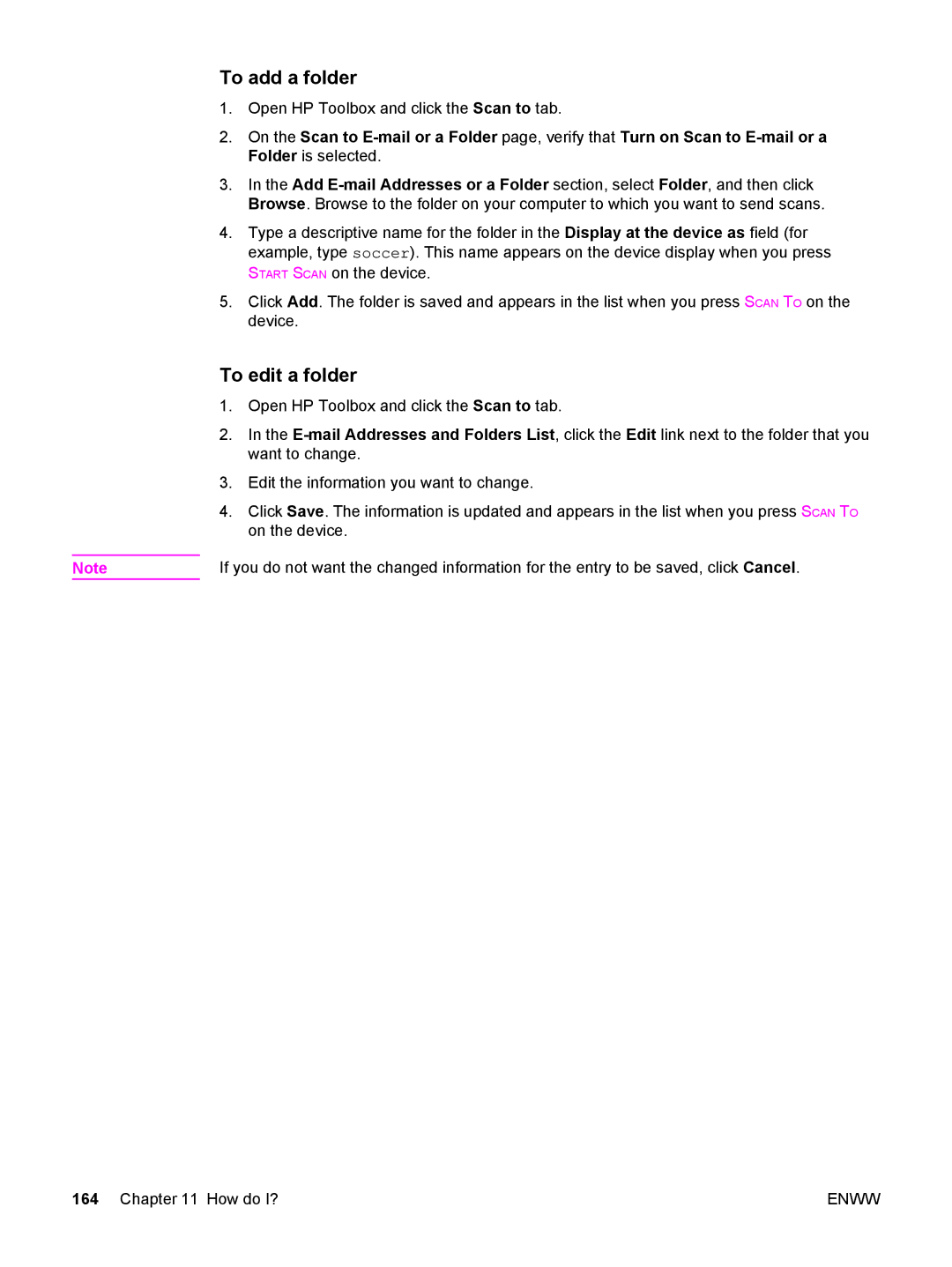To add a folder
1.Open HP Toolbox and click the Scan to tab.
2.On the Scan to
3.In the Add
4.Type a descriptive name for the folder in the Display at the device as field (for example, type soccer). This name appears on the device display when you press START SCAN on the device.
5.Click Add. The folder is saved and appears in the list when you press SCAN TO on the device.
To edit a folder
1.Open HP Toolbox and click the Scan to tab.
2.In the
3.Edit the information you want to change.
4.Click Save. The information is updated and appears in the list when you press SCAN TO on the device.
Note | If you do not want the changed information for the entry to be saved, click Cancel. |
164 Chapter 11 How do I? | ENWW |