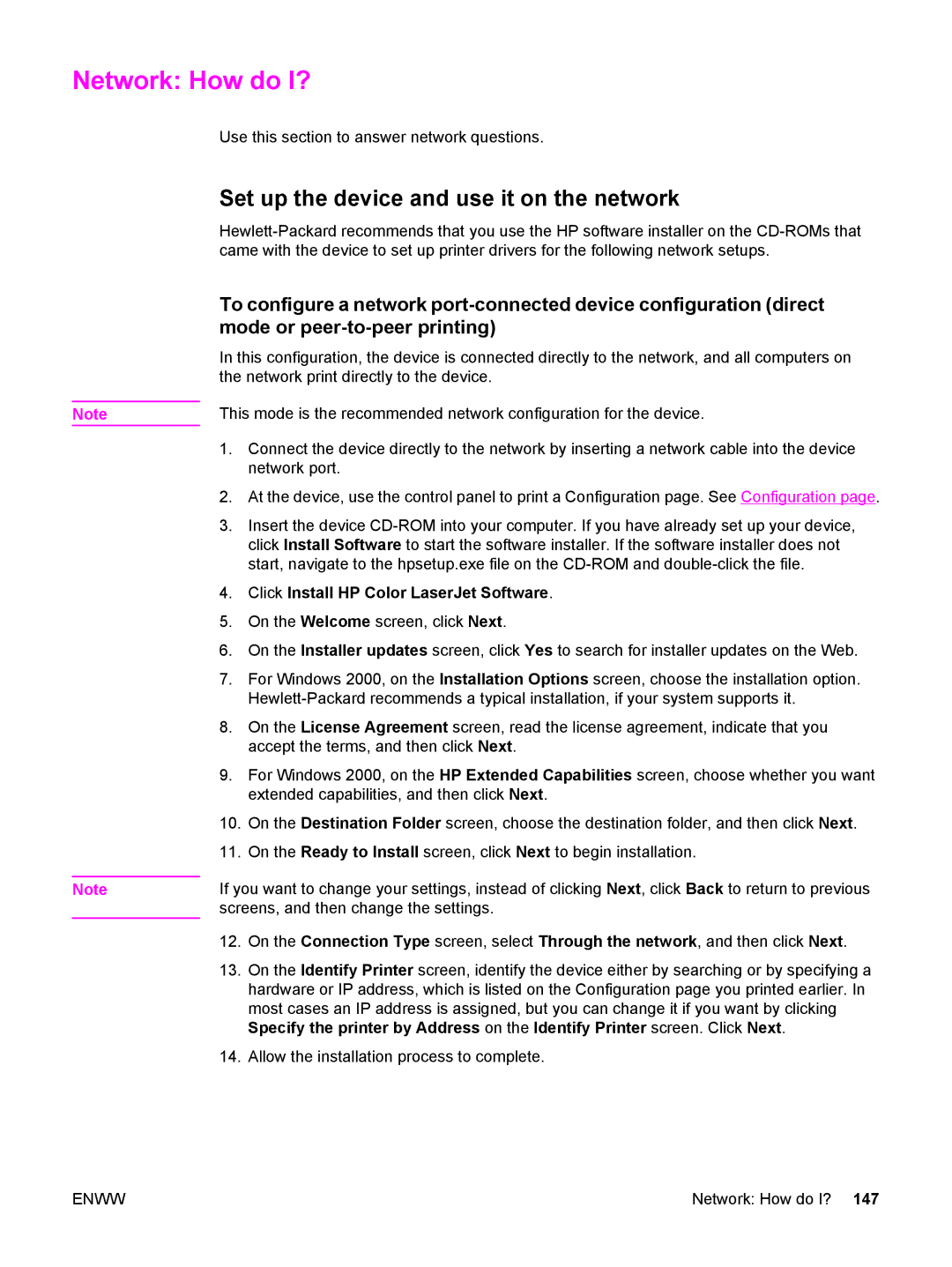Network: How do I?
Note
Note
Use this section to answer network questions.
Set up the device and use it on the network
To configure a network
In this configuration, the device is connected directly to the network, and all computers on the network print directly to the device.
This mode is the recommended network configuration for the device.
1.Connect the device directly to the network by inserting a network cable into the device network port.
2.At the device, use the control panel to print a Configuration page. See Configuration page.
3.Insert the device
4.Click Install HP Color LaserJet Software.
5.On the Welcome screen, click Next.
6.On the Installer updates screen, click Yes to search for installer updates on the Web.
7.For Windows 2000, on the Installation Options screen, choose the installation option.
8.On the License Agreement screen, read the license agreement, indicate that you accept the terms, and then click Next.
9.For Windows 2000, on the HP Extended Capabilities screen, choose whether you want extended capabilities, and then click Next.
10.On the Destination Folder screen, choose the destination folder, and then click Next.
11.On the Ready to Install screen, click Next to begin installation.
If you want to change your settings, instead of clicking Next, click Back to return to previous screens, and then change the settings.
12.On the Connection Type screen, select Through the network, and then click Next.
13.On the Identify Printer screen, identify the device either by searching or by specifying a hardware or IP address, which is listed on the Configuration page you printed earlier. In most cases an IP address is assigned, but you can change it if you want by clicking Specify the printer by Address on the Identify Printer screen. Click Next.
14.Allow the installation process to complete.
ENWW | Network: How do I? 147 |