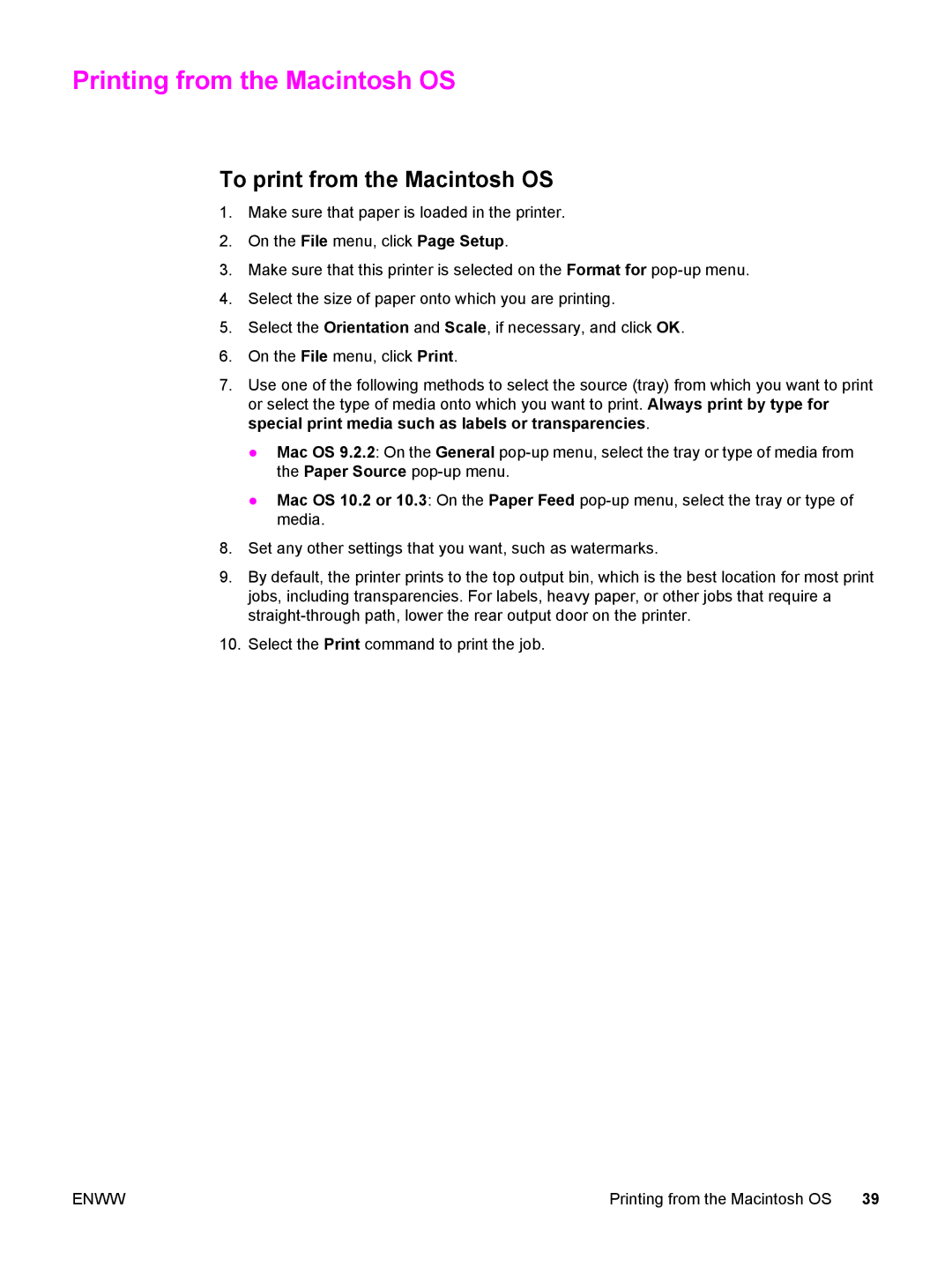Printing from the Macintosh OS
To print from the Macintosh OS
1.Make sure that paper is loaded in the printer.
2.On the File menu, click Page Setup.
3.Make sure that this printer is selected on the Format for
4.Select the size of paper onto which you are printing.
5.Select the Orientation and Scale, if necessary, and click OK.
6.On the File menu, click Print.
7.Use one of the following methods to select the source (tray) from which you want to print or select the type of media onto which you want to print. Always print by type for special print media such as labels or transparencies.
●Mac OS 9.2.2: On the General
●Mac OS 10.2 or 10.3: On the Paper Feed
8.Set any other settings that you want, such as watermarks.
9.By default, the printer prints to the top output bin, which is the best location for most print jobs, including transparencies. For labels, heavy paper, or other jobs that require a
10.Select the Print command to print the job.
ENWW | Printing from the Macintosh OS 39 |