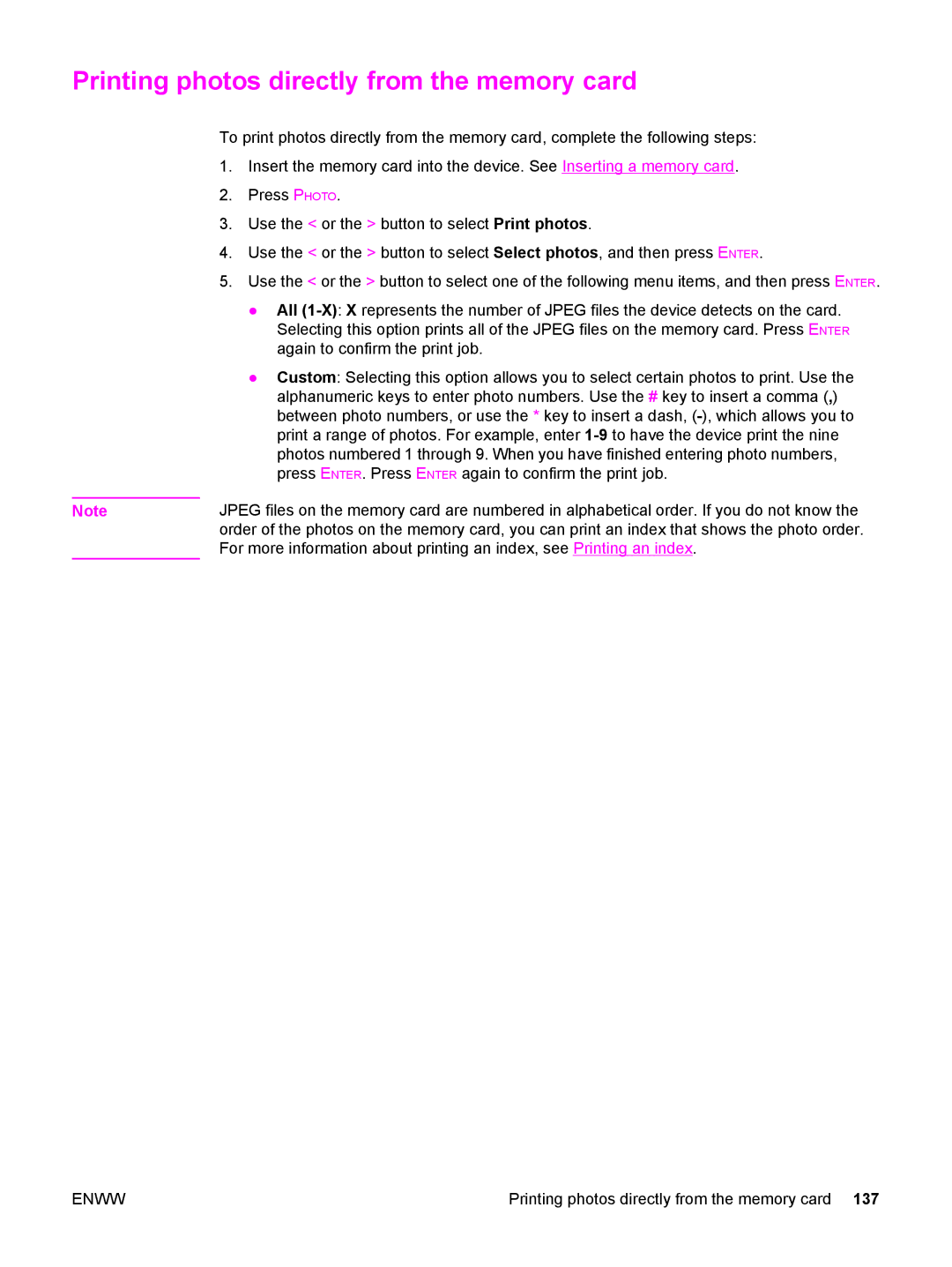Printing photos directly from the memory card
To print photos directly from the memory card, complete the following steps:
1.Insert the memory card into the device. See Inserting a memory card.
2.Press PHOTO.
3.Use the < or the > button to select Print photos.
4.Use the < or the > button to select Select photos, and then press ENTER.
5.Use the < or the > button to select one of the following menu items, and then press ENTER.
●All
●Custom: Selecting this option allows you to select certain photos to print. Use the alphanumeric keys to enter photo numbers. Use the # key to insert a comma (,) between photo numbers, or use the * key to insert a dash,
Note | JPEG files on the memory card are numbered in alphabetical order. If you do not know the |
| order of the photos on the memory card, you can print an index that shows the photo order. |
| For more information about printing an index, see Printing an index. |
ENWW | Printing photos directly from the memory card 137 |