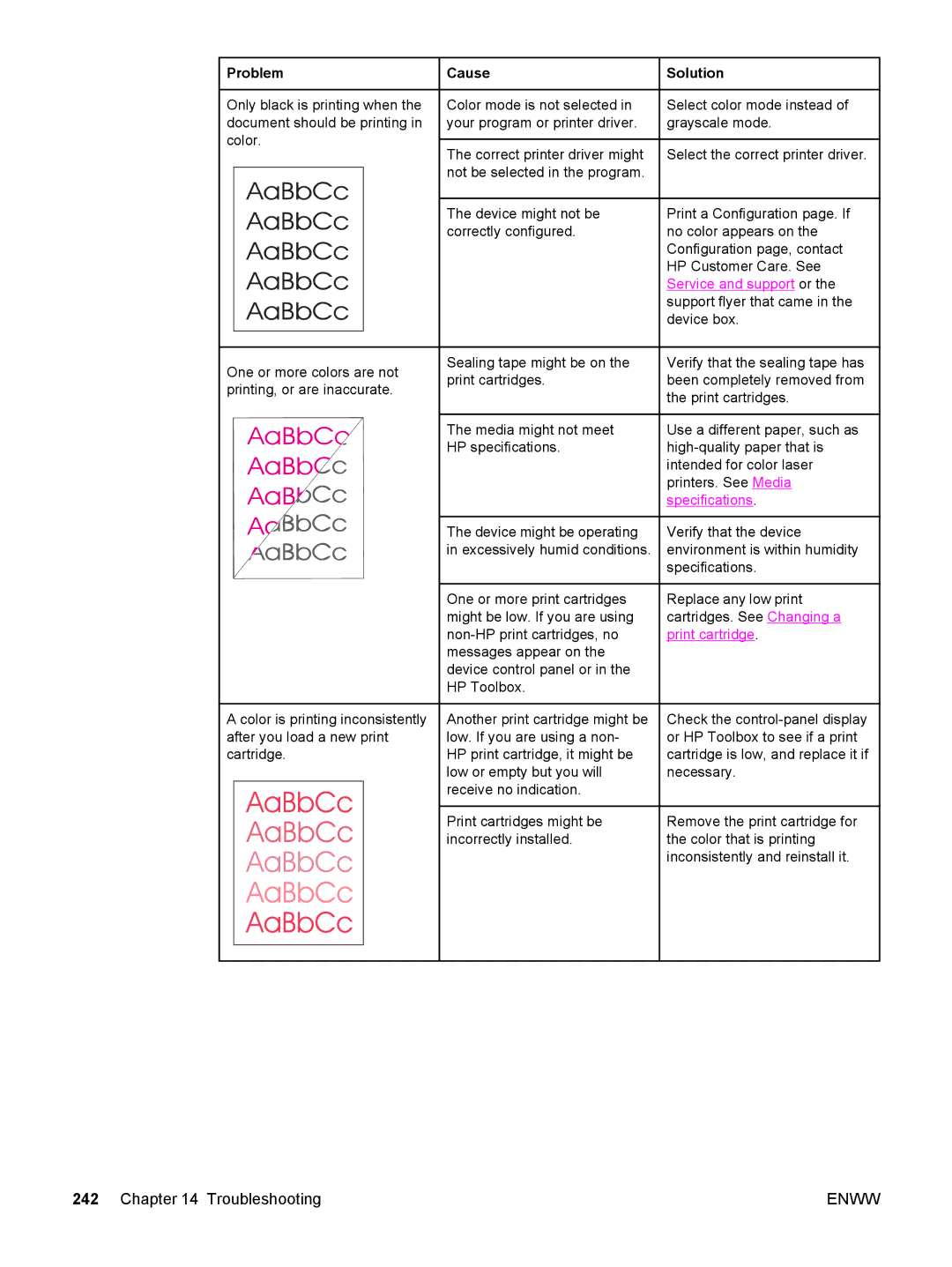Problem
Problem
Only black is printing when the document should be printing in color.
![]() Cause
Cause
Color mode is not selected in your program or printer driver.
The correct printer driver might not be selected in the program.
The device might not be correctly configured.
 Solution
Solution
Select color mode instead of grayscale mode.
Select the correct printer driver.
Print a Configuration page. If no color appears on the Configuration page, contact HP Customer Care. See Service and support or the support flyer that came in the device box.
One or more colors are not printing, or are inaccurate.
Sealing tape might be on the print cartridges.
The media might not meet HP specifications.
Verify that the sealing tape has been completely removed from the print cartridges.
Use a different paper, such as
The device might be operating in excessively humid conditions.
One or more print cartridges might be low. If you are using
Verify that the device environment is within humidity specifications.
Replace any low print cartridges. See Changing a print cartridge.
A color is printing inconsistently after you load a new print cartridge.
Another print cartridge might be low. If you are using a non- HP print cartridge, it might be low or empty but you will receive no indication.
Print cartridges might be incorrectly installed.
Check the
Remove the print cartridge for the color that is printing inconsistently and reinstall it.
242 Chapter 14 Troubleshooting | ENWW |