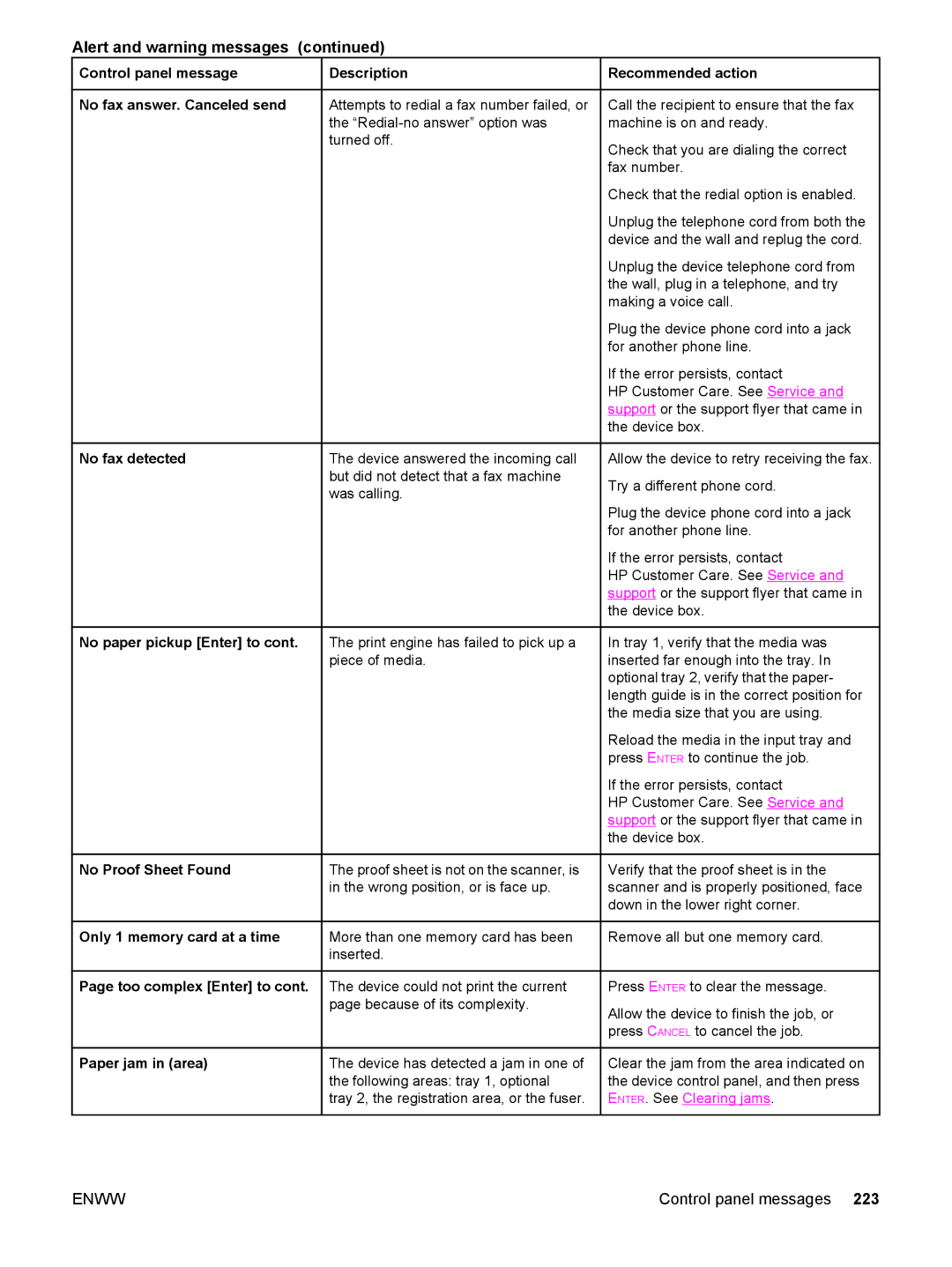Alert and warning messages (continued)
Control panel message | Description |
No fax answer. Canceled send | Attempts to redial a fax number failed, or |
| the |
| turned off. |
 Recommended action
Recommended action
Call the recipient to ensure that the fax machine is on and ready.
Check that you are dialing the correct fax number.
Check that the redial option is enabled.
Unplug the telephone cord from both the device and the wall and replug the cord.
Unplug the device telephone cord from the wall, plug in a telephone, and try making a voice call.
Plug the device phone cord into a jack for another phone line.
If the error persists, contact
HP Customer Care. See Service and support or the support flyer that came in the device box.
No fax detected
No paper pickup [Enter] to cont.
No Proof Sheet Found
Only 1 memory card at a time
Page too complex [Enter] to cont.
The device answered the incoming call but did not detect that a fax machine was calling.
The print engine has failed to pick up a piece of media.
The proof sheet is not on the scanner, is in the wrong position, or is face up.
More than one memory card has been inserted.
The device could not print the current page because of its complexity.
Allow the device to retry receiving the fax.
Try a different phone cord.
Plug the device phone cord into a jack for another phone line.
If the error persists, contact
HP Customer Care. See Service and support or the support flyer that came in the device box.
In tray 1, verify that the media was inserted far enough into the tray. In optional tray 2, verify that the paper- length guide is in the correct position for the media size that you are using.
Reload the media in the input tray and press ENTER to continue the job.
If the error persists, contact
HP Customer Care. See Service and support or the support flyer that came in the device box.
Verify that the proof sheet is in the scanner and is properly positioned, face down in the lower right corner.
Remove all but one memory card.
Press ENTER to clear the message.
Allow the device to finish the job, or press CANCEL to cancel the job.
Paper jam in (area) | The device has detected a jam in one of |
| the following areas: tray 1, optional |
| tray 2, the registration area, or the fuser. |
Clear the jam from the area indicated on the device control panel, and then press ENTER. See Clearing jams.
ENWW | Control panel messages 223 |