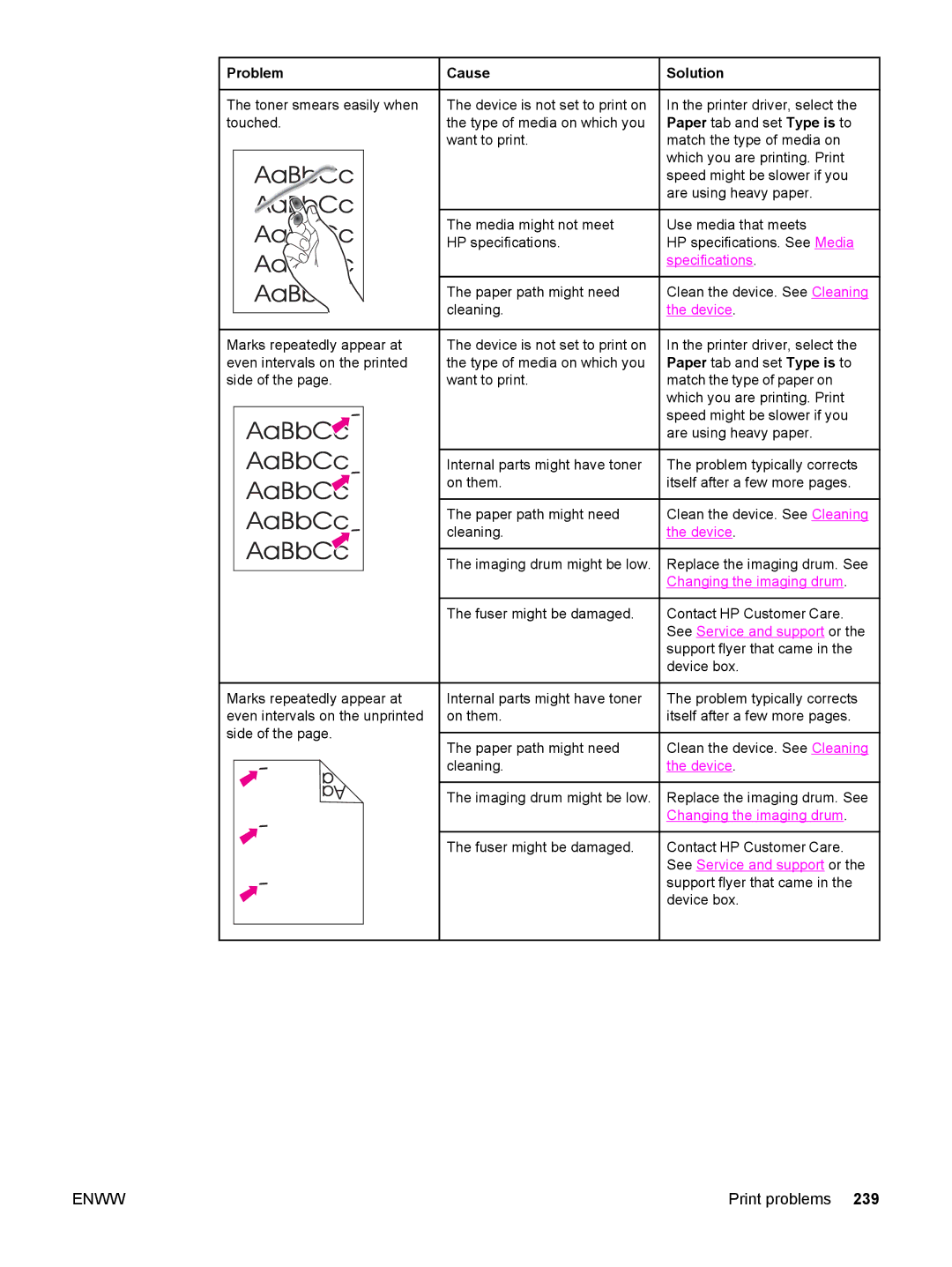Problem
Problem
The toner smears easily when
touched. |
![]() Cause
Cause
The device is not set to print on the type of media on which you want to print.
The media might not meet HP specifications.
The paper path might need cleaning.
 Solution
Solution
In the printer driver, select the Paper tab and set Type is to match the type of media on which you are printing. Print speed might be slower if you are using heavy paper.
Use media that meets
HP specifications. See Media specifications.
Clean the device. See Cleaning the device.
Marks repeatedly appear at even intervals on the printed side of the page.
The device is not set to print on | In the printer driver, select the |
the type of media on which you | Paper tab and set Type is to |
want to print. | match the type of paper on |
| which you are printing. Print |
| speed might be slower if you |
| are using heavy paper. |
Internal parts might have toner on them.
The paper path might need cleaning.
The imaging drum might be low.
The fuser might be damaged.
The problem typically corrects itself after a few more pages.
Clean the device. See Cleaning the device.
Replace the imaging drum. See Changing the imaging drum.
Contact HP Customer Care. See Service and support or the support flyer that came in the device box.
Marks repeatedly appear at even intervals on the unprinted side of the page.
Internal parts might have toner on them.
The paper path might need cleaning.
The imaging drum might be low.
The fuser might be damaged.
The problem typically corrects itself after a few more pages.
Clean the device. See Cleaning the device.
Replace the imaging drum. See Changing the imaging drum.
Contact HP Customer Care. See Service and support or the support flyer that came in the device box.
ENWW | Print problems 239 |