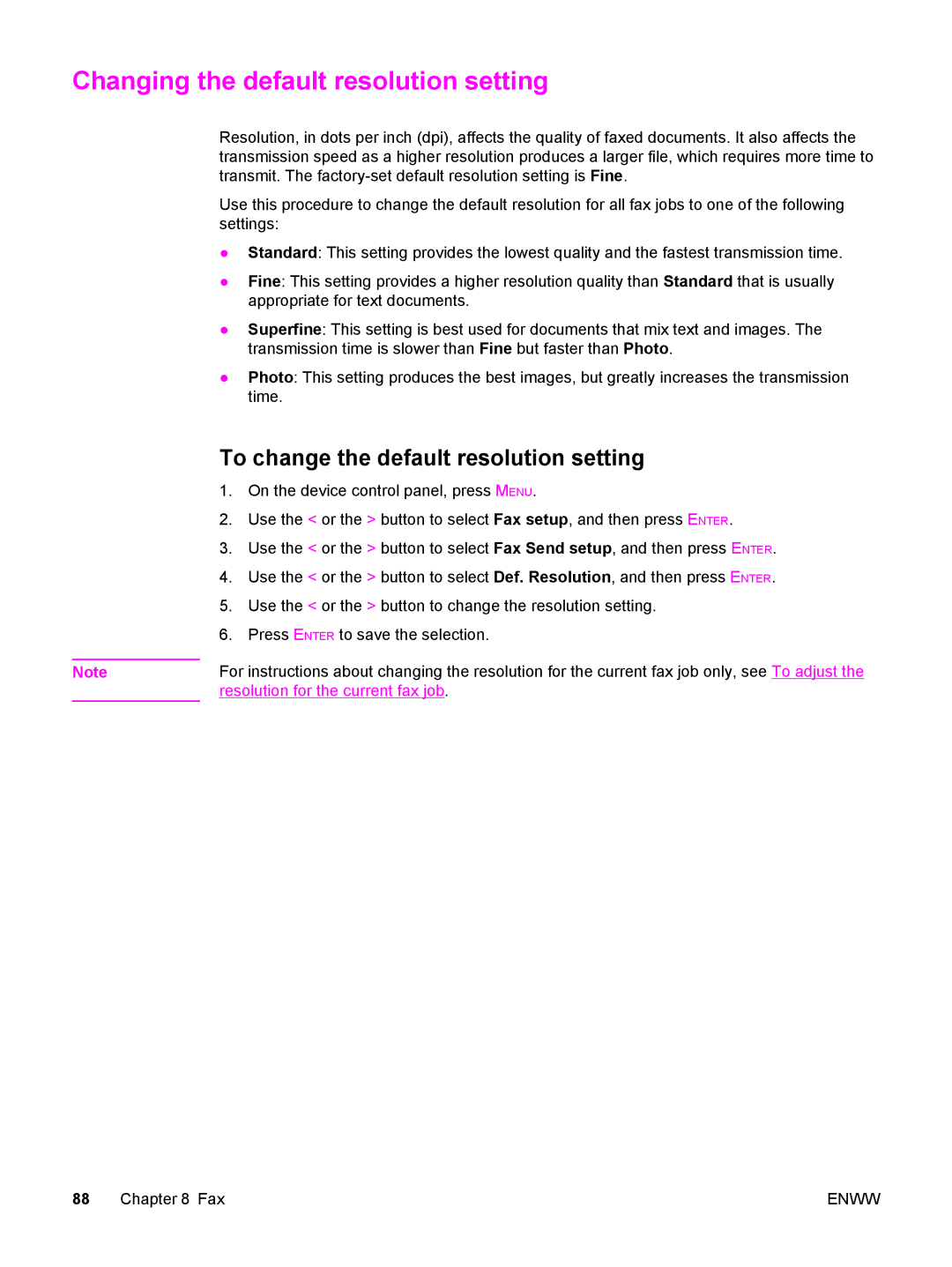Changing the default resolution setting
Resolution, in dots per inch (dpi), affects the quality of faxed documents. It also affects the transmission speed as a higher resolution produces a larger file, which requires more time to transmit. The
Use this procedure to change the default resolution for all fax jobs to one of the following settings:
●Standard: This setting provides the lowest quality and the fastest transmission time.
●Fine: This setting provides a higher resolution quality than Standard that is usually appropriate for text documents.
●Superfine: This setting is best used for documents that mix text and images. The transmission time is slower than Fine but faster than Photo.
●Photo: This setting produces the best images, but greatly increases the transmission time.
To change the default resolution setting
| 1. | On the device control panel, press MENU. |
| 2. | Use the < or the > button to select Fax setup, and then press ENTER. |
| 3. | Use the < or the > button to select Fax Send setup, and then press ENTER. |
| 4. | Use the < or the > button to select Def. Resolution, and then press ENTER. |
| 5. | Use the < or the > button to change the resolution setting. |
| 6. | Press ENTER to save the selection. |
| For instructions about changing the resolution for the current fax job only, see To adjust the | |
Note | ||
| resolution for the current fax job. | |
88 Chapter 8 Fax | ENWW |