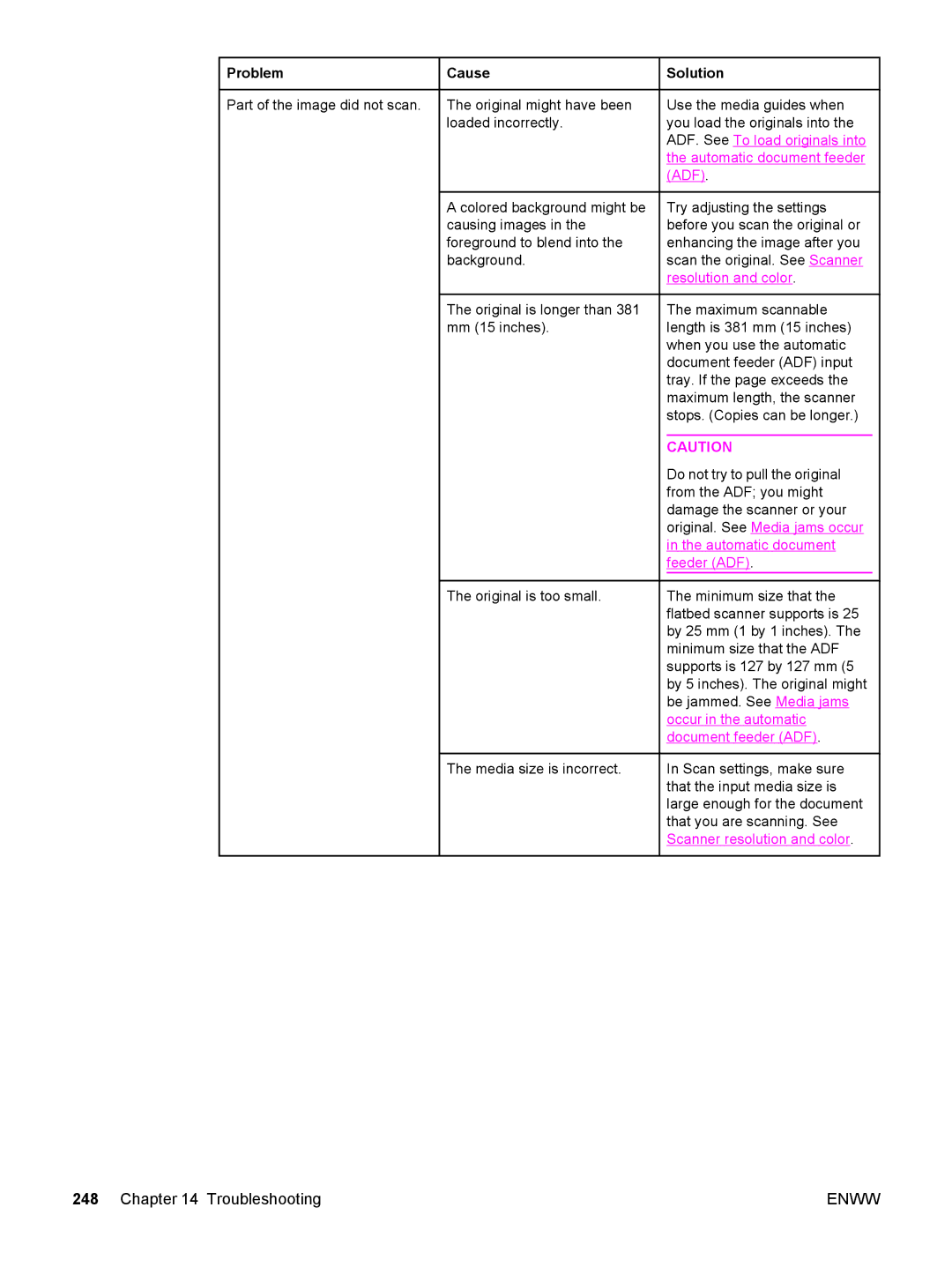Problem
Problem
Part of the image did not scan.
![]() Cause
Cause
The original might have been loaded incorrectly.
A colored background might be causing images in the foreground to blend into the background.
The original is longer than 381 mm (15 inches).
The original is too small.
The media size is incorrect.
 Solution
Solution
Use the media guides when you load the originals into the ADF. See To load originals into the automatic document feeder (ADF).
Try adjusting the settings before you scan the original or enhancing the image after you scan the original. See Scanner resolution and color.
The maximum scannable length is 381 mm (15 inches) when you use the automatic document feeder (ADF) input tray. If the page exceeds the maximum length, the scanner stops. (Copies can be longer.)
CAUTION
Do not try to pull the original from the ADF; you might damage the scanner or your original. See Media jams occur in the automatic document feeder (ADF).
The minimum size that the flatbed scanner supports is 25 by 25 mm (1 by 1 inches). The minimum size that the ADF supports is 127 by 127 mm (5 by 5 inches). The original might be jammed. See Media jams occur in the automatic document feeder (ADF).
In Scan settings, make sure that the input media size is large enough for the document that you are scanning. See Scanner resolution and color.
248 Chapter 14 Troubleshooting | ENWW |