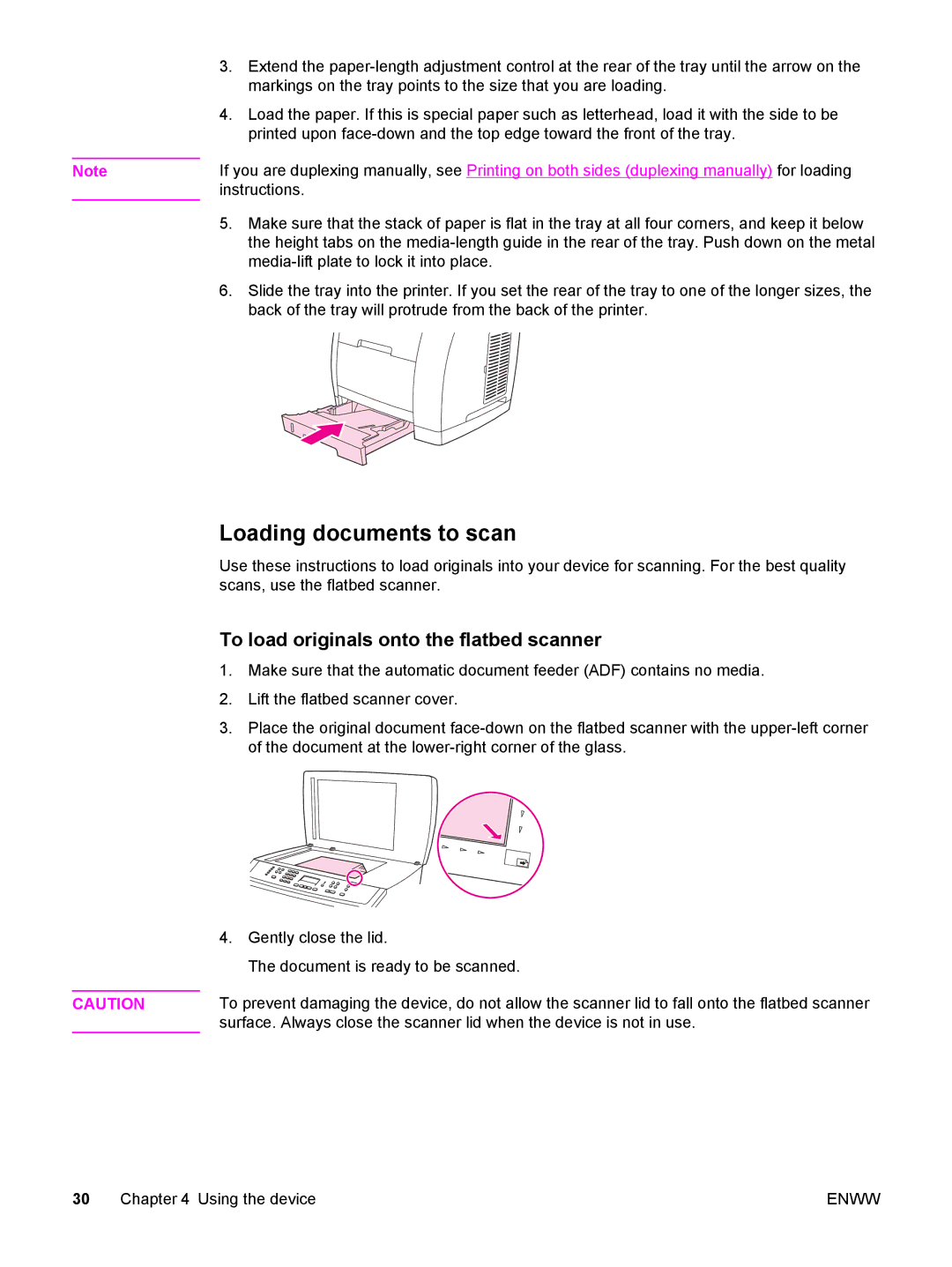| 3. | Extend the |
|
| markings on the tray points to the size that you are loading. |
| 4. | Load the paper. If this is special paper such as letterhead, load it with the side to be |
|
| printed upon |
| If you are duplexing manually, see Printing on both sides (duplexing manually) for loading | |
Note | ||
| instructions. | |
| 5. | Make sure that the stack of paper is flat in the tray at all four corners, and keep it below |
|
| the height tabs on the |
|
| |
| 6. | Slide the tray into the printer. If you set the rear of the tray to one of the longer sizes, the |
|
| back of the tray will protrude from the back of the printer. |
Loading documents to scan
Use these instructions to load originals into your device for scanning. For the best quality scans, use the flatbed scanner.
To load originals onto the flatbed scanner
1.Make sure that the automatic document feeder (ADF) contains no media.
2.Lift the flatbed scanner cover.
3.Place the original document
| 4. Gently close the lid. |
| The document is ready to be scanned. |
| To prevent damaging the device, do not allow the scanner lid to fall onto the flatbed scanner |
CAUTION | |
| surface. Always close the scanner lid when the device is not in use. |
30 Chapter 4 Using the device | ENWW |