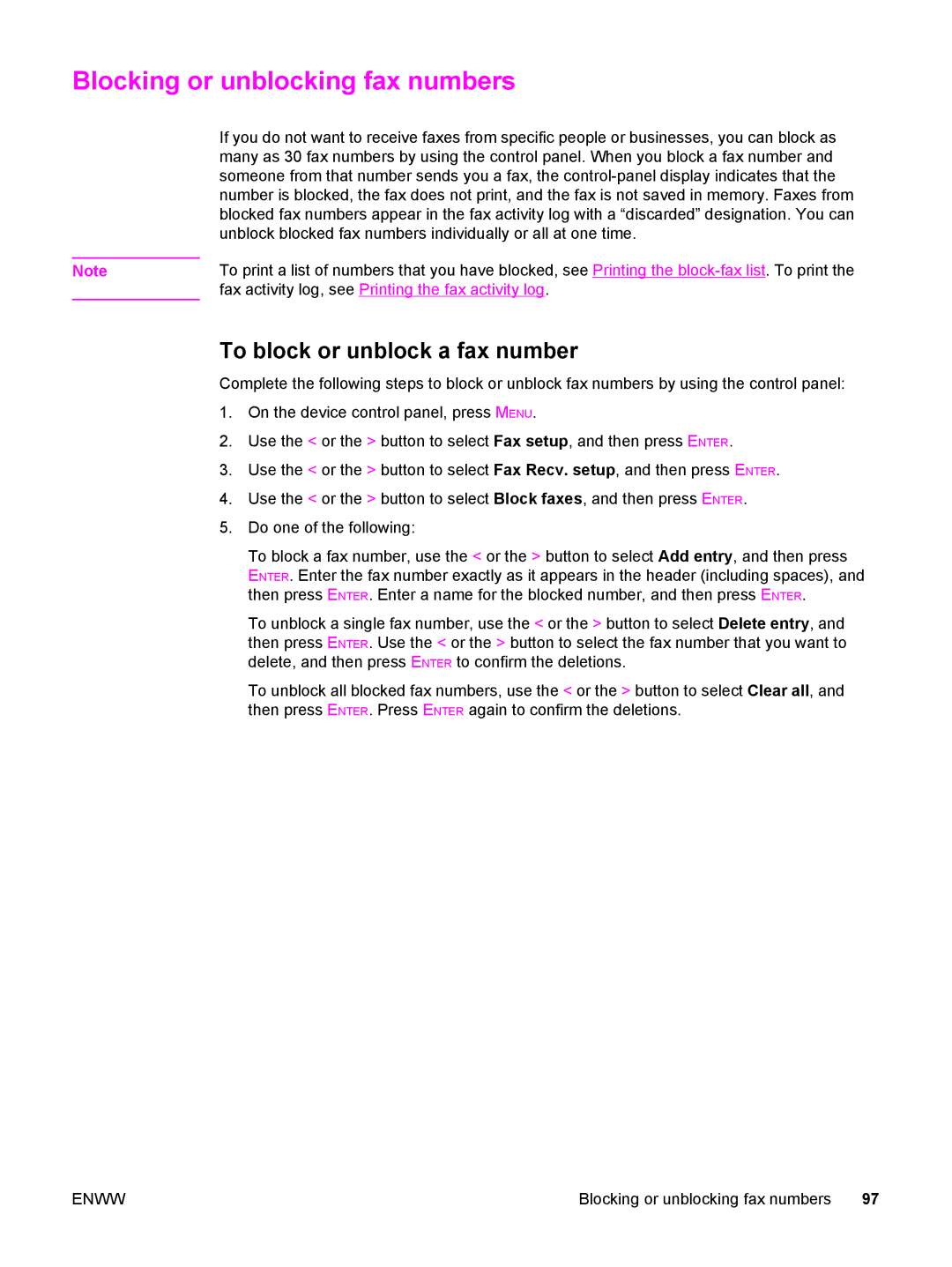Blocking or unblocking fax numbers
If you do not want to receive faxes from specific people or businesses, you can block as many as 30 fax numbers by using the control panel. When you block a fax number and someone from that number sends you a fax, the
Note | To print a list of numbers that you have blocked, see Printing the |
| fax activity log, see Printing the fax activity log. |
To block or unblock a fax number
Complete the following steps to block or unblock fax numbers by using the control panel:
1. On the device control panel, press MENU.
2. Use the < or the > button to select Fax setup, and then press ENTER.
3. Use the < or the > button to select Fax Recv. setup, and then press ENTER.
4. Use the < or the > button to select Block faxes, and then press ENTER.
5. Do one of the following:
To block a fax number, use the < or the > button to select Add entry, and then press ENTER. Enter the fax number exactly as it appears in the header (including spaces), and then press ENTER. Enter a name for the blocked number, and then press ENTER.
To unblock a single fax number, use the < or the > button to select Delete entry, and then press ENTER. Use the < or the > button to select the fax number that you want to delete, and then press ENTER to confirm the deletions.
To unblock all blocked fax numbers, use the < or the > button to select Clear all, and then press ENTER. Press ENTER again to confirm the deletions.
ENWW | Blocking or unblocking fax numbers 97 |