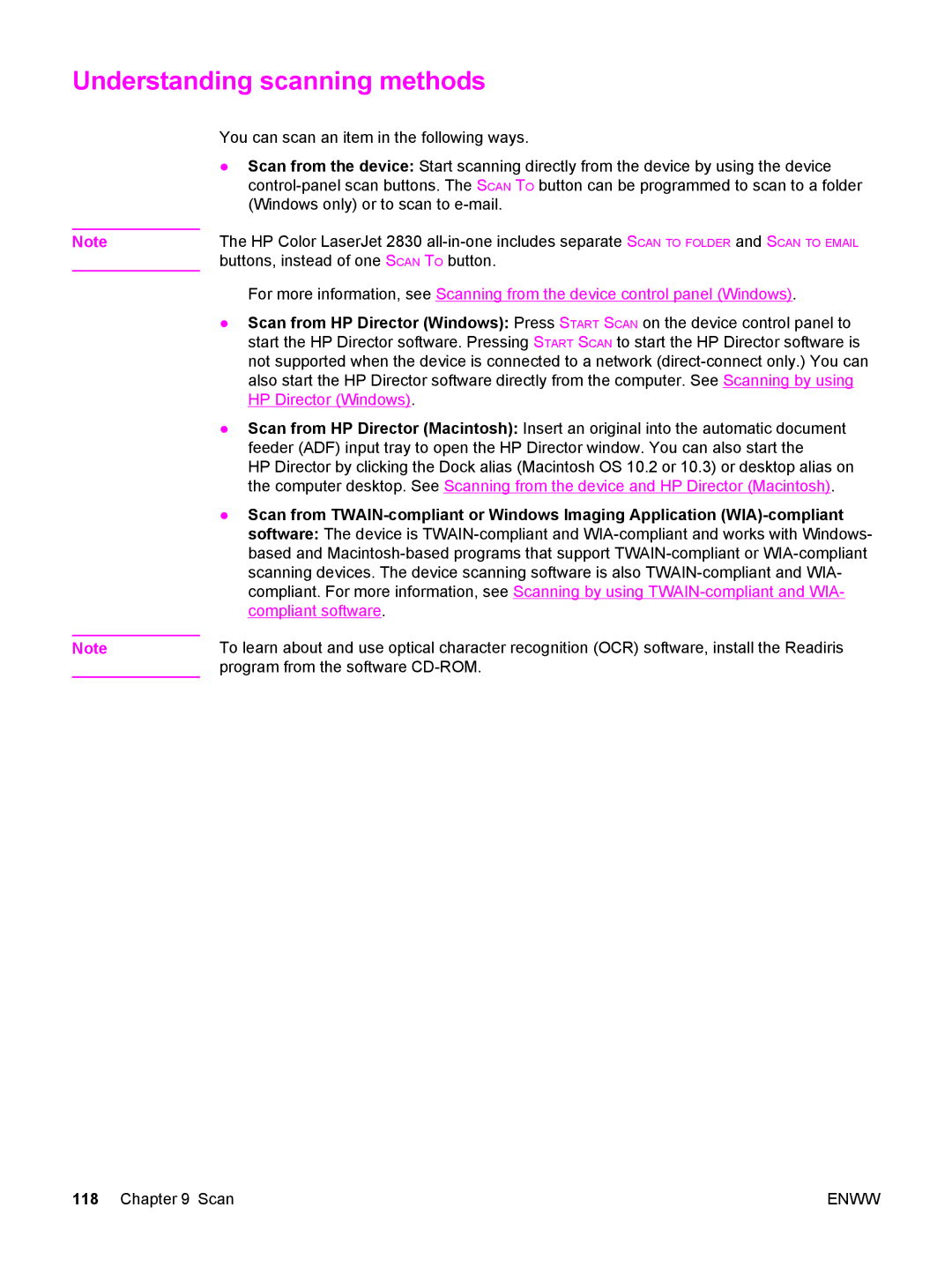Understanding scanning methods
Note
Note
You can scan an item in the following ways.
●Scan from the device: Start scanning directly from the device by using the device
The HP Color LaserJet 2830
For more information, see Scanning from the device control panel (Windows).
●Scan from HP Director (Windows): Press START SCAN on the device control panel to start the HP Director software. Pressing START SCAN to start the HP Director software is not supported when the device is connected to a network
●Scan from HP Director (Macintosh): Insert an original into the automatic document feeder (ADF) input tray to open the HP Director window. You can also start the
HP Director by clicking the Dock alias (Macintosh OS 10.2 or 10.3) or desktop alias on the computer desktop. See Scanning from the device and HP Director (Macintosh).
●Scan from
To learn about and use optical character recognition (OCR) software, install the Readiris program from the software
118 Chapter 9 Scan | ENWW |