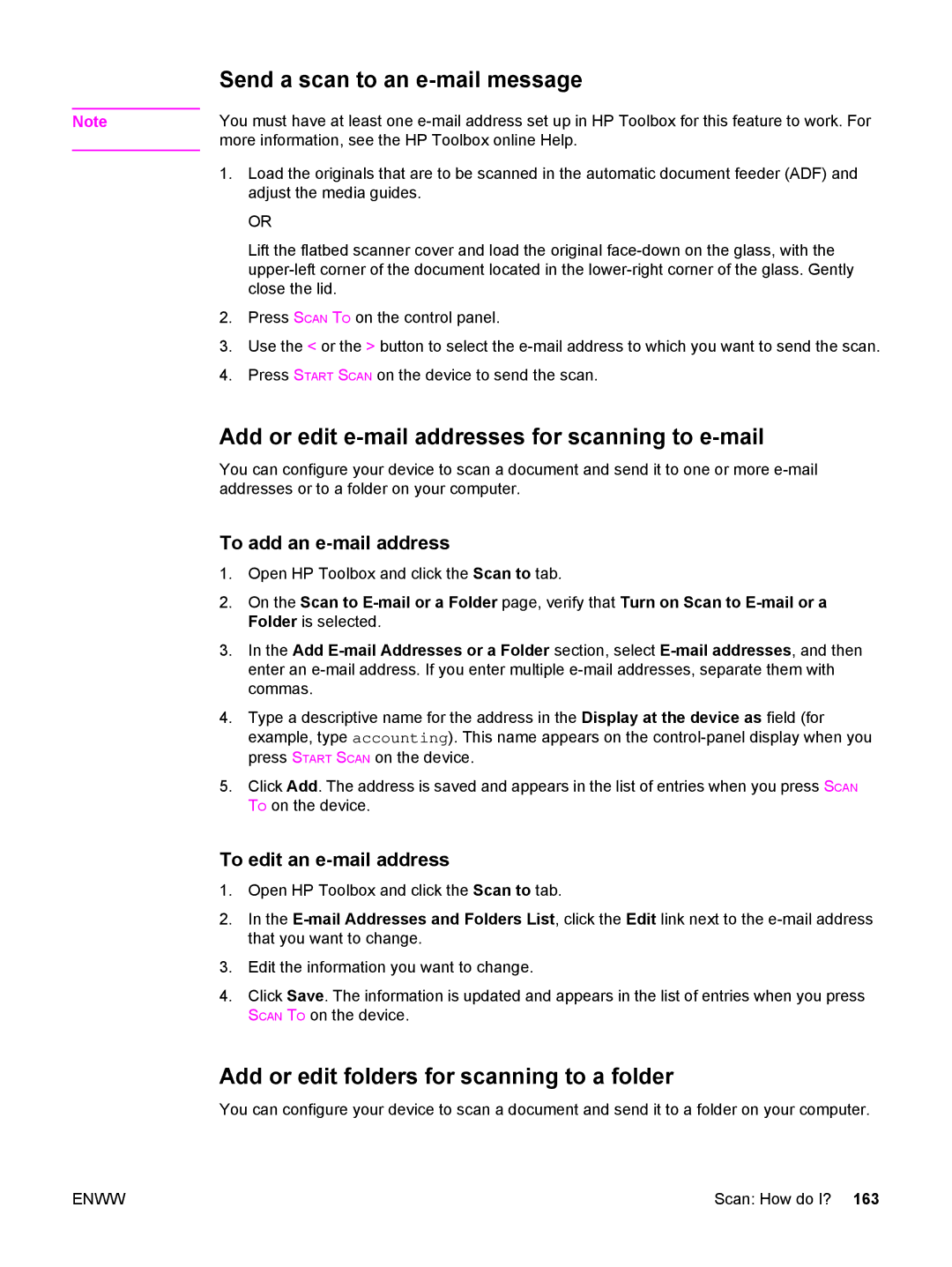Send a scan to an e-mail message
Note | You must have at least one | |
| more information, see the HP Toolbox online Help. | |
| 1. | Load the originals that are to be scanned in the automatic document feeder (ADF) and |
|
| adjust the media guides. |
|
| OR |
|
| Lift the flatbed scanner cover and load the original |
|
| |
|
| close the lid. |
| 2. | Press SCAN TO on the control panel. |
| 3. | Use the < or the > button to select the |
| 4. | Press START SCAN on the device to send the scan. |
Add or edit e-mail addresses for scanning to e-mail
You can configure your device to scan a document and send it to one or more
To add an e-mail address
1.Open HP Toolbox and click the Scan to tab.
2.On the Scan to
3.In the Add
4.Type a descriptive name for the address in the Display at the device as field (for example, type accounting). This name appears on the
5.Click Add. The address is saved and appears in the list of entries when you press SCAN TO on the device.
To edit an e-mail address
1.Open HP Toolbox and click the Scan to tab.
2.In the
3.Edit the information you want to change.
4.Click Save. The information is updated and appears in the list of entries when you press SCAN TO on the device.
Add or edit folders for scanning to a folder
You can configure your device to scan a document and send it to a folder on your computer.
ENWW | Scan: How do I? 163 |