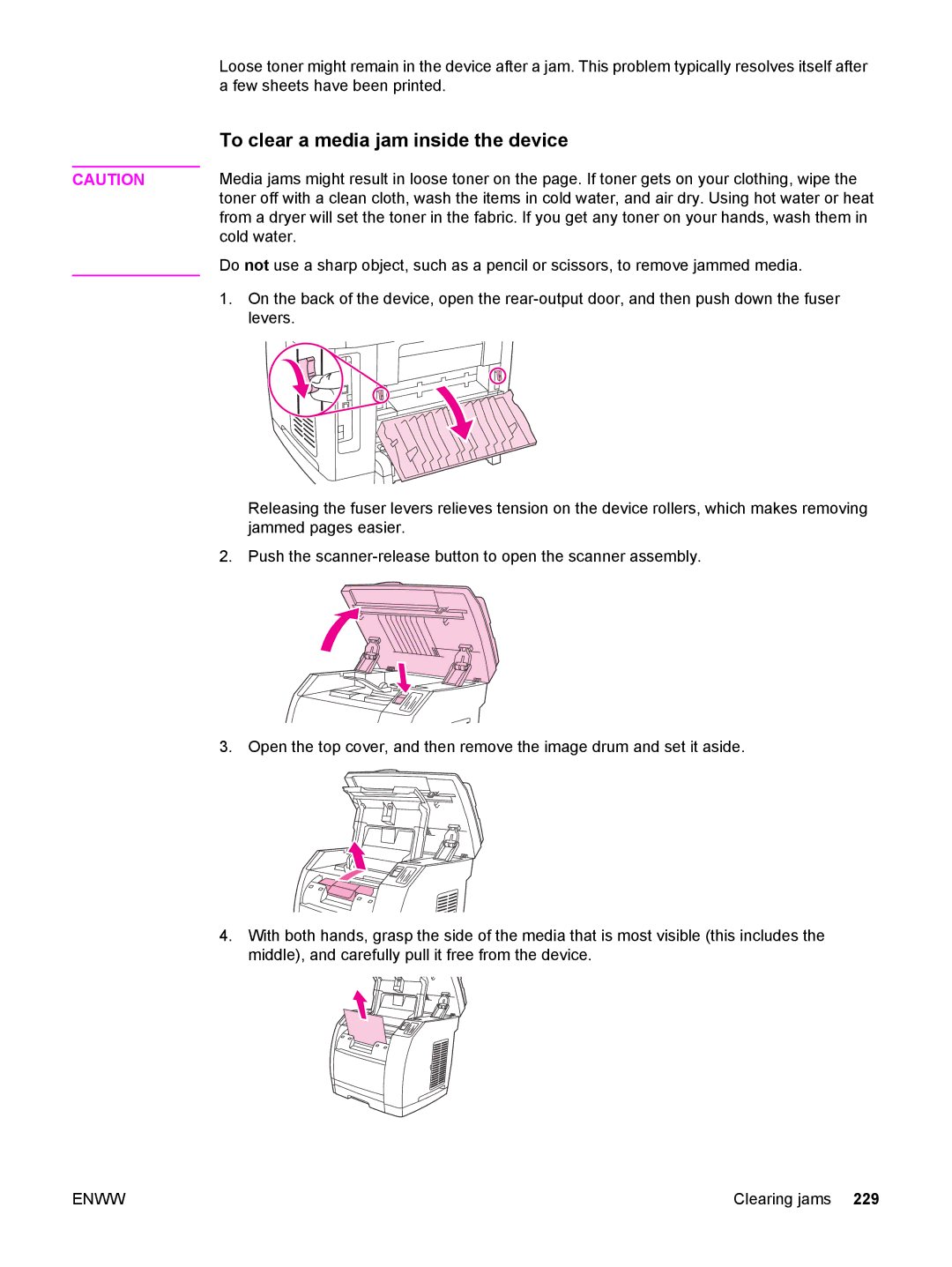| Loose toner might remain in the device after a jam. This problem typically resolves itself after |
| a few sheets have been printed. |
| To clear a media jam inside the device |
| Media jams might result in loose toner on the page. If toner gets on your clothing, wipe the |
CAUTION | |
| toner off with a clean cloth, wash the items in cold water, and air dry. Using hot water or heat |
| from a dryer will set the toner in the fabric. If you get any toner on your hands, wash them in |
| cold water. |
| Do not use a sharp object, such as a pencil or scissors, to remove jammed media. |
| 1. On the back of the device, open the |
| levers. |
Releasing the fuser levers relieves tension on the device rollers, which makes removing jammed pages easier.
2. Push the
3. Open the top cover, and then remove the image drum and set it aside.
4.With both hands, grasp the side of the media that is most visible (this includes the middle), and carefully pull it free from the device.
ENWW | Clearing jams 229 |