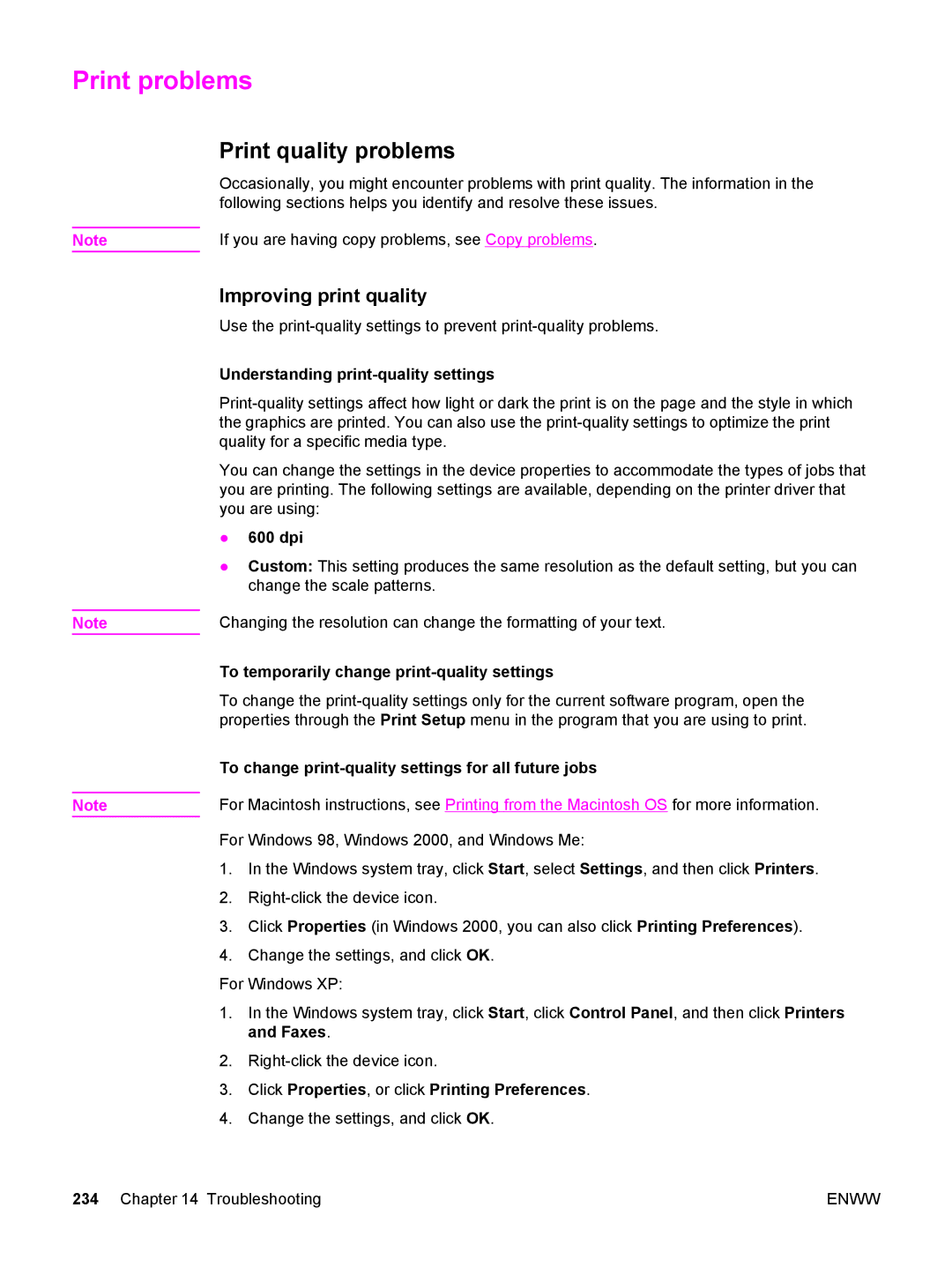Print problems
Print quality problems
Occasionally, you might encounter problems with print quality. The information in the following sections helps you identify and resolve these issues.
Note | If you are having copy problems, see Copy problems. |
Note
Note
Improving print quality
Use the
Understanding print-quality settings
You can change the settings in the device properties to accommodate the types of jobs that you are printing. The following settings are available, depending on the printer driver that you are using:
●600 dpi
●Custom: This setting produces the same resolution as the default setting, but you can change the scale patterns.
Changing the resolution can change the formatting of your text.
To temporarily change print-quality settings
To change the
To change print-quality settings for all future jobs
For Macintosh instructions, see Printing from the Macintosh OS for more information.
For Windows 98, Windows 2000, and Windows Me:
1.In the Windows system tray, click Start, select Settings, and then click Printers.
2.
3.Click Properties (in Windows 2000, you can also click Printing Preferences).
4.Change the settings, and click OK.
For Windows XP:
1.In the Windows system tray, click Start, click Control Panel, and then click Printers and Faxes.
2.
3.Click Properties, or click Printing Preferences.
4.Change the settings, and click OK.
234 Chapter 14 Troubleshooting | ENWW |