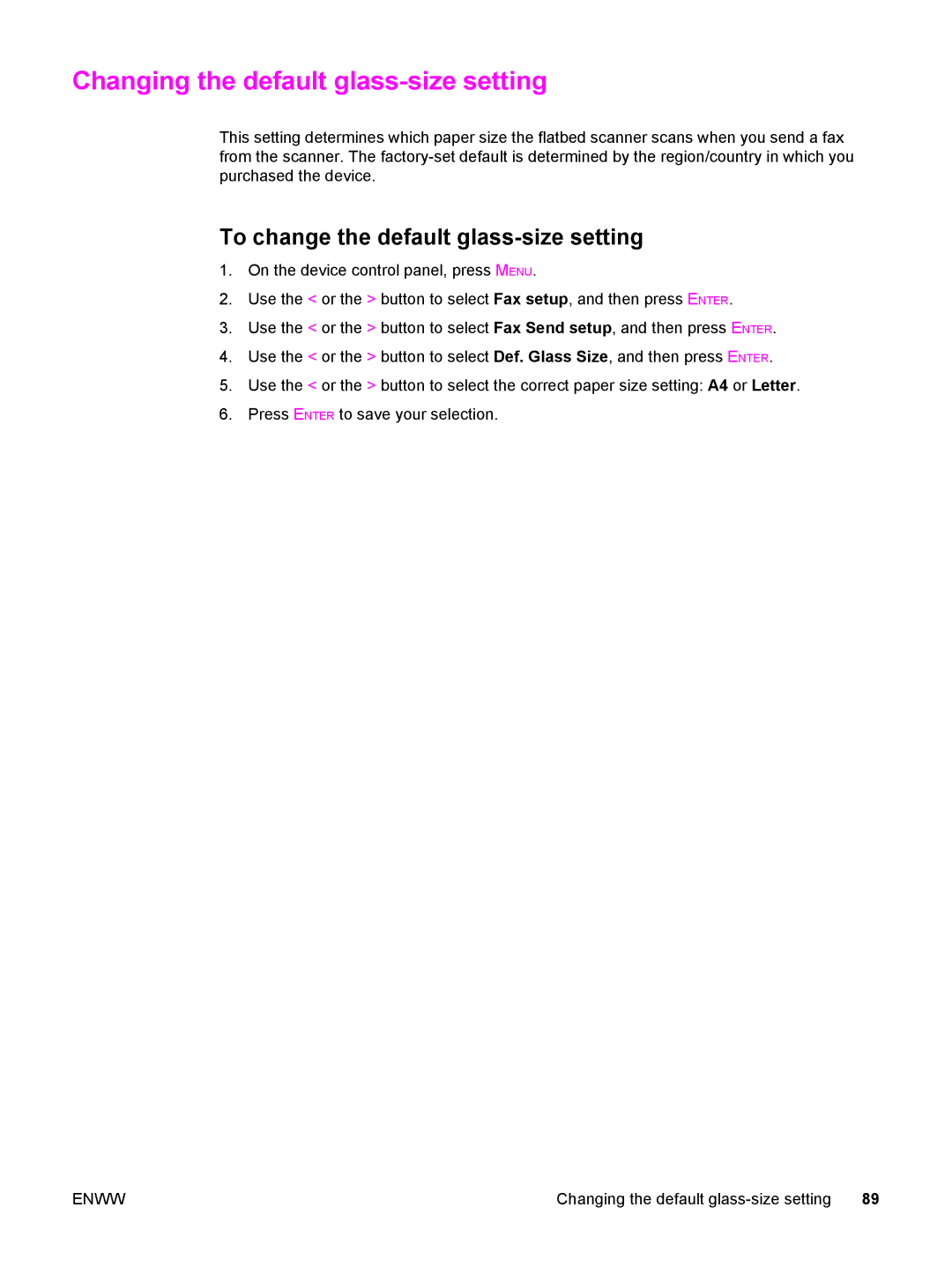Changing the default glass-size setting
This setting determines which paper size the flatbed scanner scans when you send a fax from the scanner. The
To change the default glass-size setting
1.On the device control panel, press MENU.
2.Use the < or the > button to select Fax setup, and then press ENTER.
3.Use the < or the > button to select Fax Send setup, and then press ENTER.
4.Use the < or the > button to select Def. Glass Size, and then press ENTER.
5.Use the < or the > button to select the correct paper size setting: A4 or Letter.
6.Press ENTER to save your selection.
ENWW | Changing the default | 89 |