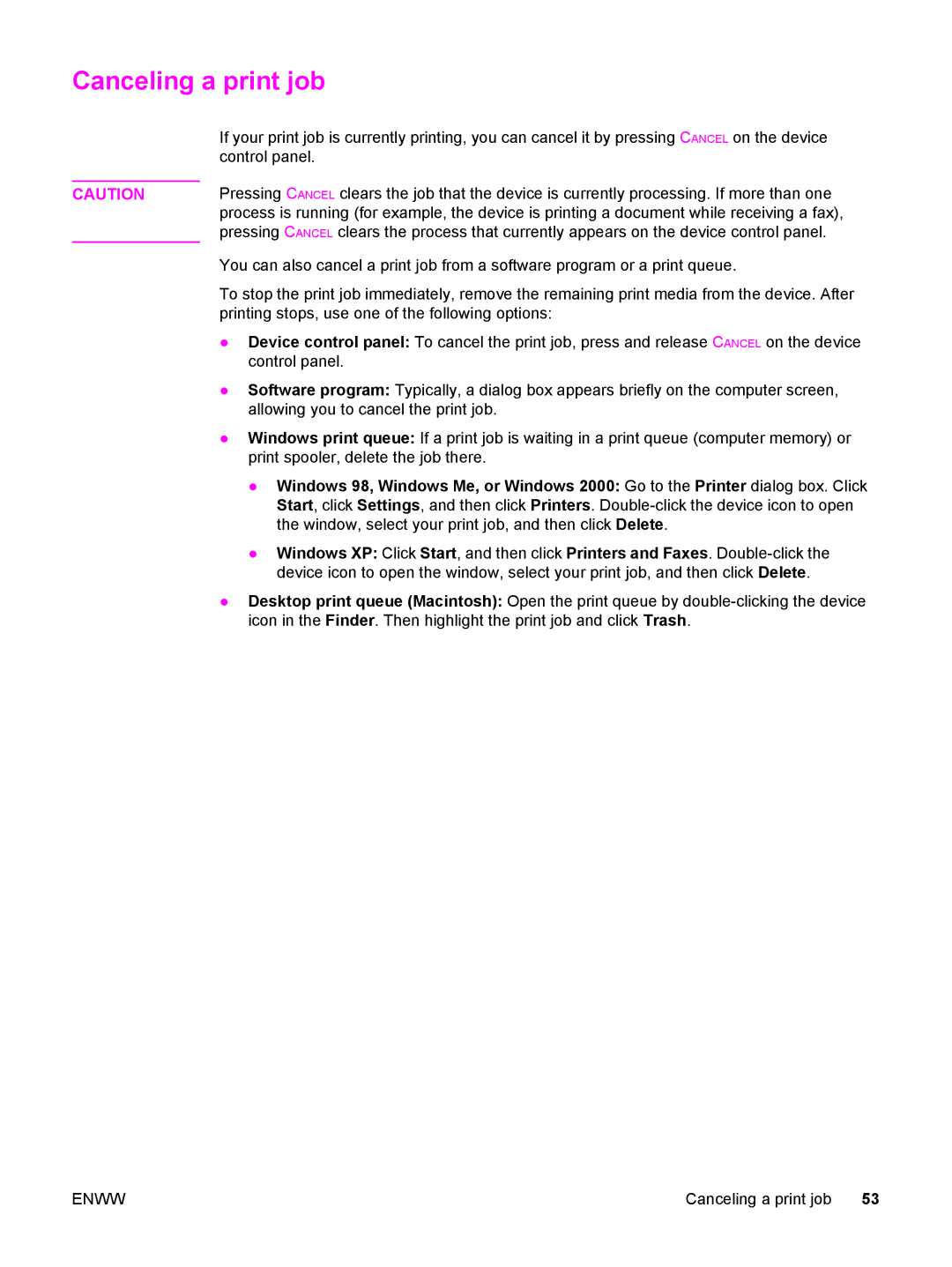Canceling a print job
| If your print job is currently printing, you can cancel it by pressing CANCEL on the device |
| control panel. |
| Pressing CANCEL clears the job that the device is currently processing. If more than one |
CAUTION | |
| process is running (for example, the device is printing a document while receiving a fax), |
| pressing CANCEL clears the process that currently appears on the device control panel. |
| You can also cancel a print job from a software program or a print queue. |
| To stop the print job immediately, remove the remaining print media from the device. After |
| printing stops, use one of the following options: |
| ● Device control panel: To cancel the print job, press and release CANCEL on the device |
| control panel. |
| ● Software program: Typically, a dialog box appears briefly on the computer screen, |
| allowing you to cancel the print job. |
| ● Windows print queue: If a print job is waiting in a print queue (computer memory) or |
| print spooler, delete the job there. |
| ● Windows 98, Windows Me, or Windows 2000: Go to the Printer dialog box. Click |
| Start, click Settings, and then click Printers. |
| the window, select your print job, and then click Delete. |
| ● Windows XP: Click Start, and then click Printers and Faxes. |
| device icon to open the window, select your print job, and then click Delete. |
| ● Desktop print queue (Macintosh): Open the print queue by |
| icon in the Finder. Then highlight the print job and click Trash. |
ENWW | Canceling a print job 53 |