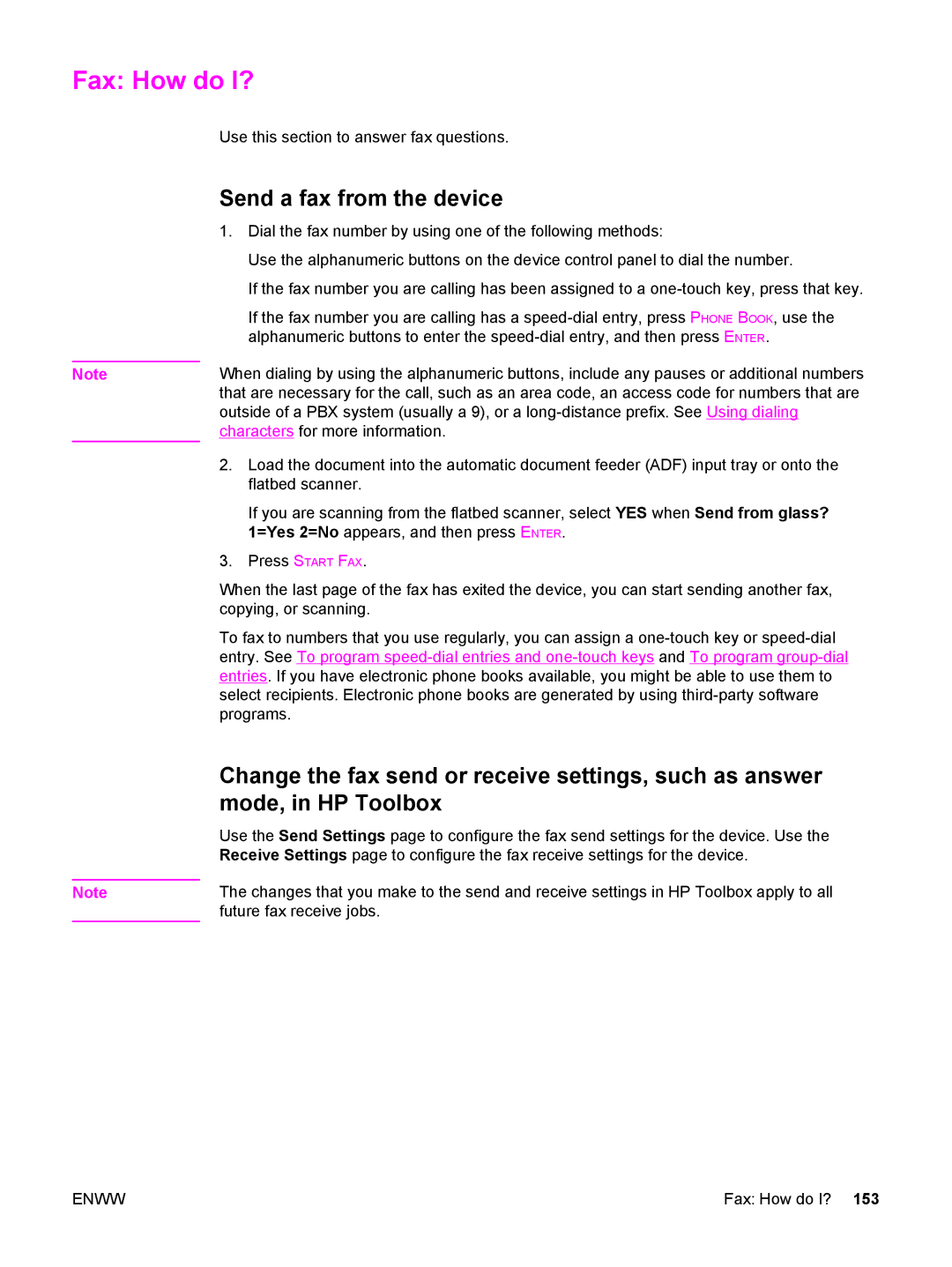Fax: How do I?
Note
Note
Use this section to answer fax questions.
Send a fax from the device
1.Dial the fax number by using one of the following methods:
Use the alphanumeric buttons on the device control panel to dial the number.
If the fax number you are calling has been assigned to a
If the fax number you are calling has a
When dialing by using the alphanumeric buttons, include any pauses or additional numbers that are necessary for the call, such as an area code, an access code for numbers that are outside of a PBX system (usually a 9), or a
2.Load the document into the automatic document feeder (ADF) input tray or onto the flatbed scanner.
If you are scanning from the flatbed scanner, select YES when Send from glass? 1=Yes 2=No appears, and then press ENTER.
3.Press START FAX.
When the last page of the fax has exited the device, you can start sending another fax, copying, or scanning.
To fax to numbers that you use regularly, you can assign a
Change the fax send or receive settings, such as answer mode, in HP Toolbox
Use the Send Settings page to configure the fax send settings for the device. Use the Receive Settings page to configure the fax receive settings for the device.
The changes that you make to the send and receive settings in HP Toolbox apply to all future fax receive jobs.
ENWW | Fax: How do I? 153 |