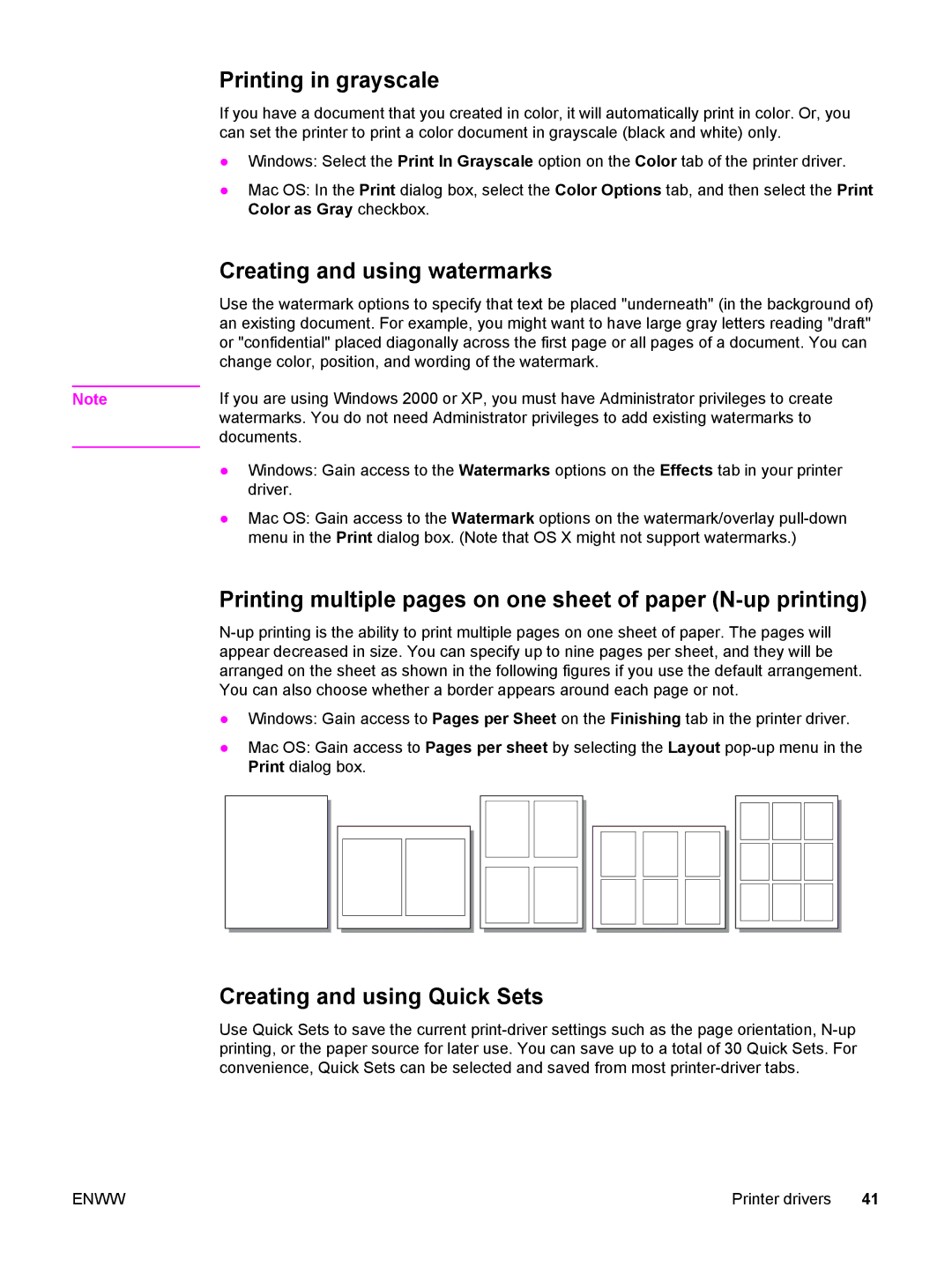Printing in grayscale
If you have a document that you created in color, it will automatically print in color. Or, you can set the printer to print a color document in grayscale (black and white) only.
●Windows: Select the Print In Grayscale option on the Color tab of the printer driver.
●Mac OS: In the Print dialog box, select the Color Options tab, and then select the Print Color as Gray checkbox.
| Creating and using watermarks |
| Use the watermark options to specify that text be placed "underneath" (in the background of) |
| an existing document. For example, you might want to have large gray letters reading "draft" |
| or "confidential" placed diagonally across the first page or all pages of a document. You can |
| change color, position, and wording of the watermark. |
| If you are using Windows 2000 or XP, you must have Administrator privileges to create |
Note | |
| watermarks. You do not need Administrator privileges to add existing watermarks to |
| documents. |
| ● Windows: Gain access to the Watermarks options on the Effects tab in your printer |
| driver. |
| ● Mac OS: Gain access to the Watermark options on the watermark/overlay |
| menu in the Print dialog box. (Note that OS X might not support watermarks.) |
Printing multiple pages on one sheet of paper (N-up printing)
● Windows: Gain access to Pages per Sheet on the Finishing tab in the printer driver.
● Mac OS: Gain access to Pages per sheet by selecting the Layout
Creating and using Quick Sets
Use Quick Sets to save the current
ENWW | Printer drivers 41 |