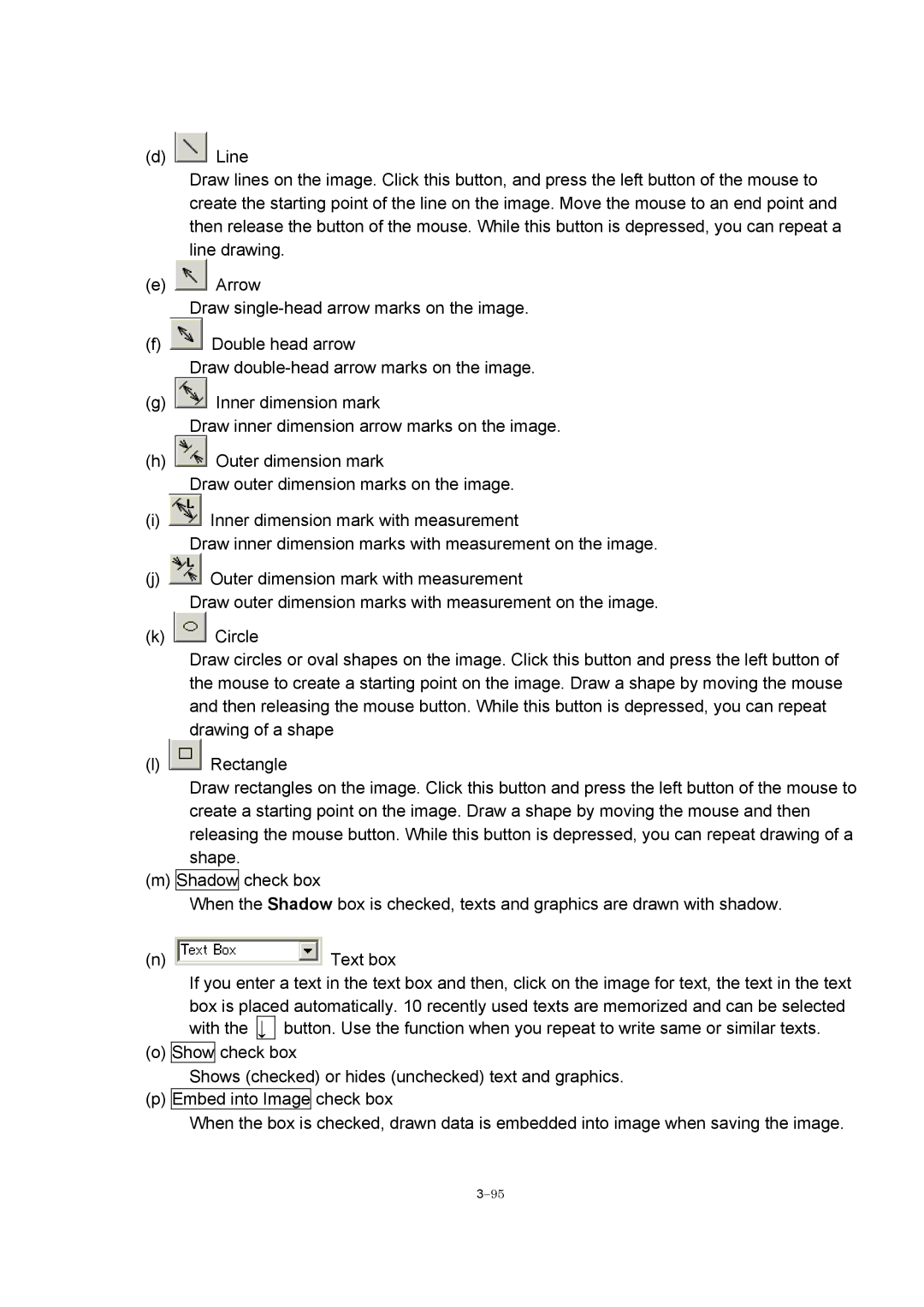(d) ![]() Line
Line
Draw lines on the image. Click this button, and press the left button of the mouse to create the starting point of the line on the image. Move the mouse to an end point and then release the button of the mouse. While this button is depressed, you can repeat a line drawing.
(e) ![]() Arrow
Arrow
Draw
(f) ![]() Double head arrow
Double head arrow
Draw
(g) ![]() Inner dimension mark
Inner dimension mark
Draw inner dimension arrow marks on the image.
(h) ![]() Outer dimension mark
Outer dimension mark
Draw outer dimension marks on the image.
(i) ![]() Inner dimension mark with measurement
Inner dimension mark with measurement
Draw inner dimension marks with measurement on the image.
(j) ![]() Outer dimension mark with measurement
Outer dimension mark with measurement
Draw outer dimension marks with measurement on the image.
(k) ![]() Circle
Circle
Draw circles or oval shapes on the image. Click this button and press the left button of the mouse to create a starting point on the image. Draw a shape by moving the mouse and then releasing the mouse button. While this button is depressed, you can repeat drawing of a shape
(l) ![]() Rectangle
Rectangle
Draw rectangles on the image. Click this button and press the left button of the mouse to create a starting point on the image. Draw a shape by moving the mouse and then releasing the mouse button. While this button is depressed, you can repeat drawing of a shape.
(m) Shadow check box
When the Shadow box is checked, texts and graphics are drawn with shadow.
(n) | Text box |
If you enter a text in the text box and then, click on the image for text, the text in the text | |
box is placed automatically. 10 recently used texts are memorized and can be selected | |
with the | ↓ button. Use the function when you repeat to write same or similar texts. |
(o) Show check box
Shows (checked) or hides (unchecked) text and graphics.
(p) Embed into Image check box
When the box is checked, drawn data is embedded into image when saving the image.