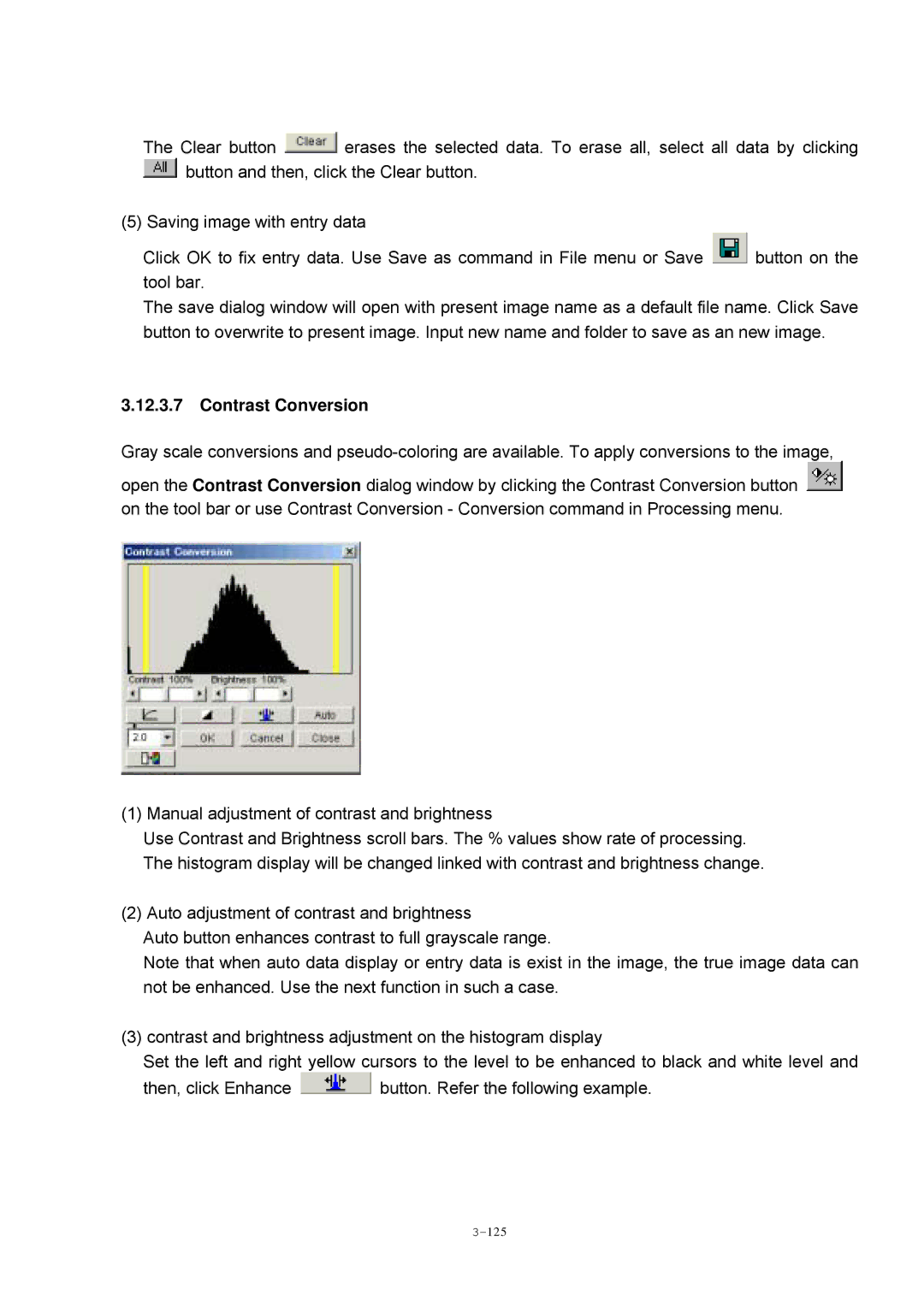The Clear button ![]() erases the selected data. To erase all, select all data by clicking
erases the selected data. To erase all, select all data by clicking ![]() button and then, click the Clear button.
button and then, click the Clear button.
(5) Saving image with entry data
Click OK to fix entry data. Use Save as command in File menu or Save ![]() button on the tool bar.
button on the tool bar.
The save dialog window will open with present image name as a default file name. Click Save button to overwrite to present image. Input new name and folder to save as an new image.
3.12.3.7Contrast Conversion
Gray scale conversions and
open the Contrast Conversion dialog window by clicking the Contrast Conversion button ![]() on the tool bar or use Contrast Conversion - Conversion command in Processing menu.
on the tool bar or use Contrast Conversion - Conversion command in Processing menu.
(1) Manual adjustment of contrast and brightness
Use Contrast and Brightness scroll bars. The % values show rate of processing. The histogram display will be changed linked with contrast and brightness change.
(2) Auto adjustment of contrast and brightness
Auto button enhances contrast to full grayscale range.
Note that when auto data display or entry data is exist in the image, the true image data can not be enhanced. Use the next function in such a case.
(3) contrast and brightness adjustment on the histogram display
Set the left and right yellow cursors to the level to be enhanced to black and white level and
then, click Enhance ![]() button. Refer the following example.
button. Refer the following example.