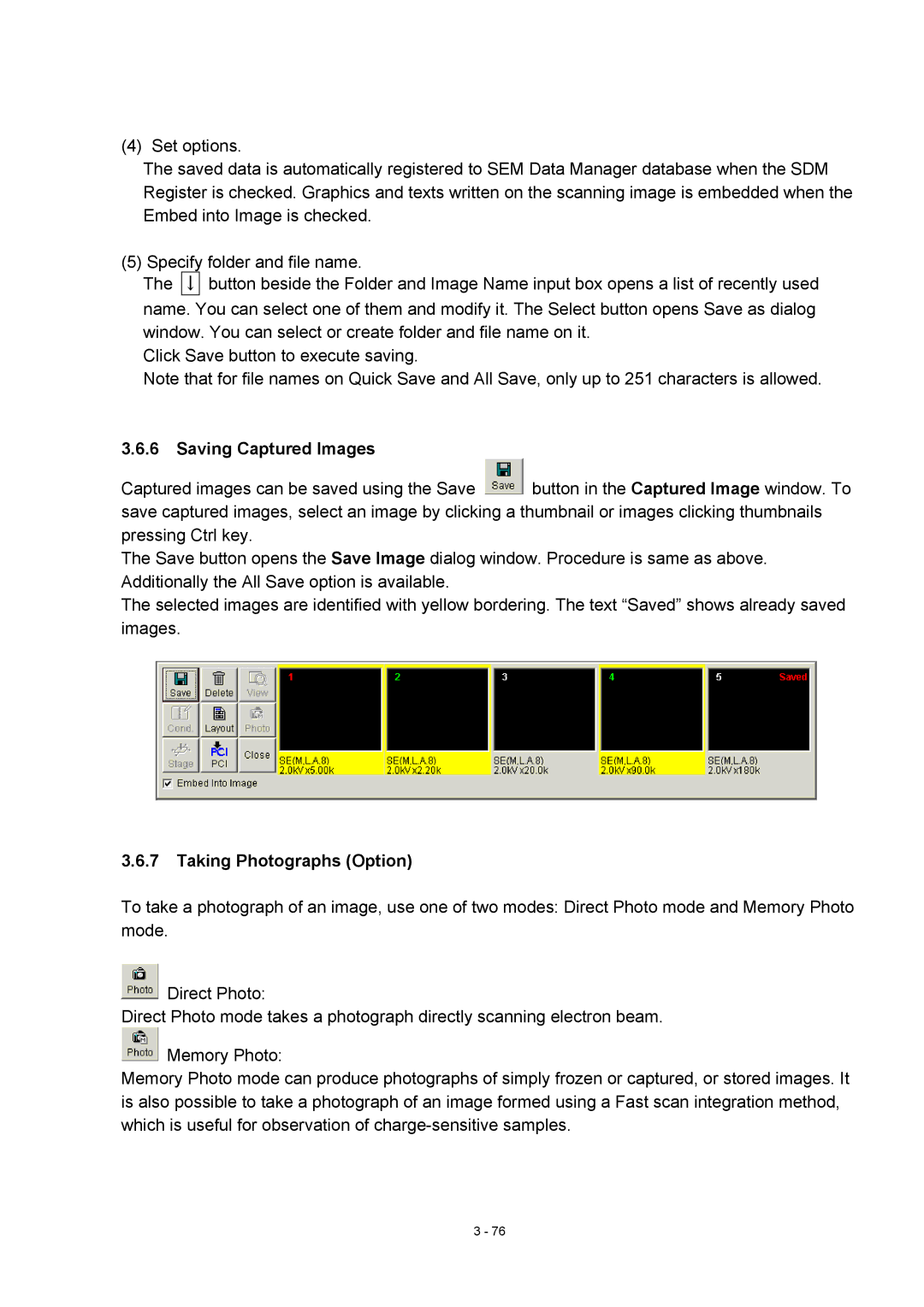(4) Set options.
The saved data is automatically registered to SEM Data Manager database when the SDM Register is checked. Graphics and texts written on the scanning image is embedded when the Embed into Image is checked.
(5) Specify folder and file name.
The ↓ button beside the Folder and Image Name input box opens a list of recently used name. You can select one of them and modify it. The Select button opens Save as dialog window. You can select or create folder and file name on it.
Click Save button to execute saving.
Note that for file names on Quick Save and All Save, only up to 251 characters is allowed.
3.6.6Saving Captured Images
Captured images can be saved using the Save ![]() button in the Captured Image window. To save captured images, select an image by clicking a thumbnail or images clicking thumbnails pressing Ctrl key.
button in the Captured Image window. To save captured images, select an image by clicking a thumbnail or images clicking thumbnails pressing Ctrl key.
The Save button opens the Save Image dialog window. Procedure is same as above. Additionally the All Save option is available.
The selected images are identified with yellow bordering. The text “Saved” shows already saved images.
3.6.7Taking Photographs (Option)
To take a photograph of an image, use one of two modes: Direct Photo mode and Memory Photo mode.
![]() Direct Photo:
Direct Photo:
Direct Photo mode takes a photograph directly scanning electron beam.
![]() Memory Photo:
Memory Photo:
Memory Photo mode can produce photographs of simply frozen or captured, or stored images. It is also possible to take a photograph of an image formed using a Fast scan integration method, which is useful for observation of
3 - 76