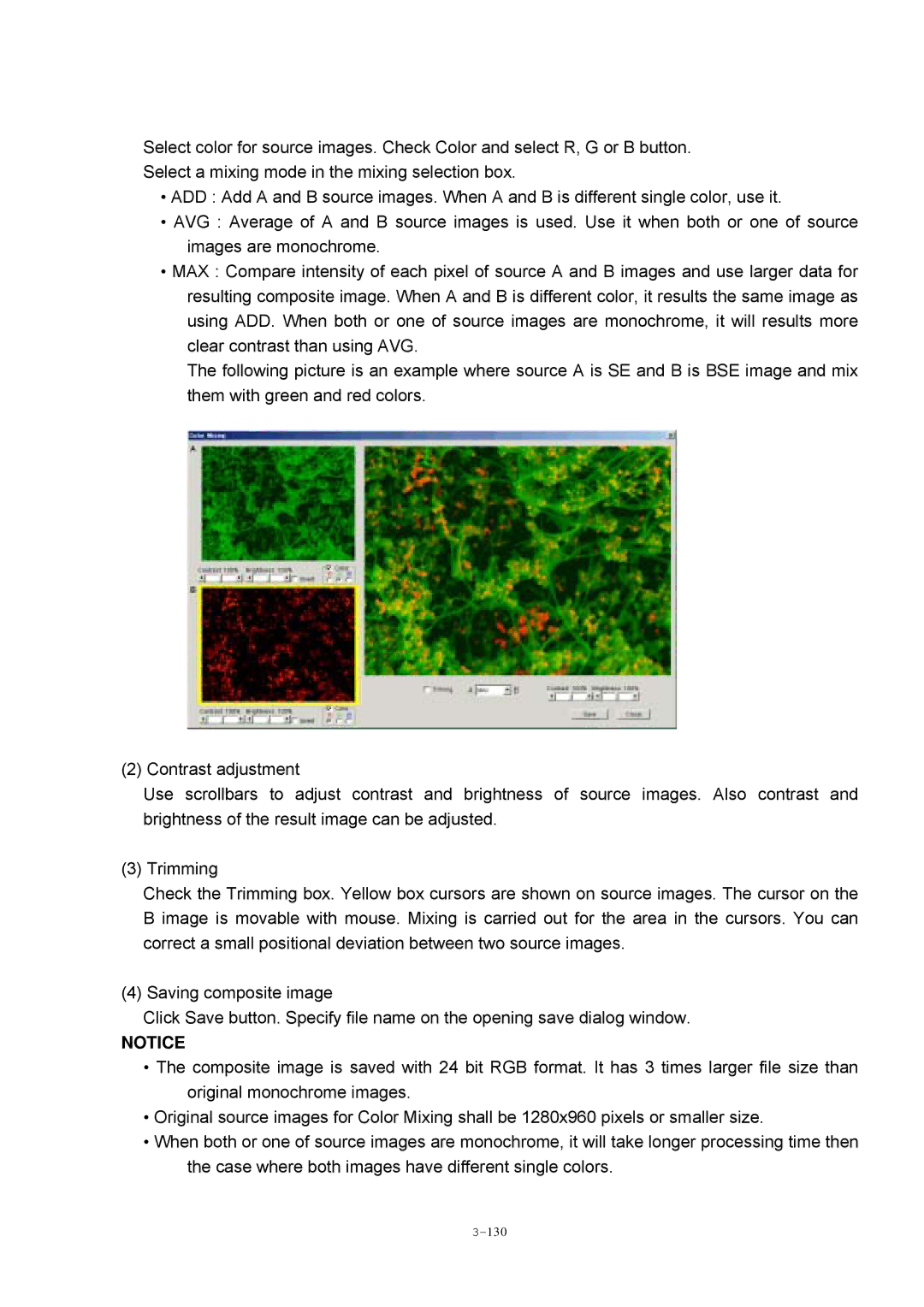Select color for source images. Check Color and select R, G or B button.
Select a mixing mode in the mixing selection box.
•ADD : Add A and B source images. When A and B is different single color, use it.
•AVG : Average of A and B source images is used. Use it when both or one of source images are monochrome.
•MAX : Compare intensity of each pixel of source A and B images and use larger data for resulting composite image. When A and B is different color, it results the same image as using ADD. When both or one of source images are monochrome, it will results more clear contrast than using AVG.
The following picture is an example where source A is SE and B is BSE image and mix them with green and red colors.
(2) Contrast adjustment
Use scrollbars to adjust contrast and brightness of source images. Also contrast and brightness of the result image can be adjusted.
(3) Trimming
Check the Trimming box. Yellow box cursors are shown on source images. The cursor on the B image is movable with mouse. Mixing is carried out for the area in the cursors. You can correct a small positional deviation between two source images.
(4) Saving composite image
Click Save button. Specify file name on the opening save dialog window.
NOTICE
•The composite image is saved with 24 bit RGB format. It has 3 times larger file size than original monochrome images.
•Original source images for Color Mixing shall be 1280x960 pixels or smaller size.
•When both or one of source images are monochrome, it will take longer processing time then the case where both images have different single colors.